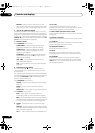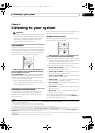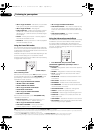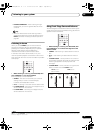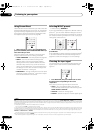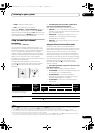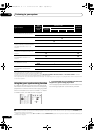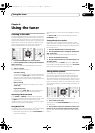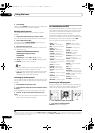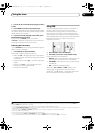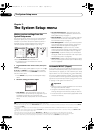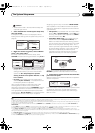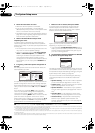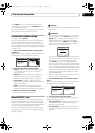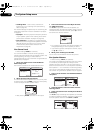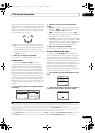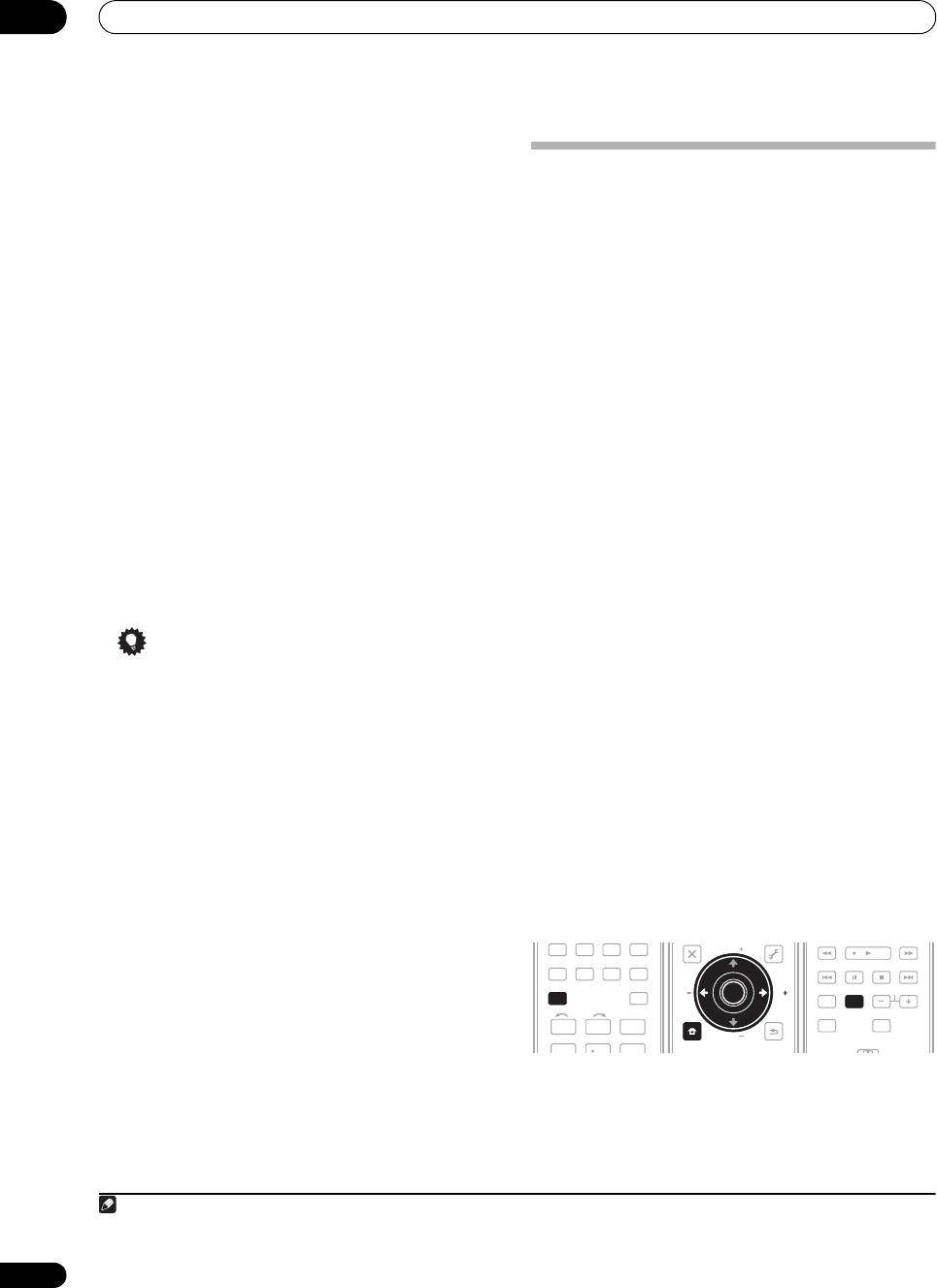
Using the tuner
06
36
En
4 Press
ENTER
.
After pressing ENTER, the preset class and number stop
blinking and the receiver stores the station.
Naming station presets
For easier identification, you can name your station
presets.
1 Choose the station preset you want to name.
See Listening to station presets below for how to do this.
2 Press
T.EDIT
(Tuner Edit).
The display shows STATION NAME, then a blinking
cursor at the first character position.
3 Input the name you want.
Choose from the following characters for a name up to
four characters long.
ABCDEFGHIJKLMNOPQRSTUVWXYZ
abcdefghijklmnopqrstuvwxyz
0123456789
!”#$%&’()
∗+,–./:;<=>?@[ \ ]^_{|} ˜ [space]
Use / to select a character, / to set the position,
and ENTER to confirm your selection.
Tip
• To erase a station name, simply repeat steps 1 to 3
and input four spaces instead of a name.
• Once you have named a station preset, you can press
DISPLAY when listening to a station to switch the
display between name and frequency.
Listening to station presets
You will need to have some presets stored to do this. See
Saving station presets on page 35 if you haven’t done this
already.
1 Press
FM/AM
to select the tuner.
2 Press
CLASS
to select the class in which the station
is stored.
Press repeatedly to cycle through classes A, B and C.
3 Press
ST
/
to select the station preset you
want.
• You can also use the number buttons on the remote
control to recall the station preset.
An introduction to RDS
Radio Data System (RDS) is a system used by most FM
radio stations to provide listeners with various kinds of
information—the name of the station and the kind of
show they’re broadcasting, for example.
One feature of RDS is that you can search by type of
program. For example, you can search for a station that’s
broadcasting a show with the program type, JAZZ.
You can search the following program types:
1
Searching for RDS programs
One of the most useful features of RDS is the ability to
search for a particular kind of radio program. You can
search for any of the program types listed above.
1 Press
FM/AM
to select the FM band.
2
2 Press the
PTY SEARCH
button.
SEARCH shows in the display.
NEWS – News
AFFAIRS – Current Affairs
INFO
– General Information
SPORT – Sport
EDUCATE – Educational
DRAMA – Radio plays, etc.
CULTURE – National or
regional culture, theater, etc.
SCIENCE – Science and
technology
VARIED – Usually talk-based
material, such as quiz shows
or interviews.
POP M – Pop music
ROCK M – Rock music
EASY M – Easy listening
LIGHT M – ‘Light’ classical
music
CLASSICS – ‘Serious’ classical
music
OTHER M – Music not fitting
above categories
WEATHER – Weather reports
FINANCE – Stock market
reports, commerce, trading,
etc.
CHILDREN – Programs for
children
SOCIAL – Social affairs
RELIGION – Programs
concerning religion
PHONE IN – Public expressing
their views by phone
TRAVEL – Holiday-type travel
rather than traffic
announcements
LEISURE – Leisure interests
and hobbies
JAZZ – Jazz
COUNTRY
– Country music
NATION M – Popular music in
a language other than English
OLDIES – Popular music from
the ’50s and ’60s
FOLK M – Folk music
DOCUMENT
– Documentary
Note
1 In addition, there are three other program types, ALARM, NO DATA and NO TYPE. ALARM is used for emergency announcements. You can’t search
for these, but the tuner will switch automatically to this RDS broadcast signal. NO DATA and NO TYPE appears when a program type cannot be found.
2 RDS is only possible in the FM band.
DVR 1 DVR 2 CD CD-R
DIMMER
FM/AM
123
SLEEPMCACC
INPUT
SELECT
GENRE
456
iPod USBFM/AM
MENU
T.EDIT
TOP MENU
RETURN
iPod CTRL
SETUP
EXIT TOOLS
PTY
SEARCH
PARAMETER
ENTER
TUNE
STST
TUNE
PARAMETER
PTY
SEARCH
STST
ENTER
THX STATUS PHASE
TV CTRL
DTV/TV
AUDIO
DISPLAY
EON MPX
SIGNAL SEL
CH
RECEIVER
DISPLAY
VSX-1018AH_HY.book 36 ページ 2008年4月16日 水曜日 午後7時25分