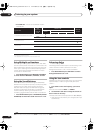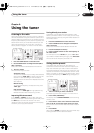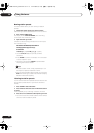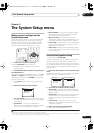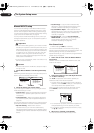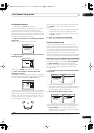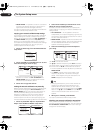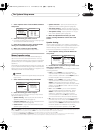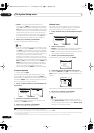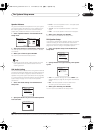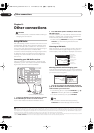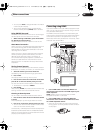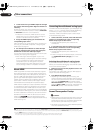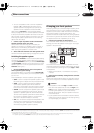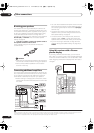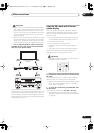The System Setup menu
07
38
En
•
SUB W.
– LFE signals and bass frequencies of
channels set to
SMALL
are output from the subwoofer
when
YES
is selected (see notes below). Choose the
PLUS
setting if you want the subwoofer to output bass
sound continuously or you want deeper bass (the bass
frequencies that would normally come out the front
and center speakers are also routed to the subwoofer).
If you did not connect a subwoofer choose
NO
(the
bass frequencies are output from other speakers).
3 When you’re finished, press RETURN.
You return to the Manual SP Setup menu.
Tip
• If you have a subwoofer and like lots of bass, it may
seem logical to select
LARGE
for your front speakers
and
PLUS
for the subwoofer. This may not, however,
yield the best bass results. Depending on the speaker
placement of your room you may actually experience
a decrease in the amount of bass due to low
frequency cancellations. In this case, try changing
the position or direction of speakers. If you can’t get
good results, listen to the bass response with it set to
PLUS
and
YES
or the front speakers set to
LARGE
and
SMALL
alternatively and let your ears judge which
sounds best. If you’re having problems, the easiest
option is to route all the bass sounds to the
subwoofer by selecting
SMALL
for the front speakers.
Crossover Network
• Default setting:
80Hz
This setting decides the cutoff between bass sounds
playing back from the speakers selected as
LARGE
, or
the subwoofer, and bass sounds playing back from those
selected as
SMALL
. It also decides where the cutoff will
be for bass sounds in the LFE channel.
1
1 Select ‘Crossover Network’ from the Manual SP
Setup menu.
2 Choose the frequency cutoff point.
Frequencies below the cutoff point will be sent to the
subwoofer (or
LARGE
speakers).
3 When you’re finished, press RETURN.
You return to the Manual SP Setup menu.
Channel Level
Using the channel level settings, you can adjust the
overall balance of your speaker system, an important
factor when setting up a home theater system.
1 Select ‘Channel Level’ from the Manual SP Setup
menu.
2 Select a setup option.
•
Manual
– Move the test tone manually from speaker
to speaker and adjust individual channel levels.
•
Auto
– Adjust channel levels as the test tone moves
from speaker to speaker automatically.
3 Confirm your selected setup option.
The test tones will start after you press
ENTER
.
4 Adjust the level of each channel using
/
.
If you selected
Manual
, use
/
to switch speakers. The
Auto
setup will output test tones in the order shown on-
screen:
Adjust the level of each speaker as the test tone is emitted.
2
5 When you’re finished, press RETURN.
You return to the Manual SP Setup menu.
Tip
• You can change the channel levels at any time by
using
EFFECT/CH SEL
and
+/–
on the remote control.
You can set two channel levels: one for
MULTI CH IN
and one for the listening modes.
Note
1• For more on selecting the speaker sizes, see
Speaker Setting
above.
• If you’re using a THX speaker setup, confirm that the crossover frequency is set to
80Hz
.
4.Manual SP Setup
:Return
a.Speaker Setting
b.Crossover Network
c.Channel Level
d.Speaker Distance
e.THX Audio Setting
f.THX Speaker Setup
4b.Crossover Network
:Finish
Frequency 80Hz
( THX : 80Hz )
2• If you are using a Sound Pressure Level (SPL) meter, take the readings from your main listening position and adjust the level of each speaker to 75 dB
SPL (C-weighting/slow reading).
• The subwoofer test tone is output at low volumes. You may need to adjust the level after testing with an actual soundtrack.
4.Manual SP Setup
:Return
a.Speaker Setting
b.Crossover Network
c.Channel Level
d.Speaker Distance
e.THX Audio Setting
f.THX Speaker Setup
4c.Channel Level
Test Tone Manual
:Cancel
ENTER:Next
4c.Channel Level
Test Tone [ Manual ]
Please Wait . . . 20
Caution!
Loud test tones
will be output.
:Cancel
4c.Channel Level
L 0.0dB
C [ 0.0dB ]
R [ 0.0dB ]
SR [ 0.0dB ]
SBR [ 0.0dB ]
SBL [ 0.0dB ]
SL [ 0.0dB ]
SW [ 0.0dB ]
:Finish
VSX-1016TXV_KU.book.fm 38 ページ 2006年3月24日 金曜日 午後9時19分