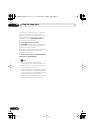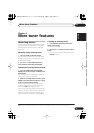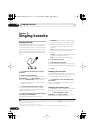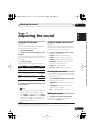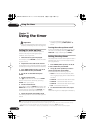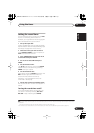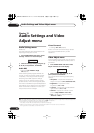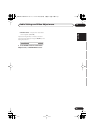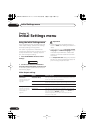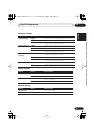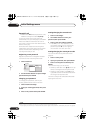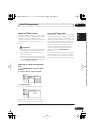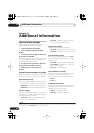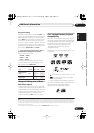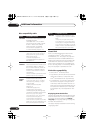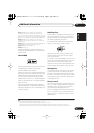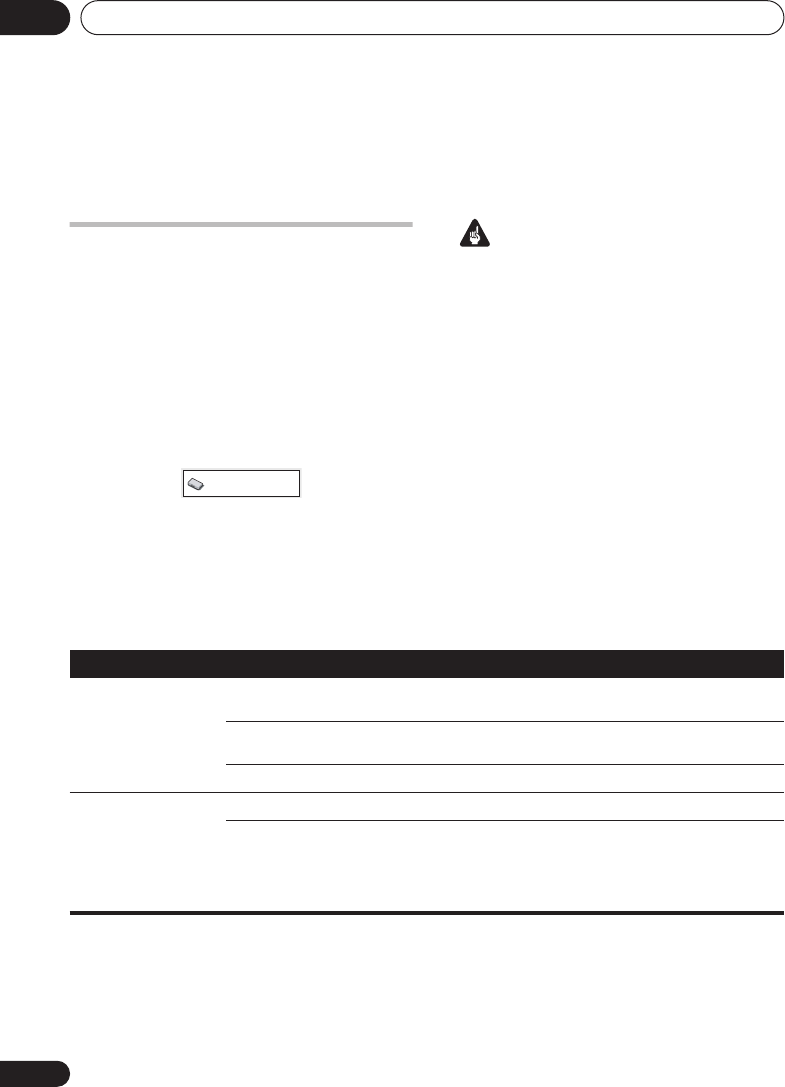
Initial Settings menu14
44
En
Chapter 14
Initial Settings menu
Using the Initial Settings menu
The Initial Settings menu provides audio and
video output settings, parental lock settings,
and display settings, among others.
If an option is grayed out it means that it
cannot be changed at the current time. This is
usually because a disc is playing. Stop the
disc, then change the setting.
1 Press
HOME MENU
and select ‘Initial
Settings’.
2 Use the cursor buttons and
ENTER
to
select the setting and option you want to set.
All the settings and options are explained on
the following pages.
Important
• In the table below, the default setting is
shown in
bold
: other settings are shown in
italics
.
• Some settings, such as
TV Screen
,
Audio
Language
and
Subtitle Language
may be
overridden by the DVD disc. Often these
settings can also be made from the DVD
disc menu.
• The
Component Out
setting only needs to
be set if you have connected this player to
your TV using component video.
Video Output settings
Initial Settings
Setting
Option What it means
TV Screen
(See also
Screen sizes
and disc formats
on
page 58.)
4:3 (Letter Box)
Set if you have a conventional 4:3 TV. Widescreen movies are
shown with black bars top and bottom.
4:3 (Pan & Scan)
Set if you have a conventional 4:3 TV. Widescreen movies are
shown with the sides cropped so that the image fills the screen.
16:9 (Wide)
Set if you have a widescreen TV.
Component Out
(See also
Connecting
using the component
video output
on
page 12.)
Interlace
Set if your TV is not compatible with progressive scan video.
Progressive
Set if your TV is compatible with progressive scan video (see
your TV’s instruction manual for details). Press
ENTER
once
more to confirm (or
RETURN
to cancel).
Note that progressive scan video is only output from the
component video jacks.
EV-500-1000.book 44 ページ 2005年4月5日 火曜日 午後12時31分