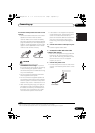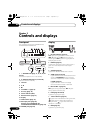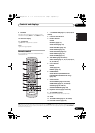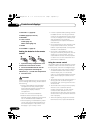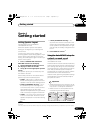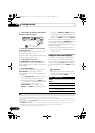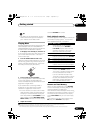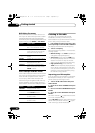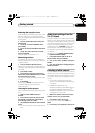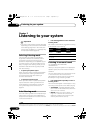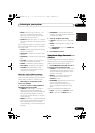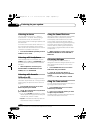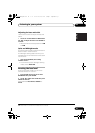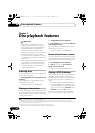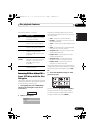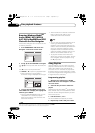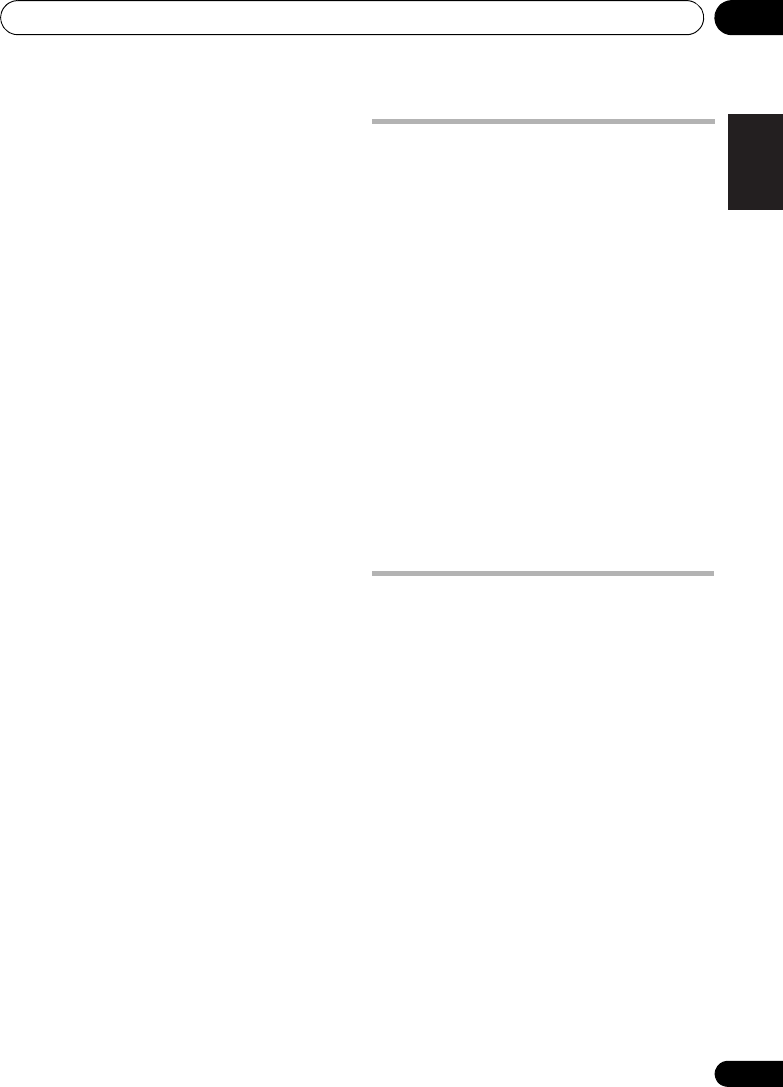
Getting started 04
21
En
English
FrançaisDeutsch
Nederlands
Italiano Español
Reducing AM reception noise
If AM reception seems particularly poor, or the
AM radio station you’re listening to seems
noisy, try using the Noise Cut feature for better
sound quality.
1 Tune to an AM radio station then press
SHIFT+SETUP.
2Use
/
to choose
TUNERSET
then
press ENTER.
3Use
/
to choose NOISECUT then press
ENTER.
4Use
/
to select the noise cut mode
then press
ENTER
.
Select an effect level between 1 or 2.
Memorizing stations
This system can memorize up to 30 stations,
stored in three banks, or classes (A, B and C) of
10 stations each.
1 Tune to an AM or FM radio station.
Select mono or auto-stereo reception (FM) as
necessary. These settings are saved along with
the preset.
2 Press
SHIFT+T.EDIT
.
3 Press
CLASS
to select one of the three
classes, then use the
PRESET
buttons to select
the station preset you want.
You can also use the number buttons to select
a preset.
4 Press
ENTER
.
After pressing ENTER, the preset class and
number stop blinking and the system
memorize station.
Listening to station presets
You will need to have some presets stored to do
this.
1 Make sure the
TUNER
function is
selected.
2 Press
CLASS
to select the class in which
the channel is stored. Press repeatedly to
cycle through classes A, B and C.
3Use the
PRESET
buttons to select a station
preset.
• You can also use the number buttons to do
this.
Audio input settings from the
TVs (TV Input)
To listen to audio from a flat screen TV on this
device, you will need to connect an audio cable
other than an HDMI cable. From this menu, set
the audio input to that which you would like to
connect. This setting is effective only when
KURO LINK is set to LINK ON and this unit is
connected with a KURO LINK-compatible
Pioneer flat screen TV (see KURO LINK Setup
on page 48).
Select from inputs DIGITAL AUDIO (LINE1)
and ANALOG AUDIO (LINE2).
1Press
SHIFT+SETUP
and use
/
to
select
SYS SET
then press
ENTER
.
2
Use / to
select
TV INPUT
, then press
ENTER
.
3
Use / to
adjust the setting then press
ENTER
to confirm.
Listening to other sources
You can connect auxiliary sources (TV, satellite
receiver, etc.) to this unit for playback through
the speaker system. See Connecting using the
component video output on page 43 for more
on this.
• To connect a USB device to the USB
terminal, see USB playback and Recording
on page 32.
• HTZ585/787/FS30DVD-AP only:
Bluetooth ADAPTER is selectable when it is
plugged and detected. See Bluetooth
®
ADAPTER for Wireless Enjoyment of Music
on page 45 for more on this.
1 Make sure that the external source (TV,
satellite receiver, etc.) is switched on.
2Press
LINE
to select the source.
Each press switches between LINE
1
and
LINE
2
.
3 If necessary, start playback of the source.
HTZ585DVD_EN.book 21 ページ 2009年3月19日 木曜日 午後6時35分