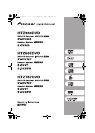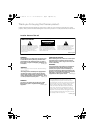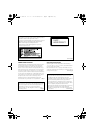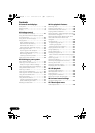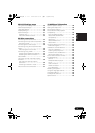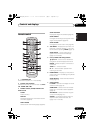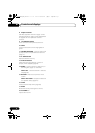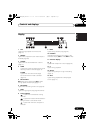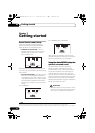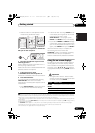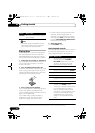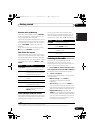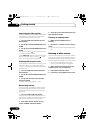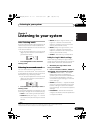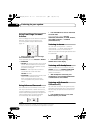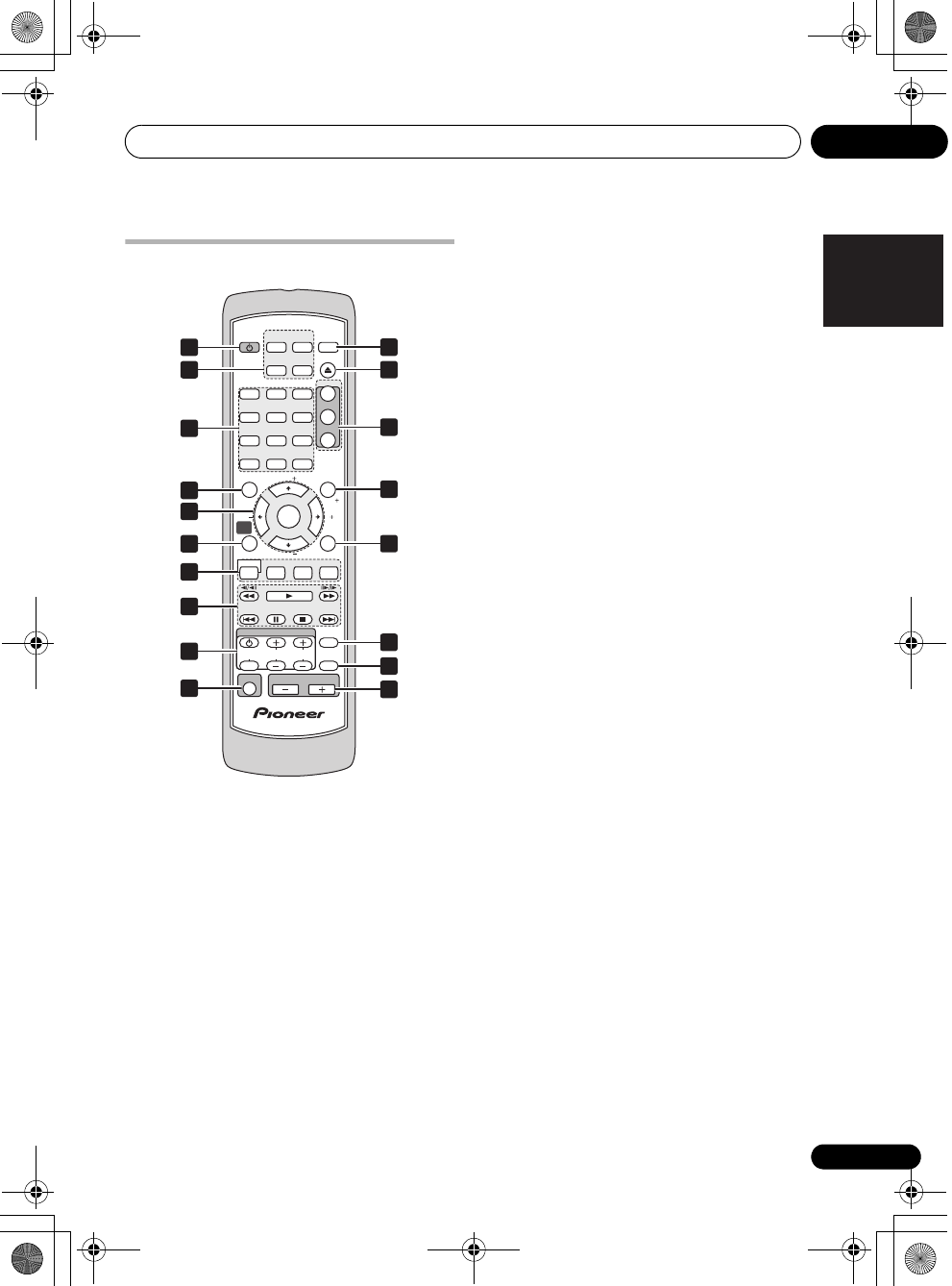
Controls and displays 01
7
En
English
FrançaisDeutsch
Nederlands
Italiano Español
Remote control
1
STANDBY/ON
Switches the system on or into standby.
2 Function select buttons
Selects the source you want to listen to (DVD/
CD, TUNER, USB, LINE).
3 Number buttons, CLEAR,
DISPLAY
and
DVD controls
CLEAR
Clears an entry.
DISPLAY
Displays/changes disc information shown
on-screen (page 24).
SHIFT+AUDIO
Selects audio channel/language (page 23).
SHIFT+SUBTITLE
Displays/changes the subtitles (page 23).
SHIFT+ANGLE
Changes camera angle during DVD multi-
angle scene playback (page 24).
SHIFT+ZOOM
Changes the screen zoom level (page 23).
4
TOP MENU
–
Displays the top menu of a
DVD disc in the play position — this may
be the same as pressing MENU (page 13).
SHIFT+SETUP – Use to make various
system and surround sound settings
(page 14, 27 and 39).
5 Cursor,
ENTER
and tuning buttons
/// – Use the cursor buttons to
navigate on-screen displays and menus.
ENTER – Selects an option or executes a
command.
TUNE +/– – Tunes the radio.
ST +/– – Selects station presets when
listening to the radio.
6HOME MENU – Displays (or exits) the on-
screen menu for Initial Settings, Play Mode
functions, etc.
SHIFT+MCACC – Starts the Auto MCACC
setup (page 10).
7 Sound controls
F.S.SURR – Selects Front Stage Surround
Advance mode (page 16).
SURROUND – Selects a Surround mode
(page 15) or switches to stereo playback
(page 16).
ADVANCED – Selects a Pioneer original
surround mode (page 16) .
SOUND – Accesses the sound menu to
adjust the tone, bass and treble, etc.
(page 15 to 17 and 33).
HOME
MENU
PLAYLIST
STANDBY
/ON
SHIFT
LINE
TOP MENU
RETURN
TEST TONEMCACC
SURROUND
SOUND
CLEAR
SLEEP
MUTE
DISPLAY
123
1
2
3
456
789
0
ADVANCED
TUNE
TUNE
ST
ST
ENTER
USB
SUBTITLE
AUDIO
ZOOM
ANGLE
SETUP
SR
F.S.SURR
MENU
OPEN/CLOSE
INPUT CHANNEL VOLUME
DVD/CD
TUNER
(FM/AM)
SOUND
RETRIEVER
VOLUME
TV CONTROL
1
2
3
8
9
4
7
12
11
13
14
15
16
17
18
5
6
10
HTZ363DVD_EN_WL.book 7 ページ 2007年2月3日 土曜日 午後3時13分