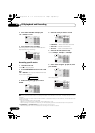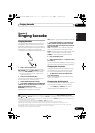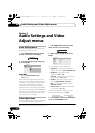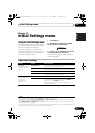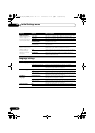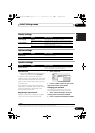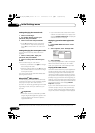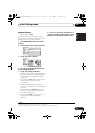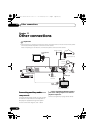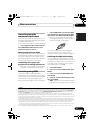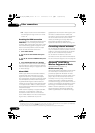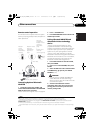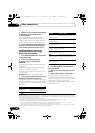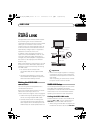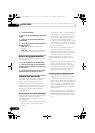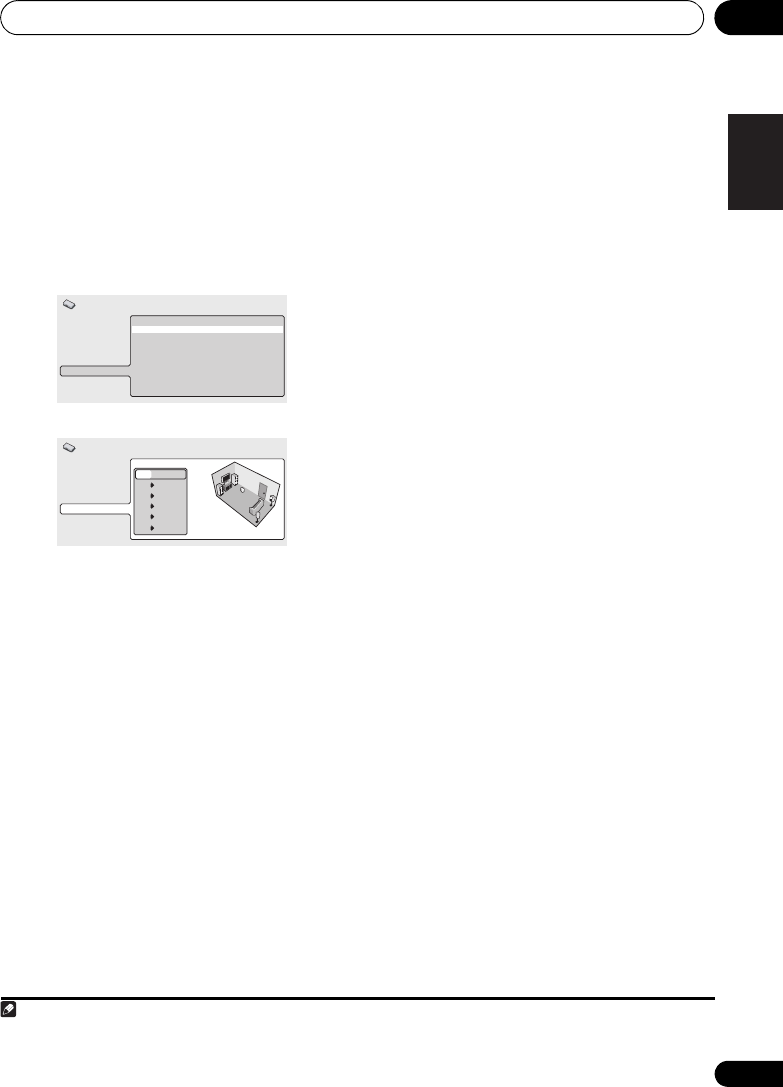
Initial Settings menu 10
39
En
English
FrançaisDeutsch
Nederlands
Italiano Español
Speaker Distance
•Default setting: 3.0m
To get the best surround sound from your
system, you should set up the speakers equal
distances from your listening position.
1 Press HOME MENU and select ‘Initial
Settings’.
2 Select ‘
Speaker
s’, then ‘Speaker Distance’.
3Use
/
to select a speaker.
4Press
to change the speaker distance
for the highlighted speaker.
5Use
/
to change the distance.
• When you change the distance settings of
the front left (L) or front right (R) speakers,
all the other speaker distances change
relative to it.
•Front left/right (L/R) speaker distances can
be set from 30 cm to 9 m in 30 cm
increments.
1
• The center speaker (C) can be set from
–2.1 m to 0 m relative to the front left/right
speakers.
• Surround left/right (SL/SR) speakers can
be set from –6.0 m to 0 m relative to the
front left/right speakers.
2
•The subwoofer (SW) can be set from –2.1 m
to 0 m relative to the front left/right
speakers.
6Press
to go back to the speaker list if
you want to modify another speaker, or press
ENTER
to exit the Speaker Distance screen.
Note
1The L and R speakers are paired; you can’t set them differently.
2 Make sure to set them the same distance when using the Extra Power mode (page23).
Video Output
Language
Display
Options
Speakers
Speaker Distance
Initial Settings
Video Output
Language
Display
Options
Speakers
L
C
R
SR
SL
SW
3.0m
3.0m
3.0m
3.0m
3.0m
3.0m
Initial Settings
HTZ180_181_280_282DVD_En.book 39 ページ 2009年3月13日 金曜日 午後2時50分