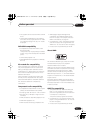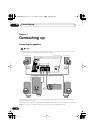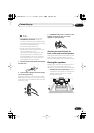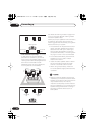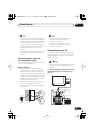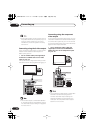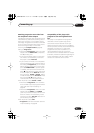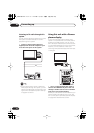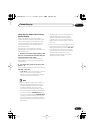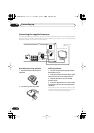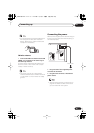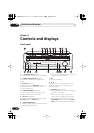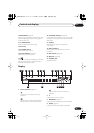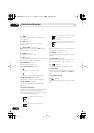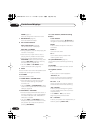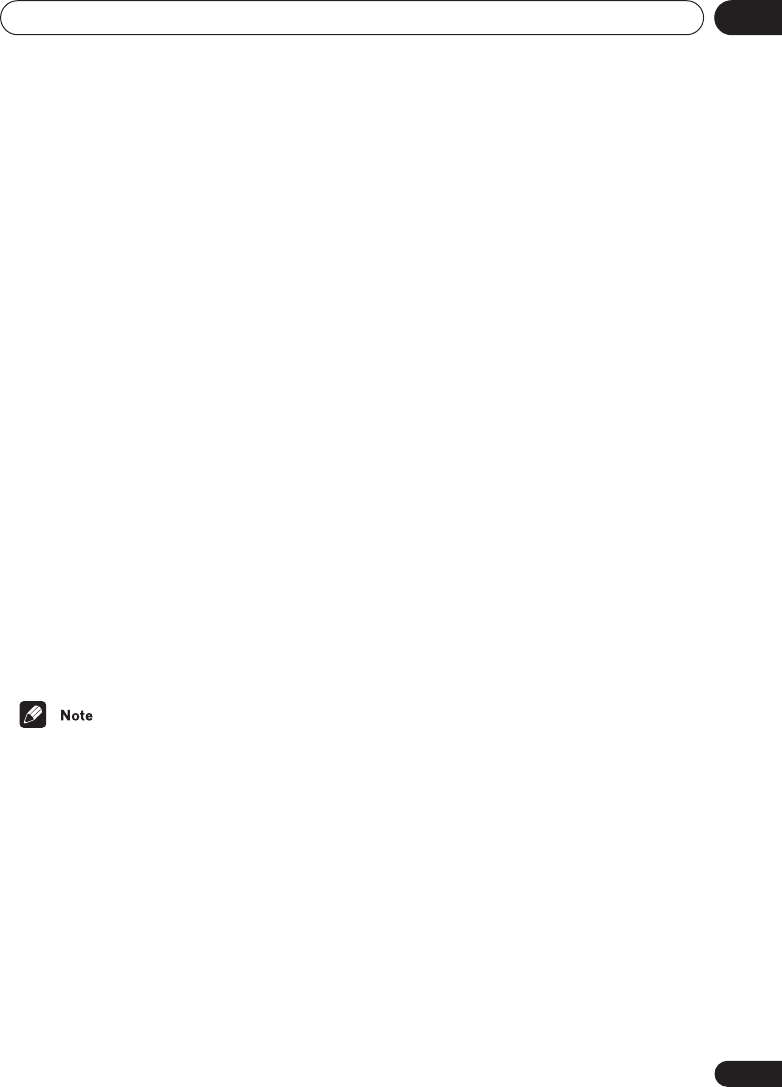
Connecting up
02
17
En
Using the SR+ mode with a Pioneer
plasma display
When connected using an SR+ cable, a
number of features (such as automatic video
input switching and volume muting on the
plasma display) become available to make
using this unit with your Pioneer plasma
display even easier.
See also
SR+ control options for Pioneer
plasma displays
on page 59 for information on
setting up the unit.
1 Make sure that the plasma display and
this unit are switched on and that they are
connected with an SR+ cable.
See
Using this unit with a Pioneer plasma
display
above for more on connecting these
components.
2 To switch SR+ mode on/off, press SR+
(SHIFT + 7).
The front panel display shows the new setting;
SR+ ON
or
SR+ OFF
.
• If
SR+ Error
shows in the display, it means
there is a communication problem
between the unit and the plasma display.
Check all connections and retry.
• The 3-ringed SR+ cable from Pioneer is
commercially available under the part
number ADE7095. Contact the Pioneer
Customer Support division for more
information on obtaining an SR+ cable.
• You won’t be able to use the remote sensor
of this unit with the
CONTROL IN
jack of
this unit connected to the
CONTROL OUT
jack of your plasma display. You can use
the remote sensor of the plasma display
(even in standby) as long as the power isn’t
switched off.
• The automatic volume muting feature is
enabled separately; see
SR+ control
options for Pioneer plasma displays
on
page 59. (You can also use the System
Setup menu to switch the SR+ mode of
this unit.)
• If you disconnect the SR+ cable or switch
the plasma display off while SR+ is on, the
setting automatically reverts to
SR+ OFF
.
This displays an error if you switch the
input of the unit with the plasma display
switched off. Likewise, if this unit is
switched off, the link with the plasma
display will be terminated.
XV-DV88.book 17 ページ 2006年11月9日 木曜日 午後2時28分