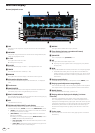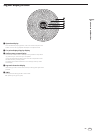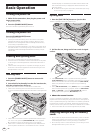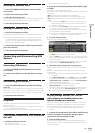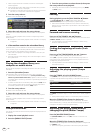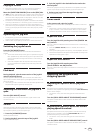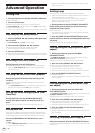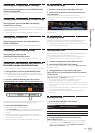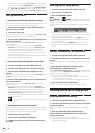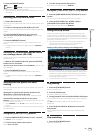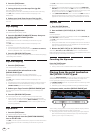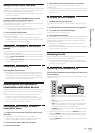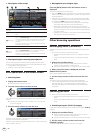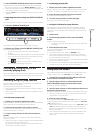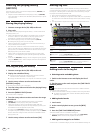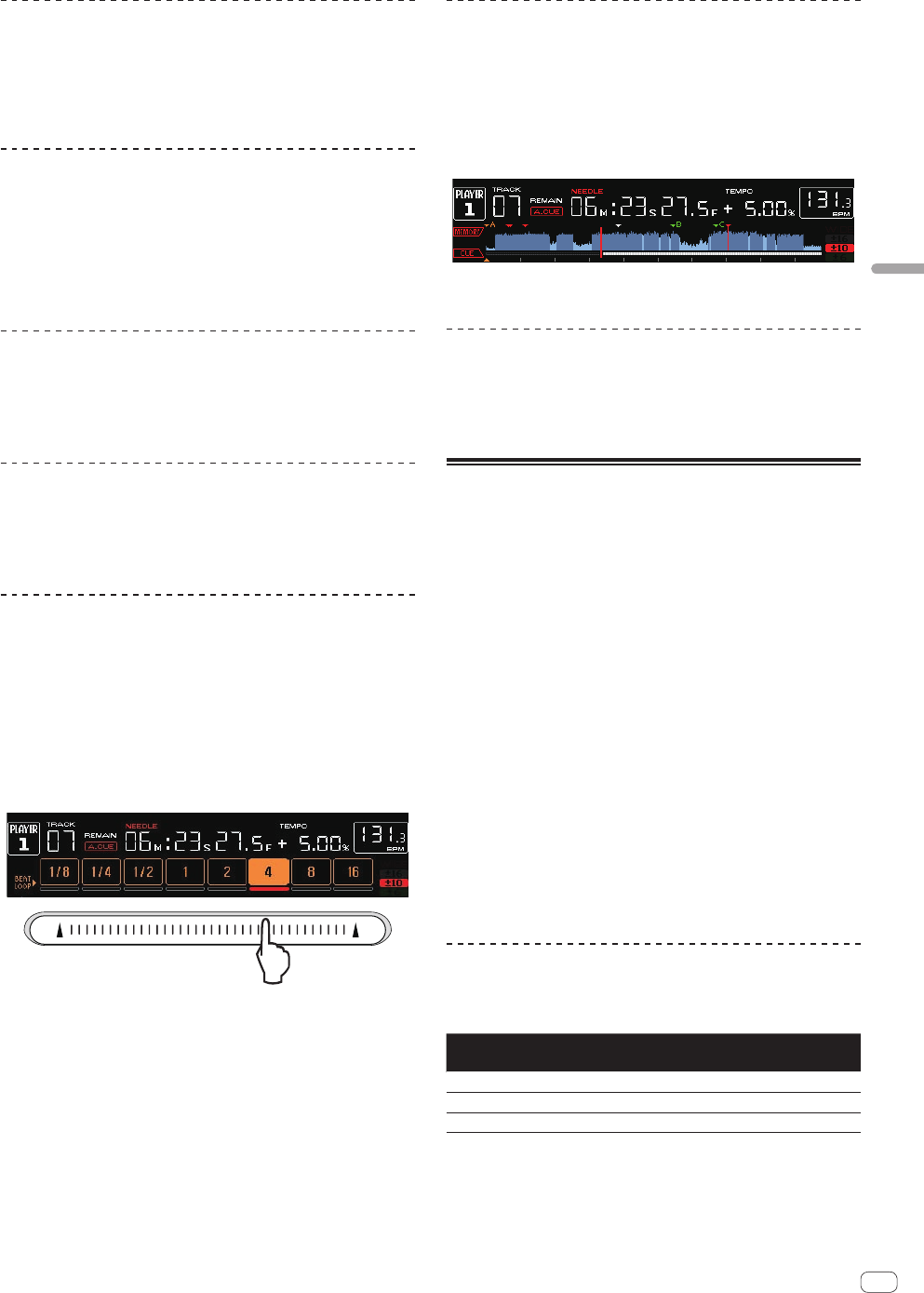
27
En
Advanced Operation
Returning to Loop playback (Reloop)
After canceling loop playback, press the [RELOOP/EXIT]
button during playback.
Playback returns to the previously set Loop In Point, and Loop playback
resumes.
Setting loops automatically (4-beat Loop)
During playback, press the [IN/4BEAT (IN ADJUST)]
button for over 1 second.
A loop of 4 beats starting from the point at which the button was pressed
is set automatically according to the BPM of the currently playing track,
and loop playback starts.
! If the track’s BPM cannot be detected, the BPM is set to 130.
Cutting loops (Loop Cut)
During loop playback, press the [CUE/LOOPCALLc
(LOOP 1/2X)] button.
The loop playing time is cut in half each time the button is pressed.
Extending loops (loop doubling)
During loop playback, press the
[CUE/LOOPCALLd(LOOP 2X)] button.
The loop’s length is doubled each time the button is pressed.
Setting the loop automatically based on
the track’s tempo (Auto Beat Loop)
A loop with the specified number of beats is set and loop playback starts.
1 During playback, press the [LOOP MODE] button.
The beat number selection screen appears on the main unit display.
! The beat select screen is also displayed when loops are set and
when the slip function is turned on.
2 Touch the [NEEDLE SEARCH] pad at the position
corresponding to the number of beats you want to set.
The marker below the number of beats at the touched position lights red,
and loop playback with the selected number of beats begins.
3 Press the [LOOP MODE] button.
The beat number selection screen turns off.
! If the [LOOP MODE] button is pressed again while the beat number
selection screen is displayed, the beat number selection screen
turns off.
! The beat select screen also turns off when a track is loaded.
! When a track that has not been analyzed is playing, the loop is set
according to the track’s BPM.
! If the track’s BPM cannot be detected, the BPM is set to 130.
Using active loops
1 Connect a storage device (SD, USB) to this unit.
2 Load a track for which an active loop has been set
with rekordbox.
One loop stored in rekordbox can be set as the active loop.
The set active loop points are indicated on the waveform display as
shown below.
When the set point is reached, the loop is set automatically and loop
playback begins.
Emergency loops
With this unit, a 4-beat loop is set automatically to prevent the sound
from being interrupted if a track can no longer continue to play.
! DJ playback is restricted during emergency looping. To cancel emer-
gency looping, load the next track.
Setting Hot Cue
When a hot cue is set, that point can be called out and played instanta-
neously. Up to 3 hot cues can be set per music track.
! When the quantize function is on, there may be a slight delay in
operation of this function in order to synchronize the beat.
1 Connect a storage device (SD, USB) to this unit.
2 Press the [HOT CUE] (REC/CALL) button.
The mode switches to the hot cue recording mode. [HOT CUE] (A, B and
C) buttons light red.
3 During playback or in the pause mode, press
[HOT CUE] (A, B or C) at the point at which you want to
set the hot cue.
The point at which the button was pressed is set as the hot cue, and
[HOT CUE] (A, B, C and REC/CALL) buttons flash.
! During loop playback, the loop is registered as a hot cue.
The direction of playback is not recorded for hot cues.
While the hot cue is being recorded, it is not possible to record other
hot cues, to set cue points, to scan in the forward or reverse direction
or to scratch.
! When a storage device (SD, USB) is connected to this unit, the point
information is automatically stored on it.
! When a hot cue is set during scratch play, playback may stop
temporarily.
Playing hot cues
1 Press the [HOT CUE] (REC/CALL) button.
The hot cue playing mode is set.
Button color
when lit
Contents recorded as hot cue
Green Cue Point
Orange Loop
Not lit Nothing is recorded.
2 During playback or in the pause mode, press
[HOT CUE] (A, B or C).
The hot cue recorded at that button is called out and playback begins.
! Loop playback recorded at [HOT CUE] buttons differs in informa-
tion from loop playback set using the [IN/4BEAT (IN ADJUST)] or
[LOOP OUT (OUT ADJUST)] buttons.