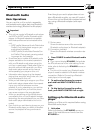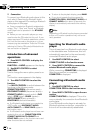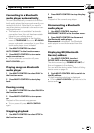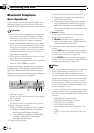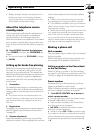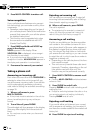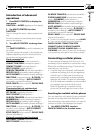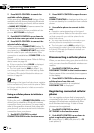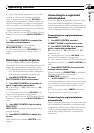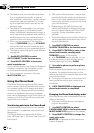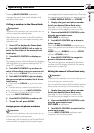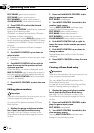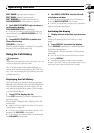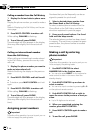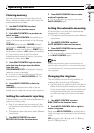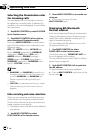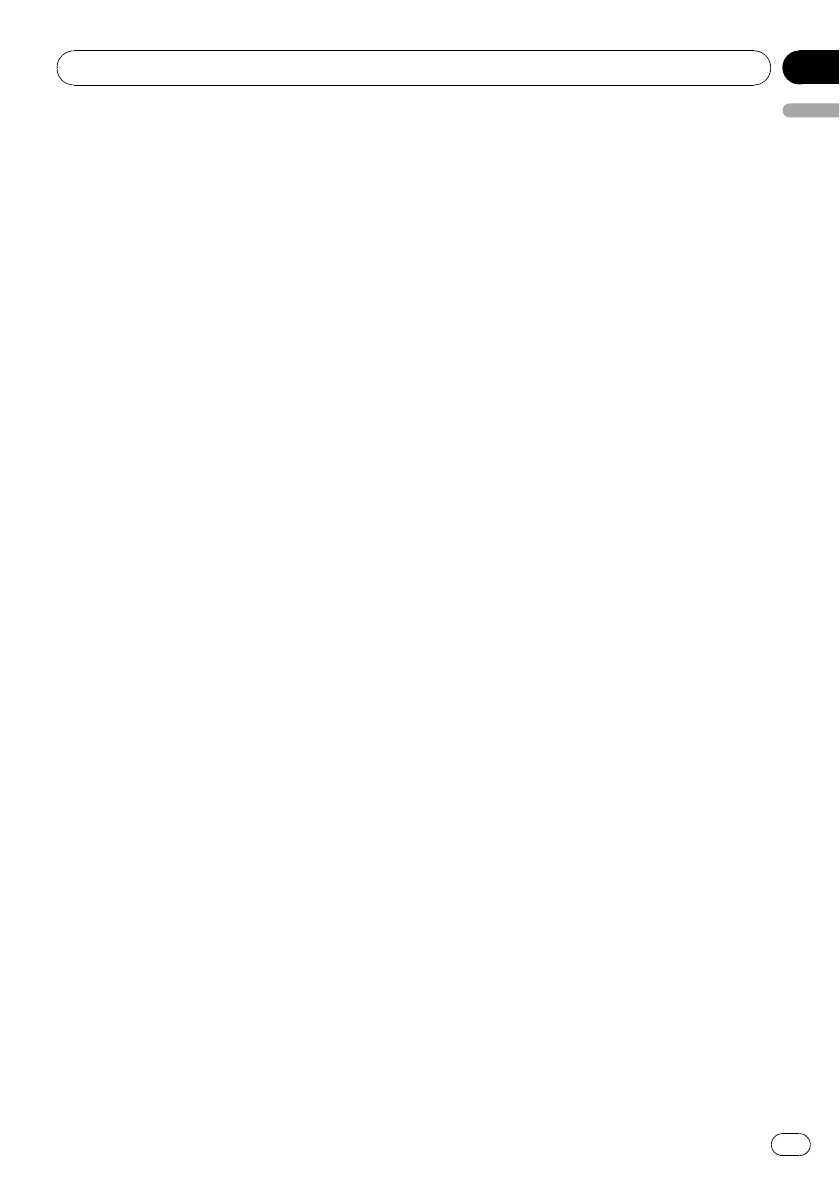
# As you select each assignment, you can see
whether or not a phone is already registered
there. If the assignment is empty, NO DATA is
displayed. If the assignment is already taken, the
device name appears. To replace an assignment
with a new phone, first delete the current assign-
ment. For more detailed instructions, see Deleting
a registered phone on this page.
# If you need to know the BD (BluetoothDevice)
address of the phone, push MULTI-CONTROL left
here.
3 Press MULTI-CONTROL to register the
currently connected phone.
When the registration is completed,
REG COMPLETED is displayed.
# If the registration failed, REG ERROR is dis-
played. In this case, return to step 1 and try
again.
Deleting a registered phone
If you no longer need to use a registered
phone with this unit, you can delete it from the
registration assignment for another phone.
! If a registered phone is deleted from this
unit, the Phone Book and other settings of
that phone are cleared simultaneously.
1 Use MULTI-CONTROL to select
DELETE PHONE in the function menu.
2 Push MULTI-CONTROL up or down to
select a registration assignment.
P1 (user phone 1)—P2 (user phone 2)—P3
(user phone 3)
# If the assignment is empty, NO DATA is dis-
played and the operation is not possible.
# If you need to know the BD (BluetoothDevice)
address of the phone, push MULTI-CONTROL left
here.
3 Push MULTI-CONTROL right to select
DELETE YES.
DELETE YES is displayed. Deleting phone is
now on standby.
4 Press MULTI-CONTROL to delete the
phone.
After the phone is deleted, DELETED is dis-
played.
Connecting to a registered
cellular phone
Once your phone is registered with this unit it
is a simple matter to establish a Bluetooth
wireless connection, either manually by select-
ing a registration assignment, or automatically
when a registered phone is within range.
Connecting to a registered phone
manually
1 Use MULTI-CONTROL to select
CONNECT PHONE in the function menu.
2 Push MULTI-CONTROL up or down to
select a registration assignment.
P1 (user phone 1)—P2 (user phone 2)—P3
(user phone 3)
# If the assignment is empty, NO DATA is dis-
played and the operation is not possible.
# If you need to know the BD (BluetoothDevice)
address of the phone, push MULTI-CONTROL left
here.
3 Press MULTI-CONTROL to connect the
selected cellular phone.
While connecting, CONNECTING is displayed.
After the connection is completed,
CONNECTED is displayed.
# If AUTO CONNECT is on, the most recently
connected registered cellular phone is connected
automatically. For more details, refer to Connect-
ing to a registered phone automatically on this
page.
# If the connection failed, ERROR is displayed.
Check the cellularphone, then try again.
Connecting to a registered phone
automatically
When automatic connection is active, this unit
will automatically establish a connection with
a registered cellular phone. When the most re-
cently connected registered cellular phone
comes into range, automatic connection is
performed.
Operating this unit
En
29
English
Section
02