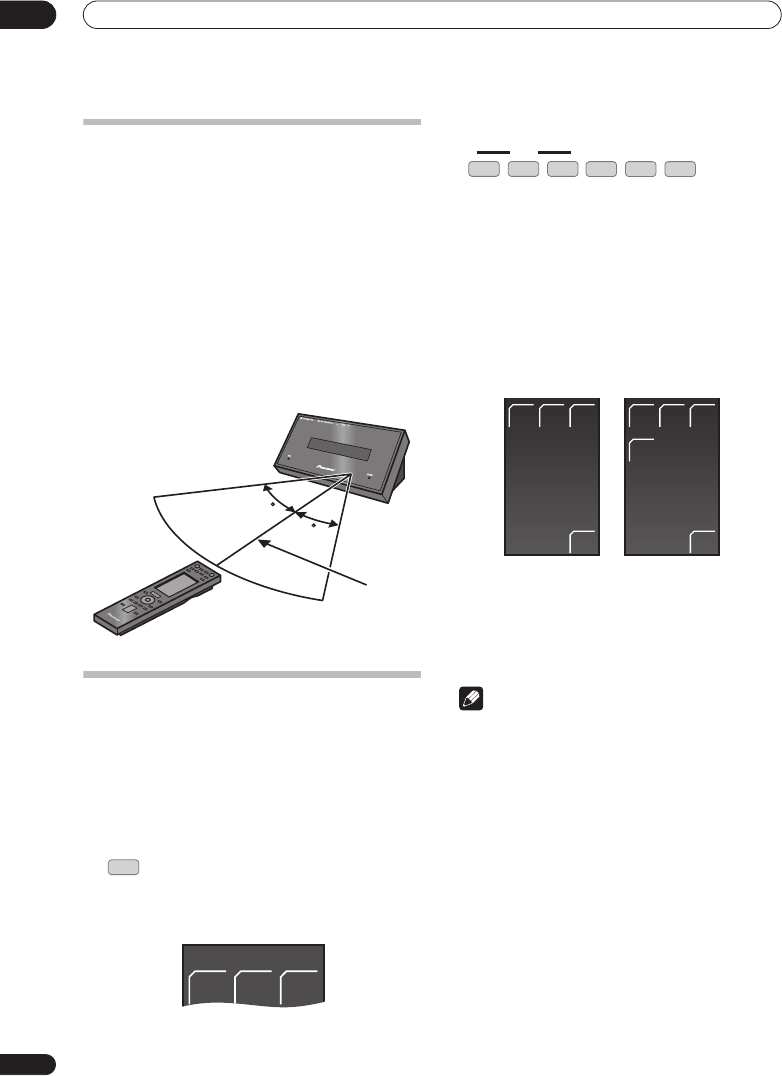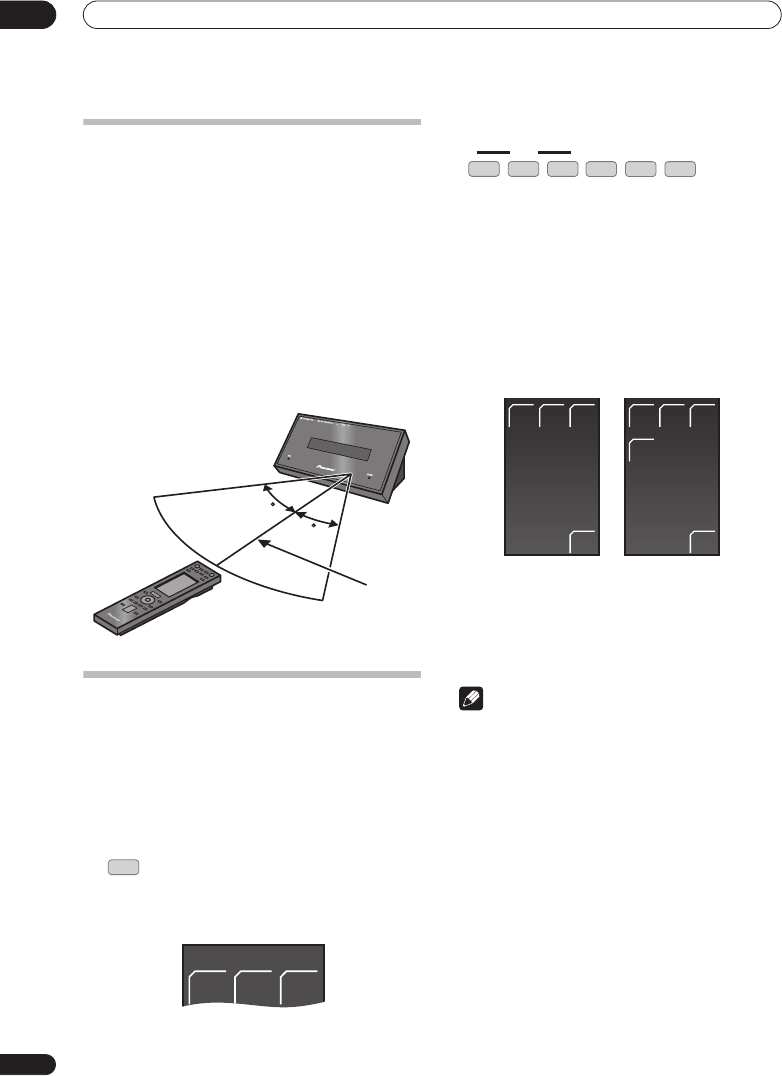
Controls and displays
03
22
En
Using the remote control
Please keep in mind the following when using the remote
control:
• Make sure that there are no obstacles between the
remote and the remote sensor on the unit.
• Remote operation may become unreliable if strong
sunlight or fluorescent light is shining on the unit’s
remote sensor.
• Remote controllers for different devices can interfere
with each other. Avoid using remotes for other
equipment located close to this unit.
• Replace the batteries when you notice a fall off in the
operating range of the remote.
• Use within the operating range in front of the remote
control sensor on the display unit, as shown.
Operating the remote control
The supplied remote control can control not only the
receiver subwoofer, but also other Pioneer products such
as a plasma television, DVD player, Blu-ray disc player,
and HDD/DVD recorder.
To operate these components, orient the remote control
toward the display unit.
Operating the receiver subwoofer
• Press to display the RECEIVER screen.
The
RECEIVER
screen is shown on the remote control’s
LCD screen, and the remote is switched to Receiver
mode.
Choosing and operating a source component
1
Press to cycle through connected components.
The selected component changes, and the LCD screen
on the remote control changes to that of the appropriate
component.
• To select input for
Digital 1
,
Digital 2
,
Analog
,
Front
Audio In
, or
iPod
, press the
LINE
button until the
desired input function is shown on the display unit.
2 Choose the input source you are using when you
have selected HDMI 1 to HDMI 3 or LINE.
The LCD screen changes to that for the selected
component, and you can then operate the desired
component.
• When the desired source cannot be found, or when
you have a component not manufactured by Pioneer
connected, press
RCV
to put the remote control into
Receiver mode. The input for this unit remains
unchanged.
Note
To temporarily control the receiver while listening to
audio from a connected component on this unit,
press
RCV
. The selected input will not change, and
the remote changes to Receiver mode. To return to
the previous operating mode, press
RCV
once more.
Using the LCD touch screen
Depending on the type of connected component you are
operating (such as DVD player), there may be multiple
pages of information for the LCD touch screen. When the
component you would like to control is not displayed,
press
PAGE
to scroll to the page where the component
you would like to control is located.
• When no operations are carried out for over 10
seconds, the display on the LCD touch screen of the
remote control is automatically turned off. To have
the display shown once again, either touch the LCD
or press a button on the remote control.
7 m
30
30
RCV
RECEIVER
SURR
ADV
SURR
F.S.
SURR
HDMI
123
TV
FM/AM
LINE
EXIT
BD DVD
HDD/
DVR
EXIT
BD DVD
HDD/
DVR
TV
HDMI input LINE input
HTP-LX70_En.book 22ページ 2007年9月28日 金曜日 午前10時51分