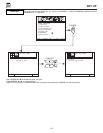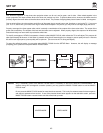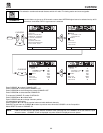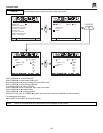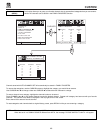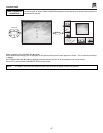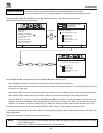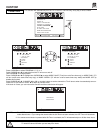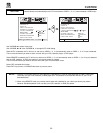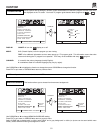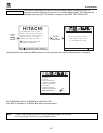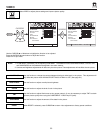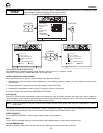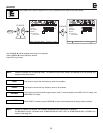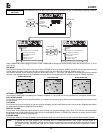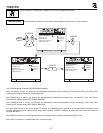CUSTOM
50
CUSTOM
Use this function to automatically turn the TV on and tune to VIDEO: 1, 2, or 3, when it detects a VIDEO input.
Use CURSOR ̈ to select Video Input.
Use CURSOR ̆ or ̄, then CURSOR ̈ , to change AUTO LINK setting.
When AUTO is selected, the TV will turn on and tune to VIDEO: 1, 2, or 3 automatically, when a VIDEO: 1, 2, or 3 input is detected.
This is convenient when you want to watch a movie with your VCR, laserdisc player, or DVD player.
When REMOTE is selected, the TV will turn on and tune to VIDEO: 1, 2, or 3 automatically, when a VIDEO: 1, 2, or 3 input is detected
and the VCR, laserdisc, or DVD play button on your remote control is pressed.
This is convenient when you want to record a movie with your VCR and watch it later.
Select OFF to disable this function.
Press EXIT to quit menu or CURSOR ̇ to return to previous menu.
AUTO LINK
MENU TO MENU BAR TO QUIT EXIT
MENU TO MENU BAR TO QUIT EXIT
FAV
CH
CHANNEL ID.
VIDEO ID.
FAMILY FAVORITES
PARENTAL CONTROL
4 EVENT PROGRAM V1 V2 V3
AUTO LINK AUTO
CLOSED CAPTION REMOTE
MENU BACKGROUND OFF
FIRST TIME TOUR
CHANNEL ID.
VIDEO ID.
FAMILY FAVORITES
PARENTAL CONTROL
4 EVENT PROGRAM V1 V2 V3
AUTO LINK
CLOSED CAPTION AUTO
MENU BACKGROUND REMOTE
FIRST TIME TOUR OFF
VIDEO AUDIO
THEATER INFO
CUSTOMSET UP VIDEO AUDIO
THEATER INFO
CUSTOMSET UP
NOTES: 1. Once the TV has been turned on using the AUTO LINK feature, it must be reset before AUTO LINK is used again.
To do this, turn your VCR, laserdisc, or DVD player OFF. This feature is now reset and will turn on your TV as
described above.
2. When using REMOTE mode, any remote control button will substitute for your video input device play button.
However, intended operation is for use with your VCR, laserdisc, or DVD play button.