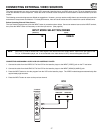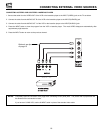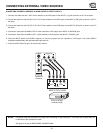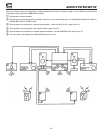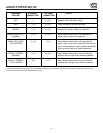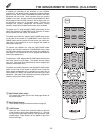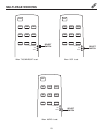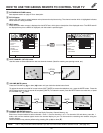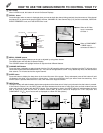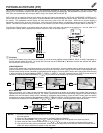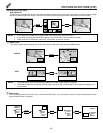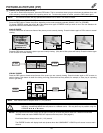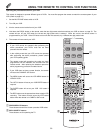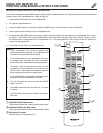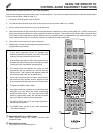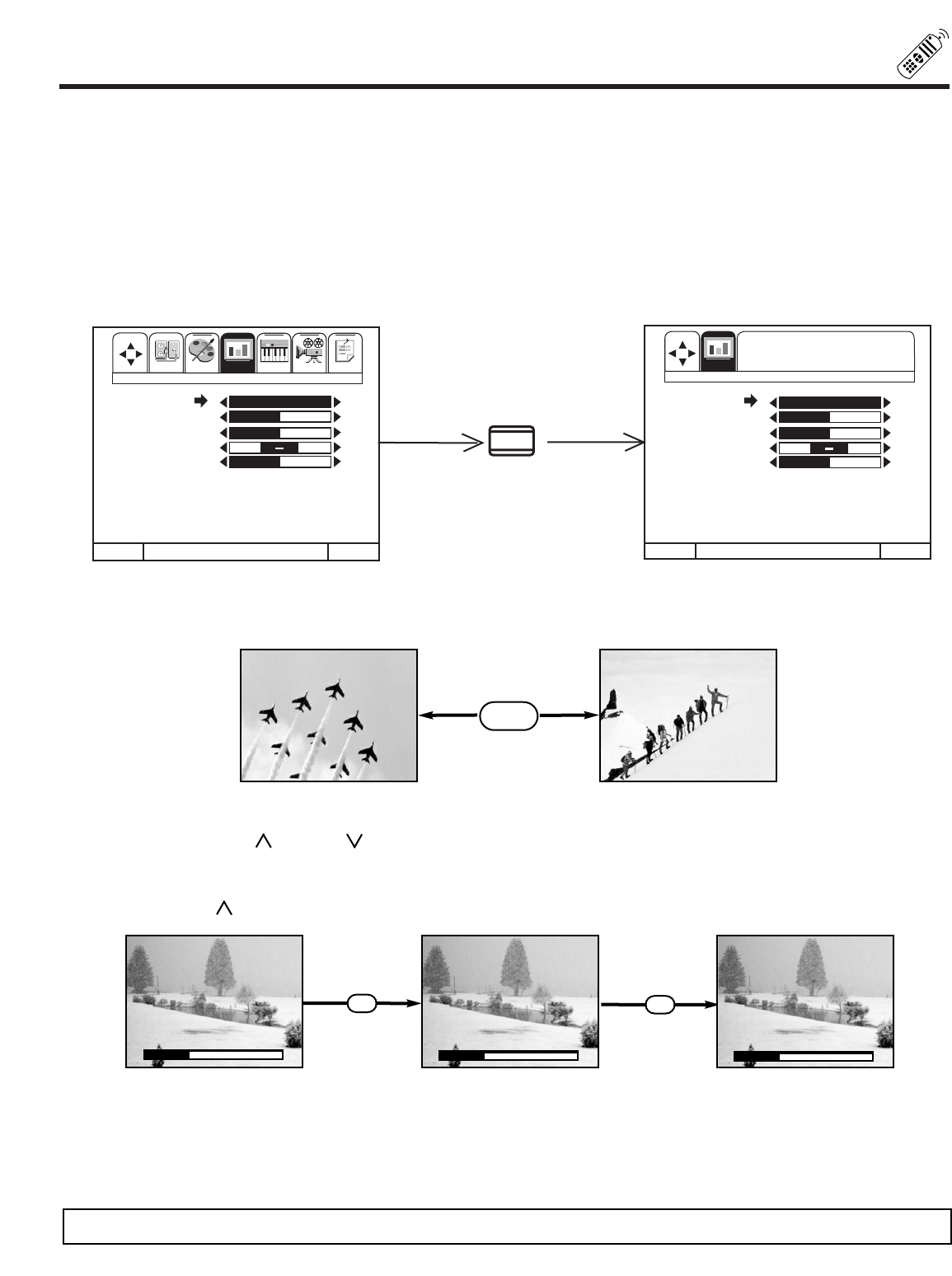
HOW TO USE THE GENIUS REMOTE TO CONTROL YOUR TV
25
CONTRAST
BRIGHTNESS
COLOR
TINT
SHARPNESS
RESET
ADVANCED
SETTINGS
MENU TO MENU BAR TO QUIT EXIT MENU TO MENU BAR TO QUIT EXIT
PRESS ̈ FOR A DEEPER
PICTURE, PRESS ̇ TO
DECREASE CONTRAST
SET UP
CUSTOM AUDIO
THEATER INFO
CONTRAST
BRIGHTNESS
COLOR
TINT
SHARPNESS
RESET
ADVANCED
SETTINGS
100%
50%
50%
50%
SET UP VIDEO
VIDEO
100%
50%
50%
50%
HELP
ቦ PICTURE-IN-PICTURE buttons
See separate section on page 27 for a description.
ቧ PIP CH button
Use the PIP CH button to select between main picture and sub-picture tuning. The channel number which is highlighted indicates
which channel is being controlled.
ቨ HELP button
Press this button when a menu is displayed to view HELP text, which gives a description of the displayed menu. The HELP text will
be displayed every time a MENU is displayed, until this button is pressed again.
NOTE: The TV may not receive some channels if you are not in the correct SIGNAL SOURCE mode. (See page 38.)
ቪ VOLUME, MUTE buttons
Press the VOLUME up ( ) or down ( ) button until you obtain the desired sound level.
To reduce the sound to one half of normal volume (SOFT MUTE) to answer the telephone, etc., press the MUTE button. Press the
MUTE button again to turn the sound off completely (MUTE). To restore the sound, press the MUTE button one more time, or press
the VOLUME Up ( ) button.
ቫ CHANNEL SELECTOR buttons
CHANNEL SELECTOR buttons are used to set Family Favorites, Channel Memory, etc.
Enter two or three numbers to select channels. Enter 0 first for channels 1 to 9. For channels 100 and above, press the 1
button, wait until two dashes appear next to the channel display on your TV, then enter the remaining two numbers using the
number buttons.
Channel selection may also be performed by pressing CH up (
̆) or down (̄).
ቩ LAST CHANNEL (LST-CH) button
Use this button to select between the last two channels viewed. (Good for watching two sporting events, etc.)
LST-CH
ANT A 10
ANT A 39
MUTE
MUTE
▲
▲
VOLUME 08
▲
▲
MUTE 08
▲
▲
SOFTMUTE 08