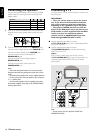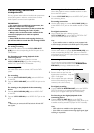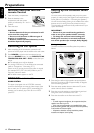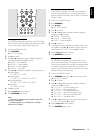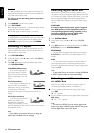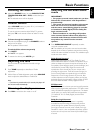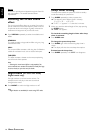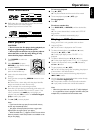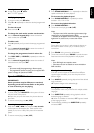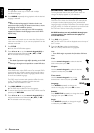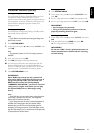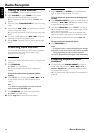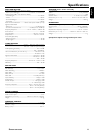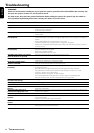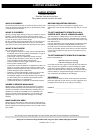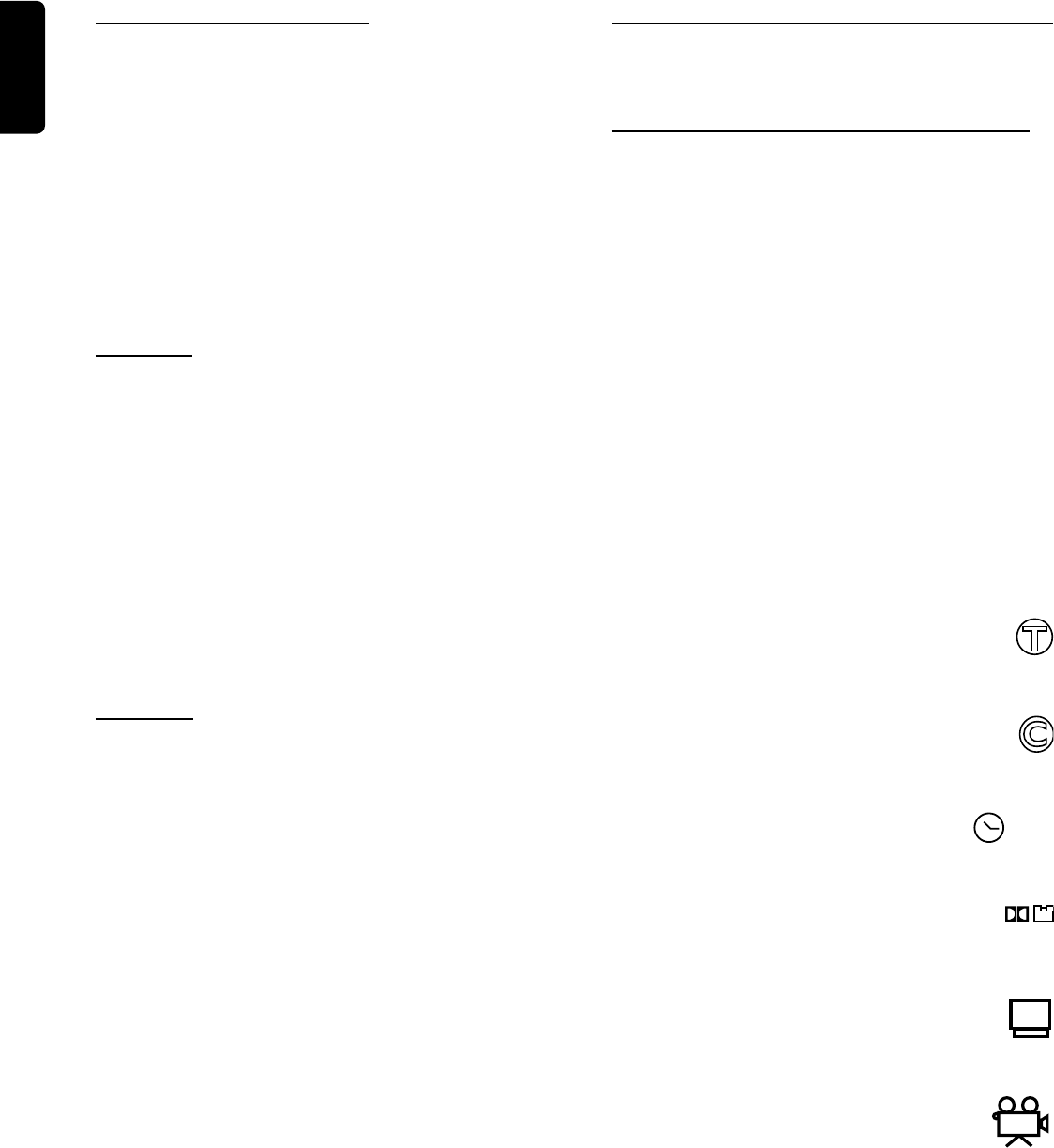
20
English
OPERATIONS
Changing sound track language
This operation works only on DVDs with multiple
soundtrack language.
● Press AUDIO repeatedly during playback until the desired
language is selected.
Notes:
– When the desired language for Subtitle or Audio is not
selected even after pressing the button several times, it means
the language is not available on the disc.
– When the power is turned off or the DVD is completely
stopped, the Subtitle or Audio language reverts to the DVD’s
default setting.
Title menu
Some DVDs may contain two or more titles. If the disc has
a title menu recorded on it, you can start playback from the
selected movie title.
1 Press TITLE.
➜ A list of the DVD’s titles appears.
2 Press 1 / 2, 3 / 4 or use the numeric keypad (0-9) to
select the desired title, followed by £ (ÉÅ ) or OK.
➜ The selected title starts playing.
Notes:
– The details of operation might differ depending on the DVD
disc.
– Selecting a title might not be possible on certain DVD discs.
DVD menu
Some DVDs have unique DVD menus. For example, DVDs
programmed with complex contents provide guide menus,
and those recorded with various languages provide menus
for audio and subtitle language.
The DVD menu’s contents and operation differ from disc
to disc. The following procedure explains the basic
operation when this feature is used.
1 Press DISC MENU during playback.
➜ The DVD menu available on the disc appears.
● To resume play from the scene when DISC MENU was first
pressed, press RETURN.
2 Press 1 / 2, 3 / 4 or use the numeric keypad (0-9) to
select the desired scene, followed by £ (ÉÅ ) or OK.
➜ The selected scene starts playing.
Advanced features (DVD)
For the advanced features, the player screen does not
change. The displays appear on your television.
Using Graphic User Interface (GUI) menu icons
GUI menu icon shows disc information (for example, title
or chapter number, elapsed playing time, audio/subtitle
language, angle) and player information (for example, repeat
play, play mode). A number of operations can be done with
the GUI menu without interrupting disc playback.
All GUI functions are only available through your
remote control. You cannot use the player to
access GUI menu.
1 Press GUI during playback.
➜ The GUI menu icons will be displayed across the top of
the TV screen.
2 Press the 1 or 2 to select the desired item.
➜ The currently selected item is highlighted.
Note:
– Some DVDs might not provide all of the below GUI menu
icons.
Title
Use the numeric keypad to select the desired
title’s number, then press OK.
Chapter
Use the numeric keypad to select the desired
chapter’s number, then press OK.
Time search
Use the numeric keypad to key in the
desired time in the movie, then press OK.
Language
Press AUDIO repeatedly to change the
sound track language, then press OK to select.
Subtitle
Press SUBTITLE repeatedly to change the subtitle
languages, then press OK to select.
Angle
Press ANGLE repeatedly to change the angle’s
number, then press OK to select.
1
3
0:00:0
0
1ENG
OFF
....