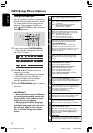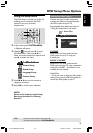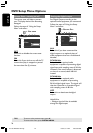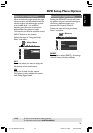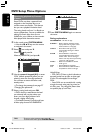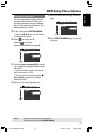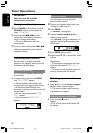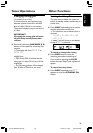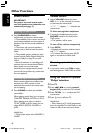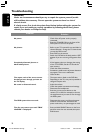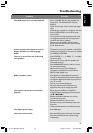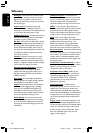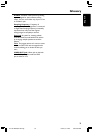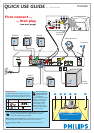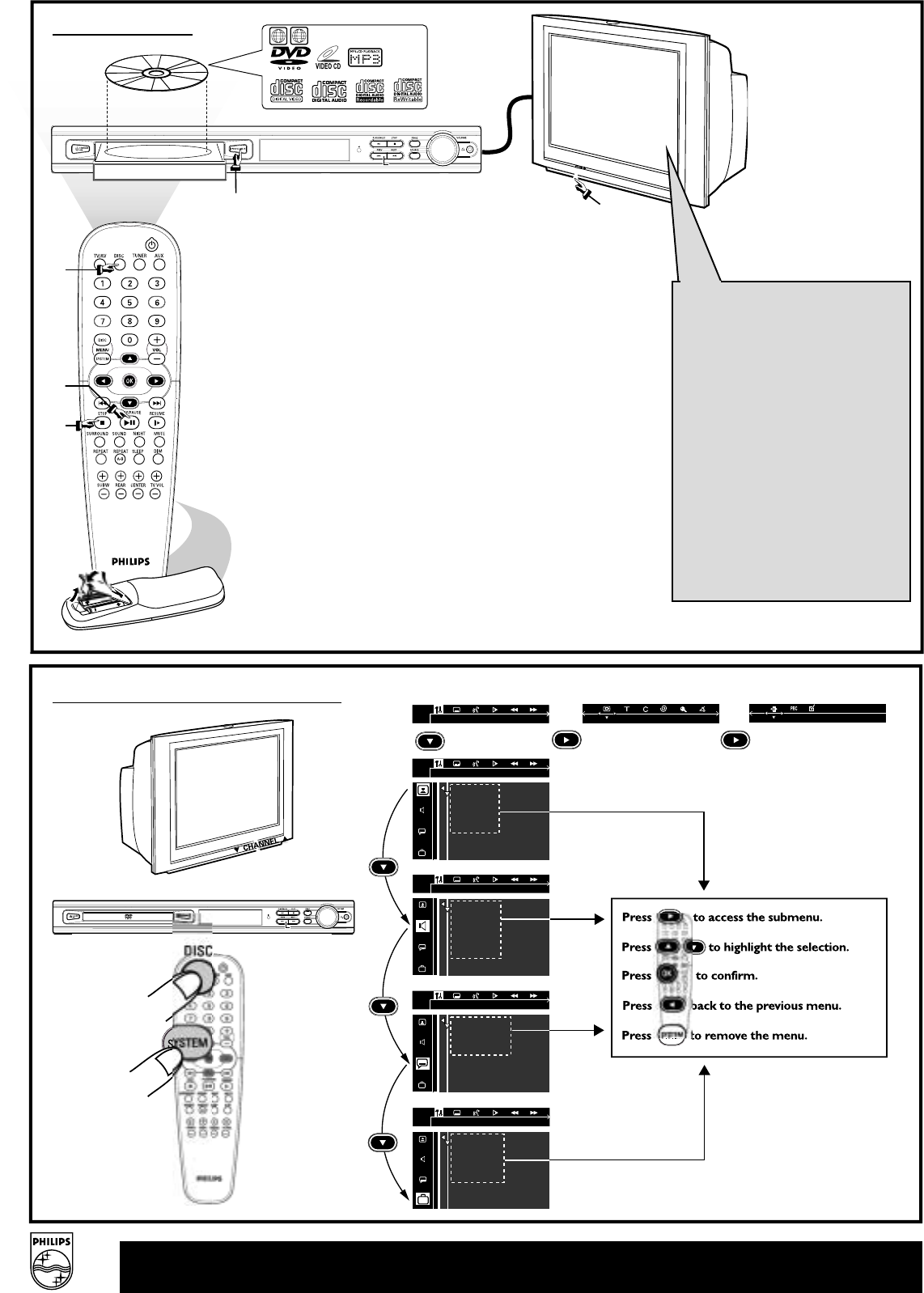
1
4
5
4
C
H
A
N
N
E
L
3
2
3
1
ALL
ALL
Detailed playback features and additional functions are described in the
accompanying owner’s manual.
Playing a disc
1 Press DISC on the remote control.
You can also press the SOURCE button on the front panel
until “DISC” appears on the display panel.
2 Turn on the TV and select the correct Video
In mode.
You should see the blue DVD background screen on the TV
(if no disc in the DVD system).
3 Press OPEN/CLOSE 0 on the front of the
DVD system and load a disc, then press
OPEN/CLOSE 0 again to close the disc tray.
Make sure the disc label is facing up. For double-sided discs,
load the side you want to play face up.
4 Press ÉÅ to start playback.
If a disc menu appears, use 3 4 1 2 buttons on the remote
to make the necessary selection, then press OK to confirm.
Or, use the numeric keypad on the remote to select features.
Follow the instructions given in the disc menu.
5 To stop playback, press STOPÇ.
Make sure your DVD system and
TV are connected and turned on!
➠
TV SHAPE
TV SYSTEM
VIDEO OUT
SCR SAVER
DIGITAL OUT
CNTR DELAY
NIGHT MODE
REAR DELAY
TEST TONE
AUDIO
SUBTITLE
DISC MENU
PARENTAL
PASSWORD
DEFAULTS
MENU LANG
1
2
➠➠
Using the DVD setup menu
Check the AV (Audio/Video)
mode on your TV.
* Usually this channel is between the
lowest and highest channels and may
be called FRONT, A/V IN, or VIDEO.
* Or, you may go to channel 1 on your
TV, then press the Channel down
button repeatedly until you see the
Video In channel.
* Or, your TV remote control may
have a button or switch that chooses
different video modes.
* Do not use channel 3 or 4 on the TV
unless you are using an RF modulator.
* See your TV manual for more details.
No picture?