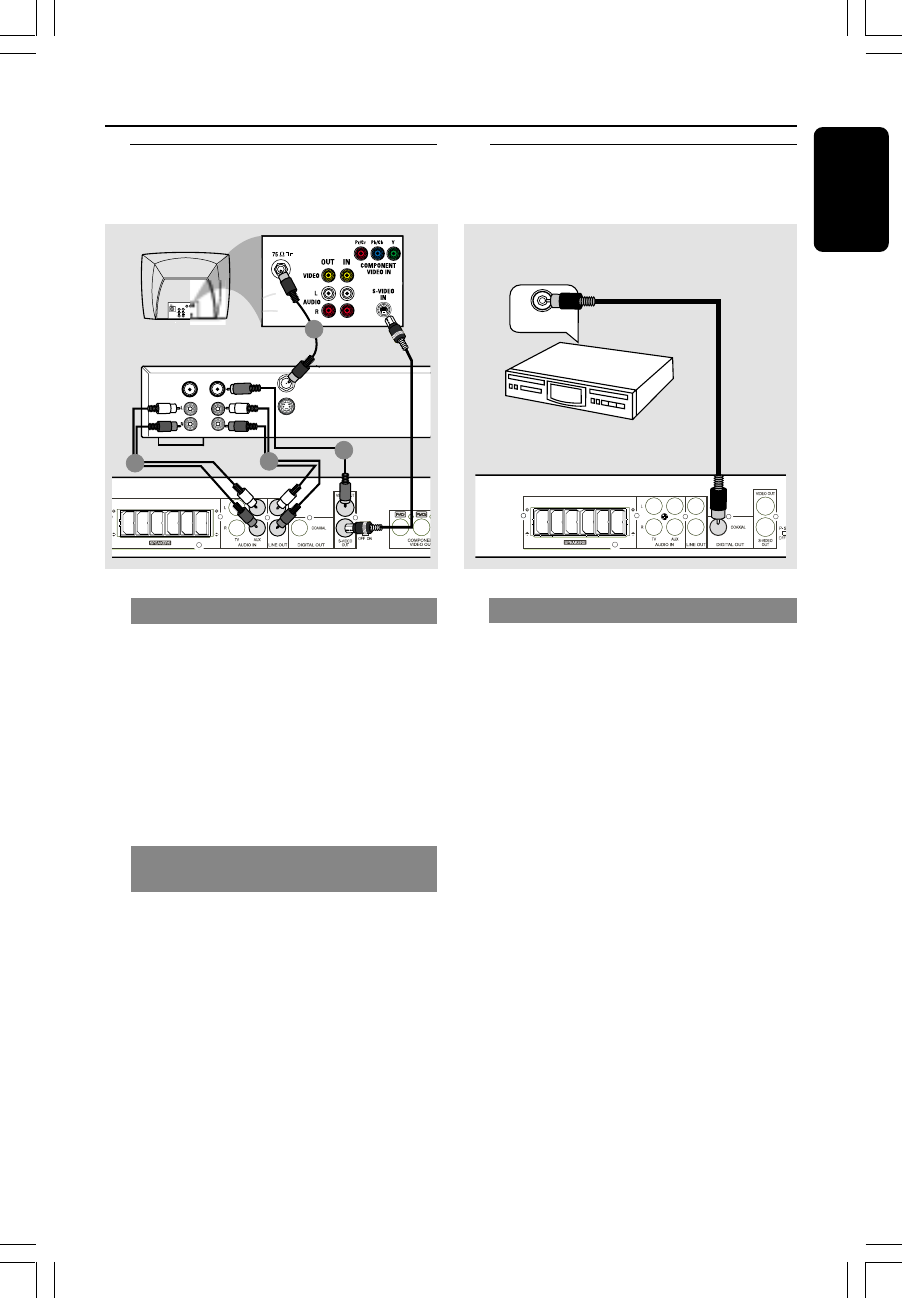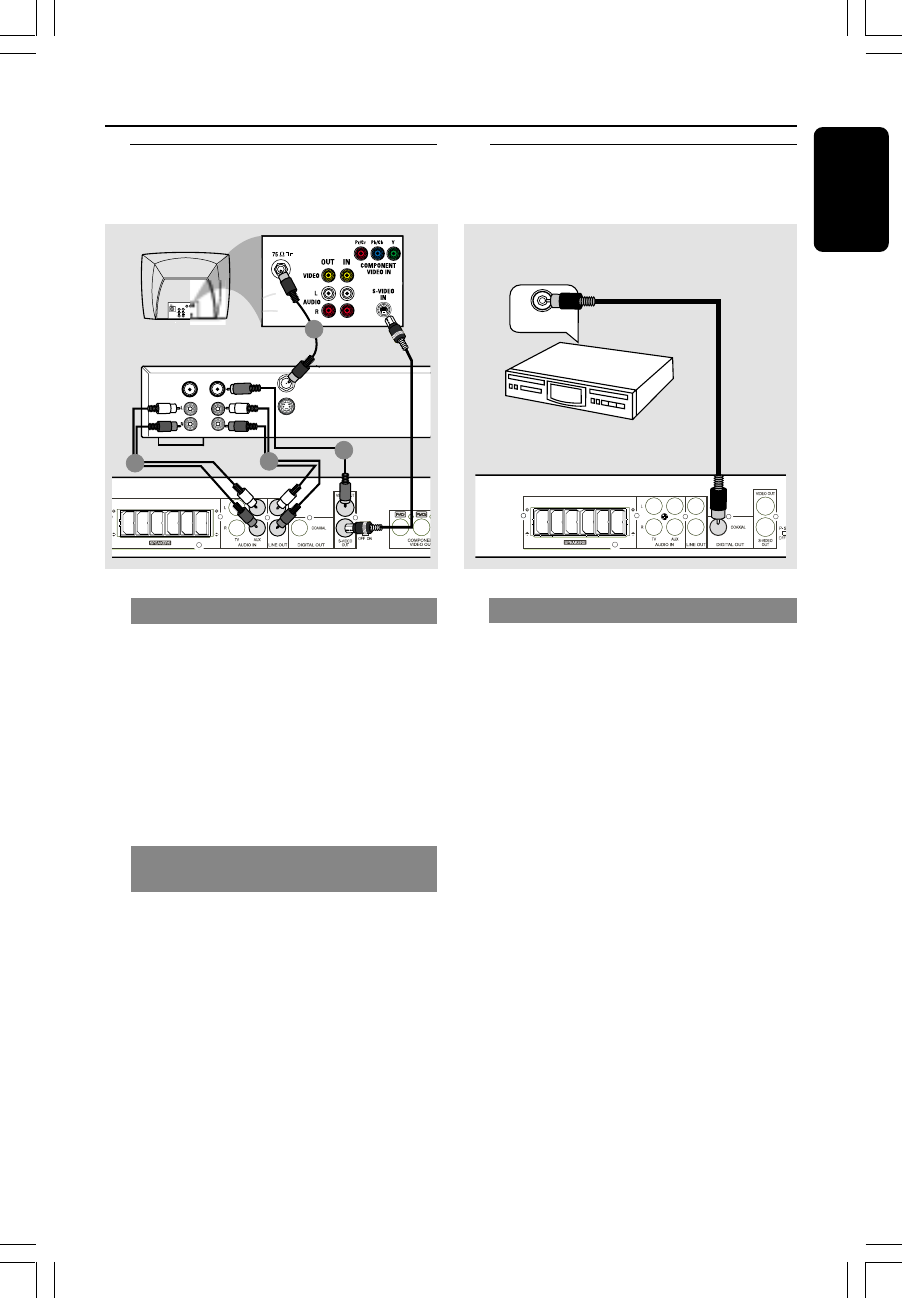
English
11
8239 300 32892
Connections (optional)
Connecting a VCR or
Cable/Satellite Box
Connecting digital audio
equipment
FRONT
RIGHT
FRONT
LEFT
REAR
RIGHT
REAR
LEFT
SUBWOOFER
FRONT
CENTER
DIGITAL IN
(for example)
CD Recorder
FRONT
RIGHT
FRONT
LEFT
REAR
RIGHT
REAR
LEFT
SUBWOOFER
FRONT
CENTER
TO TV
VIDEO
OUT
IN
AUDIO
S-VIDEO
IN
1
2
4
3
VCR or Cable/
Satellite Box
Viewing and listening to the playback
1 Connect the VCR or Cable/Satellite Box
to the TV as shown.
2 Connect the DVD system’s AUDIO IN-
AUX jacks to the AUDIO OUT jacks on
the VCR or cable/satellite box.
Before starting operation, press AUX on
the remote to select “AUX” in order to
activate the input source.
Using the VCR for recording DVD
playback
3 Connect the DVD system’s VIDEO OUT
jack to the VIDEO IN jack on the VCR.
4 Connect the DVD system’s LINE OUT
jacks to the AUDIO IN jacks on the VCR.
This will allow you to make analogue stereo
(two channel, right and left) recordings.
To view DVD playback while
recording, you must connect the DVD
system to your TV using S-VIDEO (as
shown above) or Component
(Y Pb/Cb Pr/Cr) video connection.
Digital Recording
1 Connect the DVD system’s DIGITAL
OUT-COAXIAL jack to the DIGITAL
COAXIAL IN jack on a digital recording
device (such as Dolby Digital decoder,
CD recorder).
Before starting operation, set the
DIGITAL OUTPUT according to the
audio connection. (See page 24 “Setting
the digital output”).
Helpful Hints:
– Some DVDs are copy-protected. You
cannot record the disc through a VCR or
digital recording device.
– Always refer to the owner’s manual of the
other equipment for complete connection
and usage details.
001-035-MX2500D-78-Eng2 7/20/04, 3:11 PM11