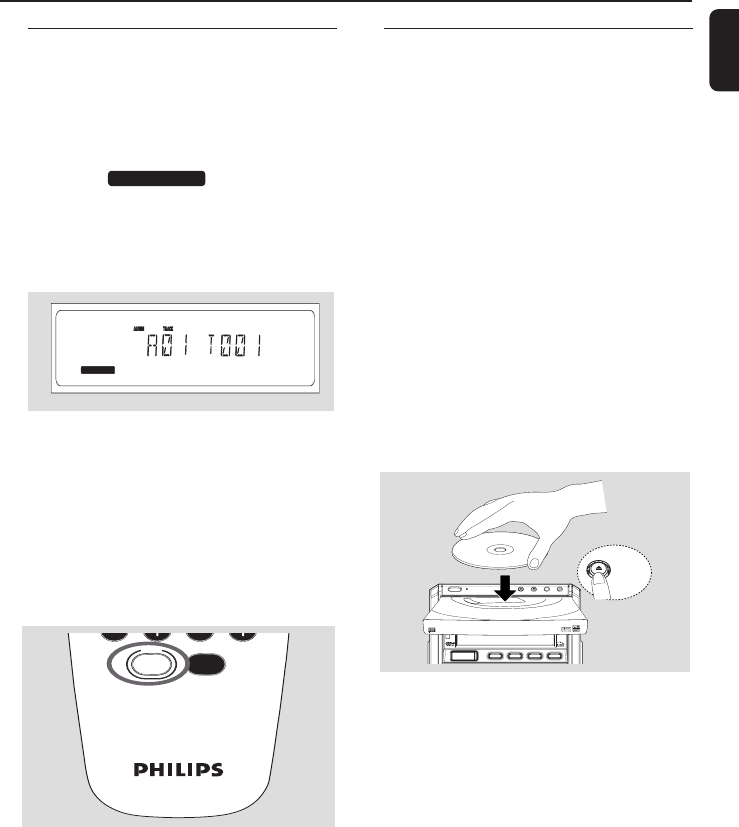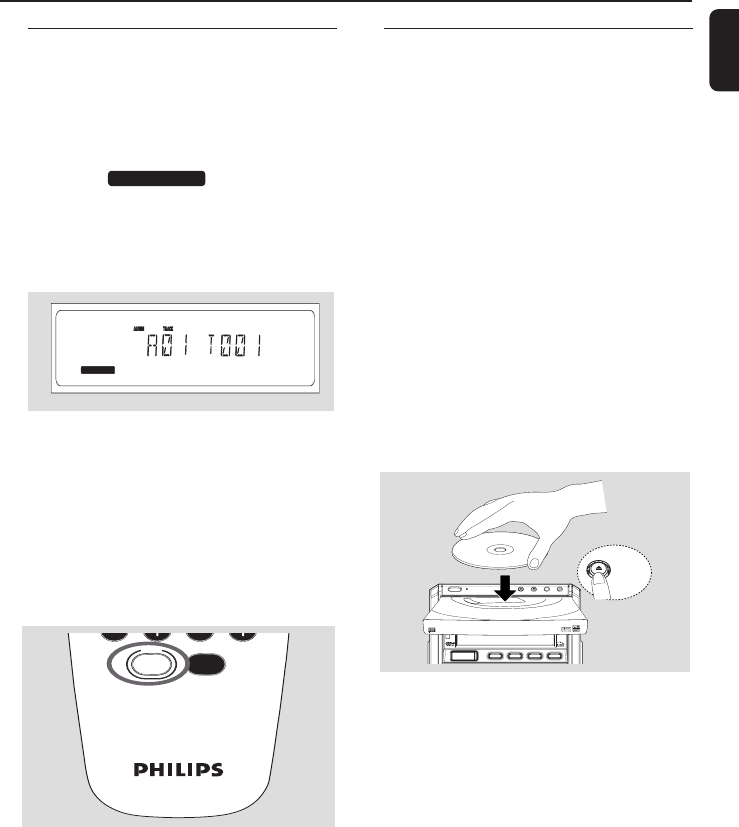
English
27
USB
1 Check the USB device has been properly
connected. (See Installation: Connecting an
additional appliance)
2 Press USB to select USB source
➜ The icon appears
– DEVICE NOT SUPPORTED appears if the
USB device is not supported by MCM760
– NO AUDIO appears if no audio file is found in
the USB device
3 Play the USB’s audio files as you do with the
albums/tracks on a CD (See CD)
Helpful hints:
– For compatibility reasons, the album/track
information may differ from what it is displayed
through flash players’ music management software.
1 Check the USB device has been properly
connected (See Installation: Connecting an
additional appliance)
2 Press CD to select CD source
3 Insert a disc with the printed side facing up.
Press OPEN/CLOSEç again to close the
compartment
4 Press í or ë once or repeatedly until the
desired track number appears in the display
● MP3/WMA: Press à / á and í or ë to
select the desired album and track
Or
● Program your desired tracks (see CD:
Programming tracks)
- Make sure you press Ç after finishing
programming
STANDBY
-
ON
ECO POWER
TAPE RECORDUSB RECORD OPEN/CLOSEPROGRAM
MCM760 MICRO SYSTEM
CD TUNER USB
iR
TAPE/AUX
MP3
-
CD/CD
-
R/CD
-
RW COMPATIBLE
MICRO SYSTEM
WMA
-
MP3
-
CD/CD
-
R/CD
-
RW COMPATIBLE
OPEN
/
CLOSE
Recording to a USB mass
storage device
With MCM760, you can record your favorite CD
music to a USB mass storage device. Carry your
favorite songs wherever you go.
IMPORTANT!
– Recording is permissible if copyright
or other rights of third parties are not
infringed upon.
–For CDs encoded with copyright
protection technologies by some record
companies, recording is restricted.
Playing a USB mass storage
device
MUTEUSB
– FILE SYSTEM ERROR appears if
unsupported file formats are used on the USB
device
USB DIRECT
USB DIRECT
DISC
MP3
001-036_MCM760_37_Eng 2/16/2006, 20:1227