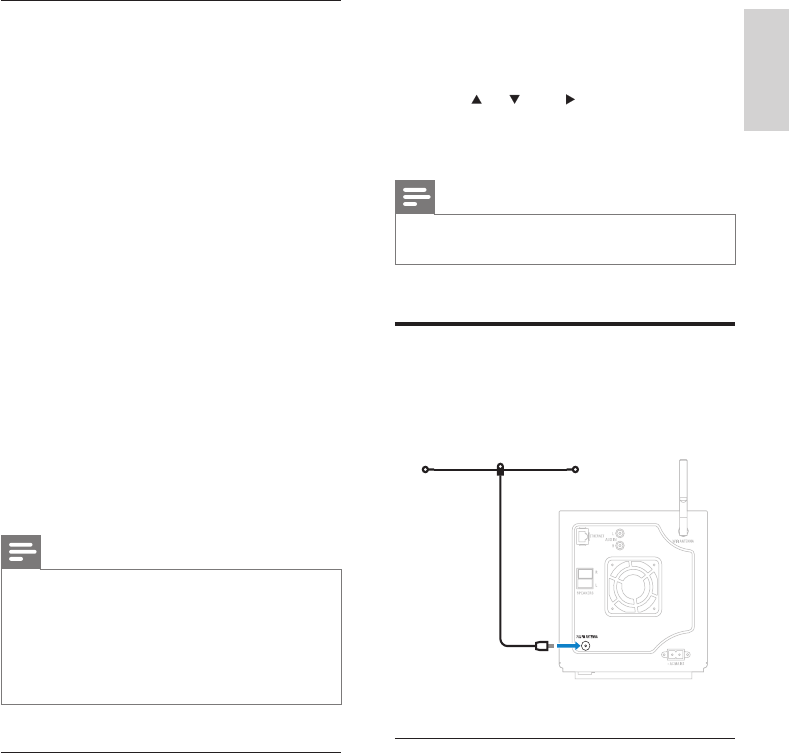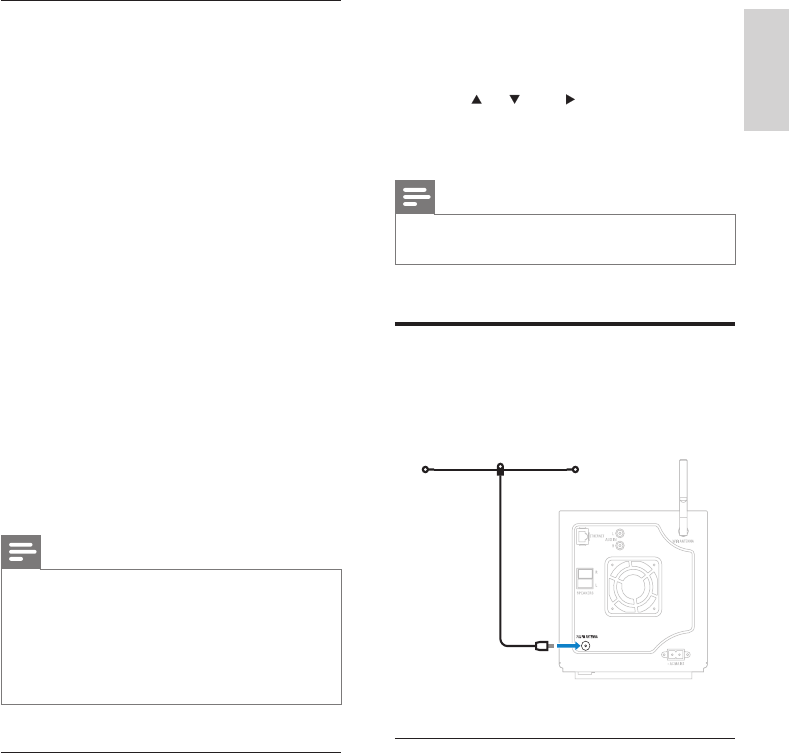
15
4 Ensure that the MCi300 is connected to
the Internet.
5 Press INTERNET RADIO.
6 Press or , then to select[My Media].
To return to the Home menu, press
HOME.
Note
Internet radio features require broadband Internet
access.
•
FM radio
You can listen to FM radio with the MCi300, if
you connect the supplied antenna:
Listen to FM radio
1 Ensure that the MCi300 is turned on.
2 Ensure that you fully extend the connected
FM antenna.
3 Press HOME.
4 Press FM TUNER.
The current frequency is displayed.
To return to the Home menu, press
HOME.
•
»
»
Manually add Internet radio stations
This chapter explains how to add individual
URL addresses for Internet radio stations on
the
PC.
1 Follow the steps to register the MCi300
with Philips (see ‘Register the MCi300 with
Philips’
on page 13), if you have not done
so
already.
2 On the registered product site, click the
link Streamium Management.
3 Select My Media.
4 Click on the tab Music.
5 Enter the URL address of Internet radio
station in the rst column.
6 Enter a nickname in the second column.
The nickname is the Internet radio
stations identication that is displayed
the
MCi300.
7 Enter a description in the third column.
8 Click on Save to conrm your entries.
Note
If the manually added Internet radio station is available
and broadcast in a compatible format, you can listen to
it on the MCi300.
You can nd the manually added Internet radio stations
in
the My Media list on the MCi300.
Internet radio features require broadband Internet
access.
•
•
•
Listen to My Media
My Media allows you to access Internet radio
stations that are not part of the standard
service.
1 Follow the steps to register the MCi300
with Philips (see ‘Register the MCi300 with
Philips’
on page 13).
2 Follow the steps to manually add Internet
radio stations (see ‘Manually add Internet
r
adio stations’ on page 15).
3 Ensure that the MCi300 is turned on.
»
Play
English
EN