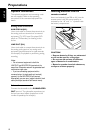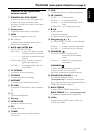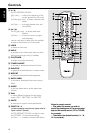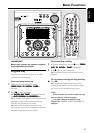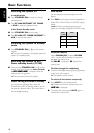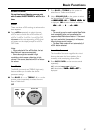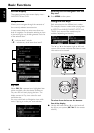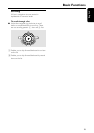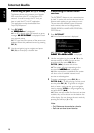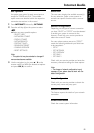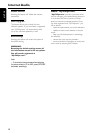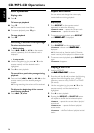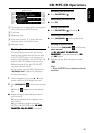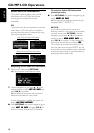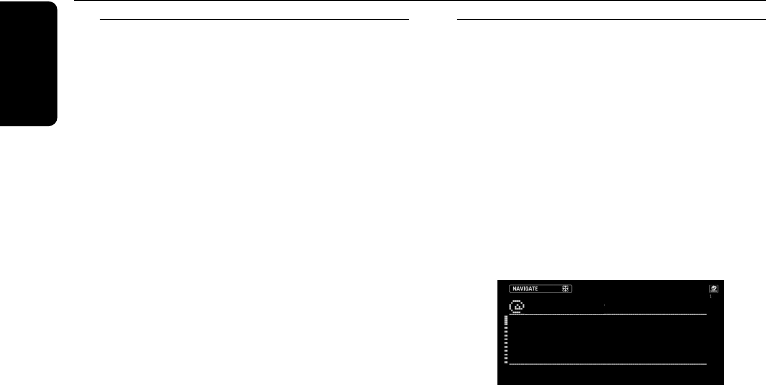
20
English
Internet Audio
Connecting to your PC (PC LINK)
This feature allows you to stream your favorite
MP3 music from your PC via the home PC’s
network. In order to enjoy the PC Link, you
have to install the PC Link PC application.
This application can be downloaded from
“http://My.Philips.com”.
1 Press PC LINK.
➜ “
SS
SS
S
EARCHING...EARCHING...
EARCHING...EARCHING...
EARCHING...” is displayed.
➜ If no PC is found within 30 seconds, an error
message “
NO PC’S FOUNDNO PC’S FOUND
NO PC’S FOUNDNO PC’S FOUND
NO PC’S FOUND” is displayed. Check
your network setup.
➜ If PCs are found, the names of the servers are
displayed. Select the preferred server by pressing
OK (É).
2 Use the navigation jog to navigate and press
OK (É) to enter/play a desired item.
Connecting to online music
services
The INTERNET feature is not a source/service
by itself. It works with on-line services such as
Internet radio stations to get access to music.
The services offer different types of Internet
audio content, that can be categorized by
GENRE, REGION, LANGUAGE, PERSONAL,
STATION, etc..
1 Press INTERNET.
➜ A list of on-line services is displayed.
MY RADIO
STREAMIUM RADIO
INTERNET
➜ If unsuccessful, “
DID NOT CONNECT.DID NOT CONNECT.
DID NOT CONNECT.DID NOT CONNECT.
DID NOT CONNECT.
PLEASE TRY AGAIN LATERPLEASE TRY AGAIN LATER
PLEASE TRY AGAIN LATERPLEASE TRY AGAIN LATER
PLEASE TRY AGAIN LATER“ is displayed.
2 Use the navigation jog (or press 3 / 4 on the
remote control) to select a music service
provider and then press OK (É) or
ENTER (T) to enter the service.
➜ The system will start connecting to the
service and “
LOADING...LOADING...
LOADING...LOADING...
LOADING...” is displayed
➜ When connection is established, the system
will show a list of available internet music
services or subcategories.
3 To enter a subcategory, press OK (É) or
ENTER (T). To start playing a certain music
service, press OK (É). To go back to a higher
level or leave a music service, go to navigation
view by pressing VIEW or using navigation jog
and press BACK (S).
➜ If there are sort modes for the music services
available, they will be shown on the bottom line
of the display. You can change the sort mode by
pressing the soft keys (@) or (!).
Notes:
– Only Stations can be marked as a favorite.
– Each user can have its own favorites.