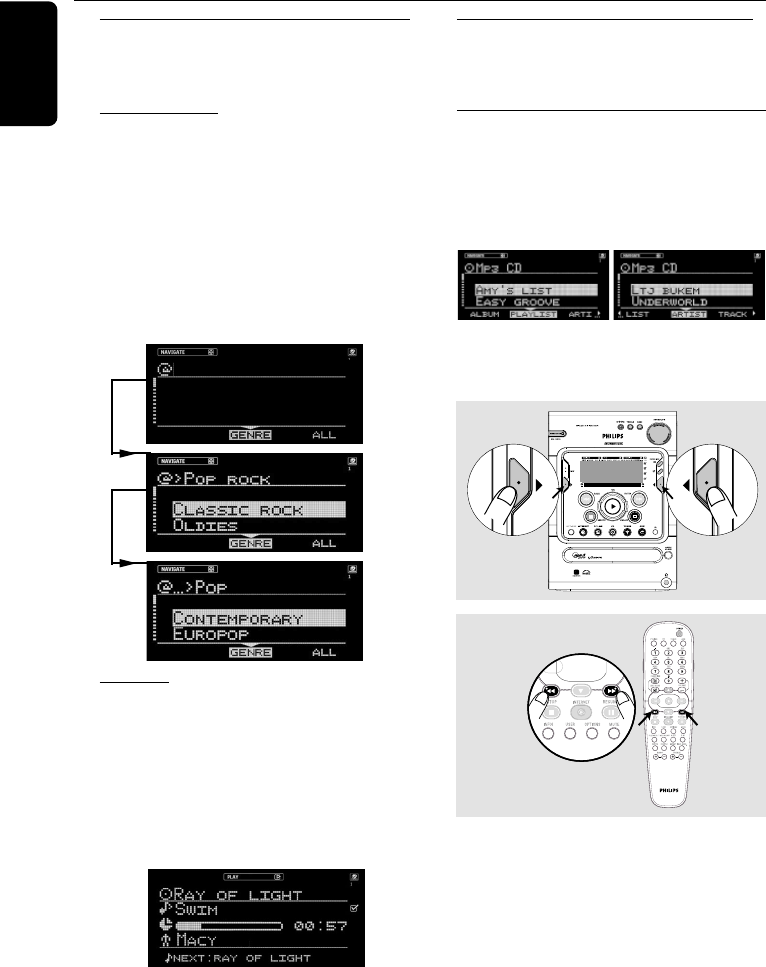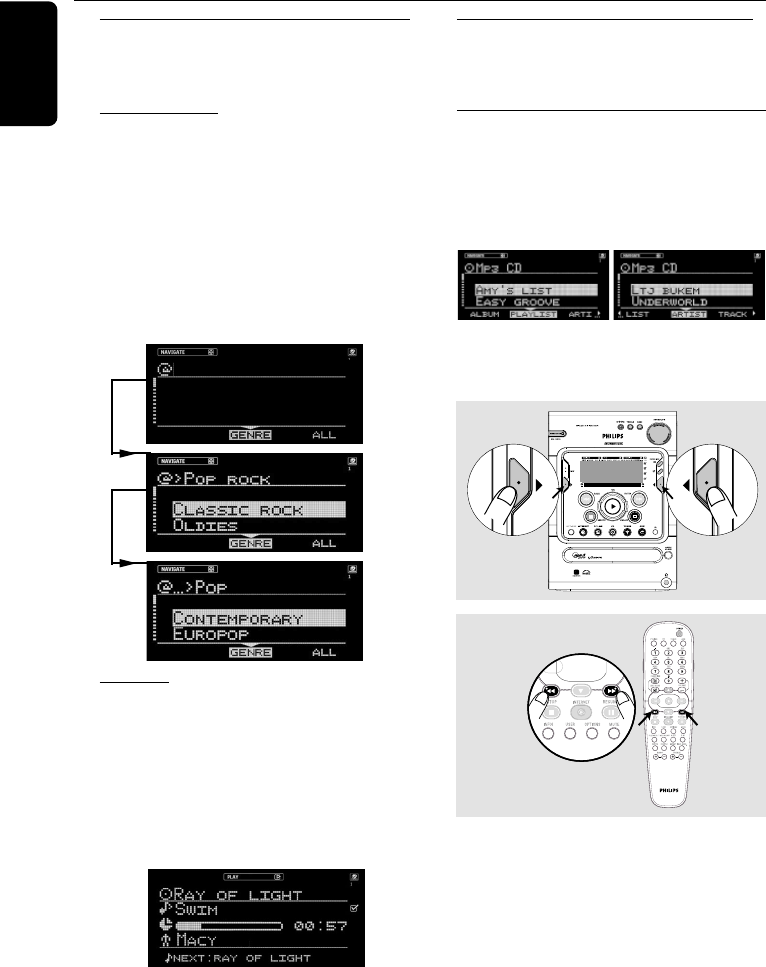
18
English
Screen display
The system has two main screen display views –
NAVIGATION and PLAY.
Navigation view
Allows you to navigate through the contents of
the currently selected source/service.
In some cases, there may exist more than one
level of navigation. For example, selecting an item
in the existing list may further generate a sub-list
of the selected item.
“
>>
>>
>” – indicates level 2 sub-list
“...
>>
>>
>” – indicates any level lower than level 2
ALTERNATIVE
BLUES
COOL CHARTS
Play view
When OK (É) is pressed on a highlighted item
within navigation view, the device switches to
Play view and will start playing the item. The
display content in Play view varies for each
source/service.
You may switch back to Navigation view while
music is playing to make your next selection.
Switching between Navigation view and
Play view
● Press VIEW on the system.
Using the soft keys
Each source/service has different sort modes.
For example, the sort modes when playing back
an MP3CD are ALBUM, PLAYLIST, ARTIST and
TRACK. (only some of the modes may be
available, depending on the disc)
The “( “ or “)“ at the bottom right or left hand
corner of the screen indicates that there is more
information to be viewed.
To select from choices on the bottom
line of the display
● Use the left hand soft key (@) or right hand soft
key (!) on your system (à / á on the remote
control).
Basic Functions