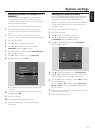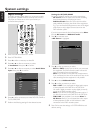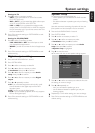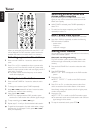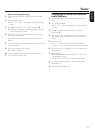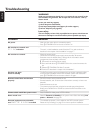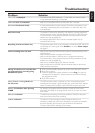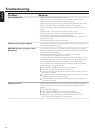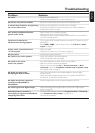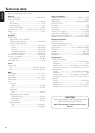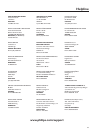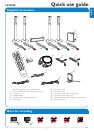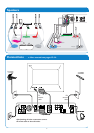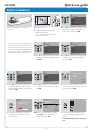Problem Solution
No sound – Disconnect the headphones.
– Switch on the selected source or select another source.
No picture, only sound is available – Set the TV to the correct video channel for the selected source.
In a Scart chain: Problems seeing/hearing – Switch any other equipment in the Scart chain to standby.
the correct video source If that does not help, also switch the equipment you want to see/hear to
standby. Next, switch it on again.
Poor quality of playback: distorted – Make sure the TV set is properly adjusted.
picture and/or sound – Make sure the disc is not dirty. Clean the disc.
– Sometimes the picture may be temporarily distorted.This is not a defect of
your DVD recorder system.
The picture is distorted or – The TV system of the inserted disc does not match the TV system of your TV
black-and-white during playback (PAL/NTSC).
– Select RGB + CVBS in the the system menu. See t Picture ➜ Video
output on page 47.
Picture and/or sound interference – Check your aerial.
on TV reception – Change the TV system (see “TV system” on page 52)
No bass sound – Connect the supplied subwoofer.
No sound on one of the speakers – Check if the speaker is connected properly.
– Check if the speaker cable is damaged.
No sound on the centre – Press SURR repeatedly to select another surround effect.
and/or rear speakers – Make sure you have connected all speakers.
– Make sure you have selected Ye s for Centre connected and Rear
connected in the menu Installation ➜ Audio setup ➜ Speaker setup.
See “Speaker setup” on page 55.
No digital surround sound – Check if the inserted disc or the selected appliance supports digital
(Dolby Digital, DTS) available surround sound.
– Check if the selected external equipment is connected to IN DIGITAL or
IN OPTICAL on the DVD recorder system.
No digital sound from equipment – Switch the digital output of the connected equipment to PCM.
connected to IN DIGITAL or
IN OPTICAL
No sound signal at the digital output – Check if the setting for the digital output is correct. See “Digital output
setting” on page 55.
Distorted picture (“artifacts”) – Switch the DVD recorder system from Progressive Scan to Interlaced
when playing a copyprotected DVD and (see “Component video output” on page 47) or
using Progressive Scan use the Scart connection.
Troubleshooting
61
English