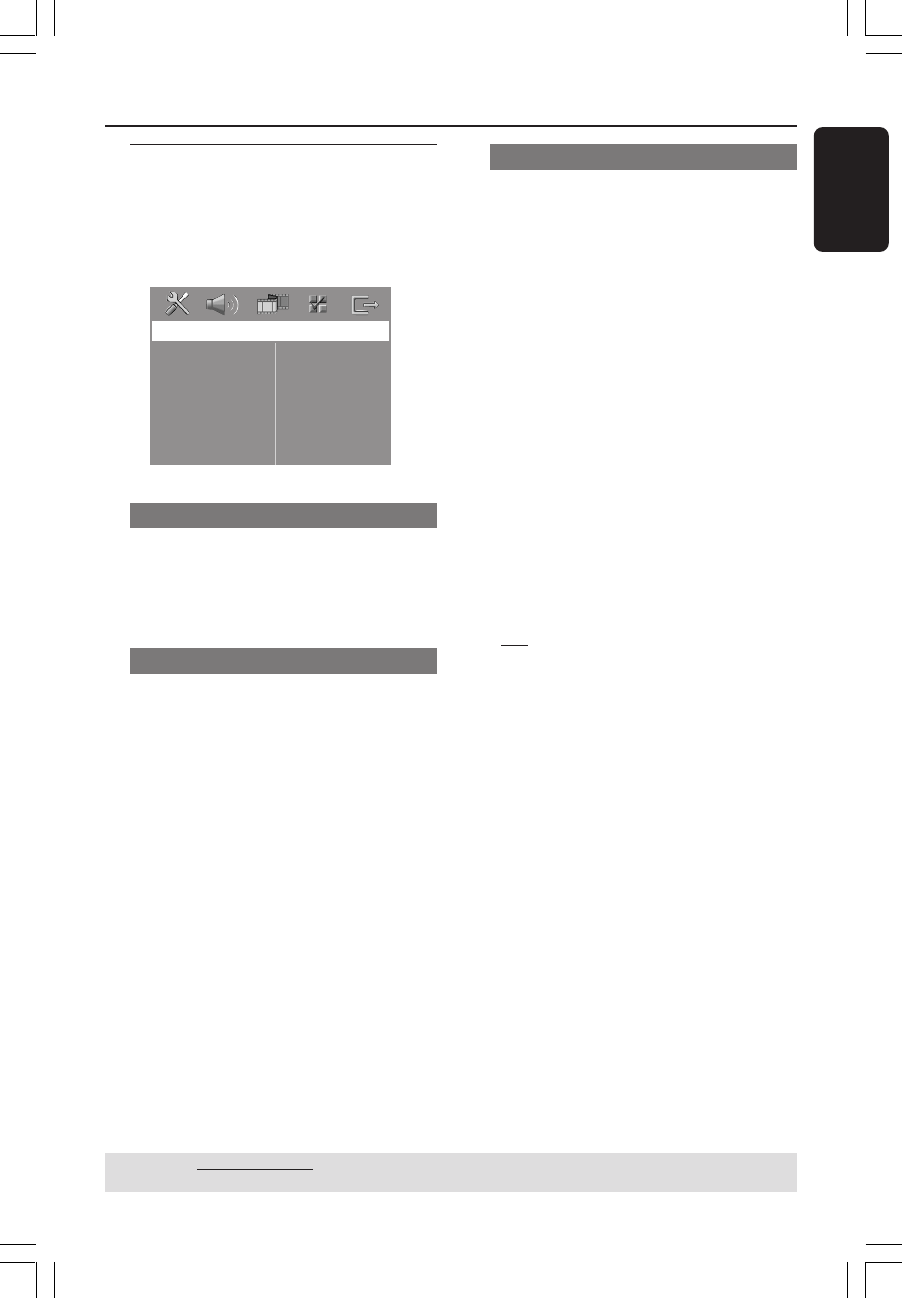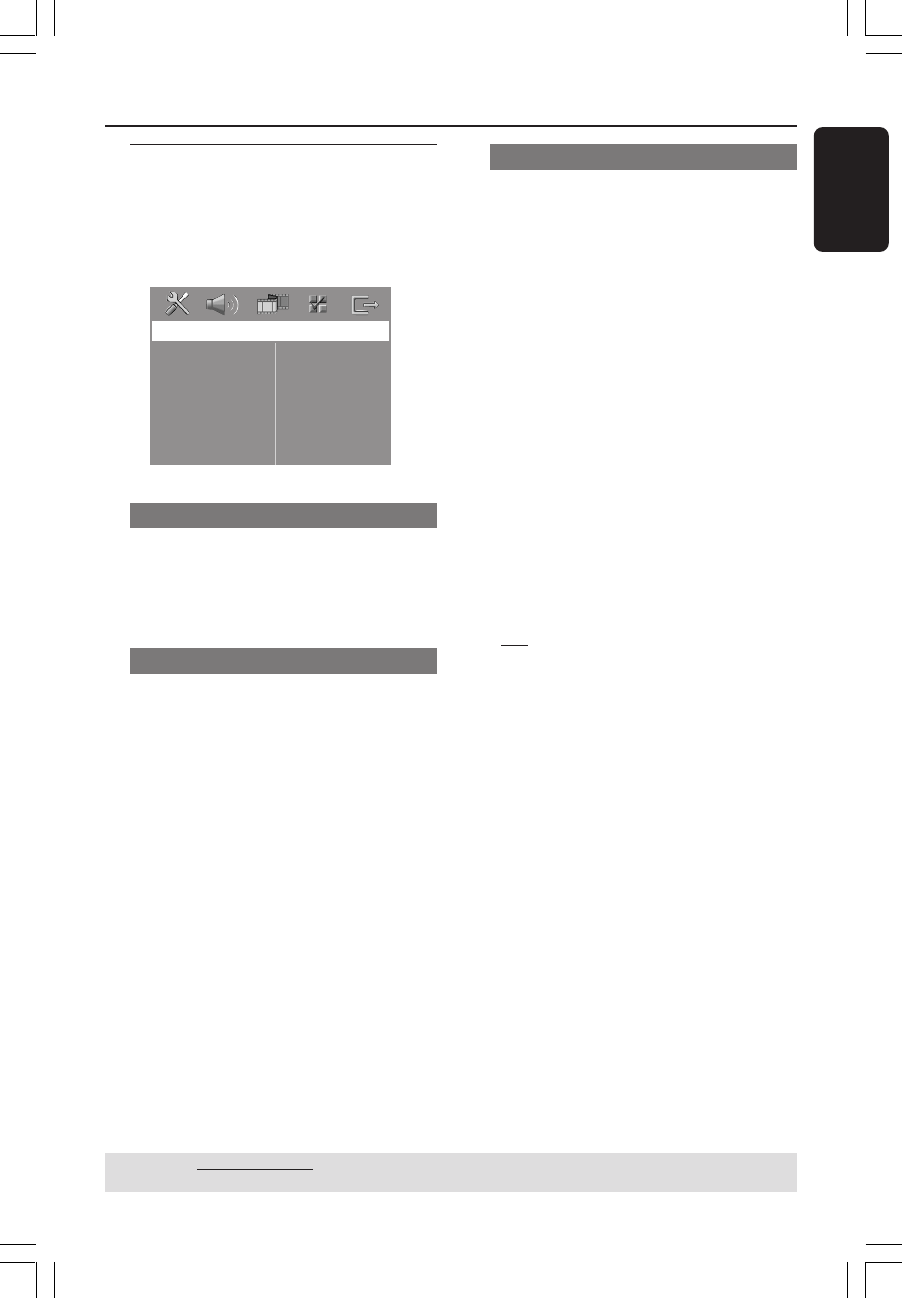
English
35
3139 115 2xxx1
DVD Setup Menu Options (continued)
TIPS: The underlined option is the factory default setting.
To return to the previous menu, press 1. To remove the menu, press SETUP MENU.
Accessing Video Setup Page
1
In disc mode, press SETUP MENU.
2 Press 1 2 to select ‘Video Setup Page’.
3 Press OK to confirm.
Video Setup Page
TV Type
TV Display
Progressive
Picture Setting
Component
TV Type
This menu contains the options for
selecting the colour system that matches
the connected TV. For details, see page
22.
TV Display
This menu contains the options for
setting the aspect ratio of the DVD
system according to the connected TV.
For details, see page 22.
Progressive function - turning on/off
In the progressive scan mode, you can
enjoy the high quality picture with less
flickers. It only works when you have
connected the DVD system’s Y Pb Pr
sockets to your TV that supports the
progressive video input. Otherwise, the
image may not appear or will be
distorted. For proper progressive scan
set up, see pages 20~21.
IMPORTANT!
Before enabling the progressive scan
function, you must ensure :
1) Turn on your TV progressive scan
function (refer to your TV owner’s
manual).
2) You have connected the DVD system
to your TV using Y Pb Pr (see page 14).
1 In ‘Video Setup Page’, use 34 keys to
highlight { Progressive }, then press 2.
{
Off }
Select this to disable progressive scan function.
{ On }
Select this to enable progressive scan function.
2 Use 34 keys to select a setting and press
OK to confirm.
➜ Follow the instructions shown on the
TV to confirm the selection (if any).
➜ If a blank/distorted TV screen appears,
wait for 15 seconds for the auto
recovery.
001-049 HTS8000S-00-Eng 22/04/2005, 04:07 PM35