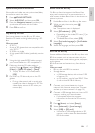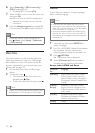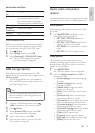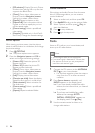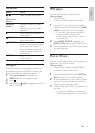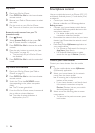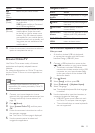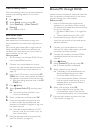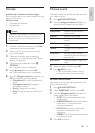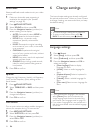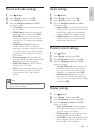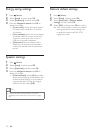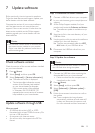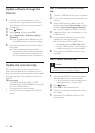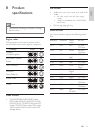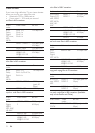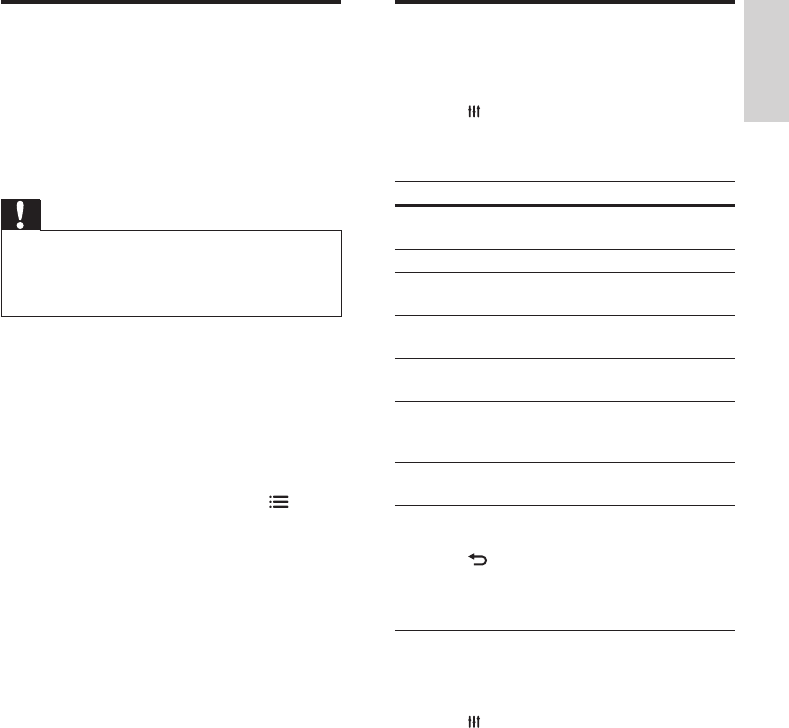
25
English
EN
Karaoke
Available only in selected model and region
Play a Karaoke disc on your home theater and sing
along with the music.
What you need
• A Karaoke microphone.
• Karaoke discs.
Caution
• To prevent loud feedback or unexpected noise,
turn the microphone volume to the minimum
before you connect the microphone to your
home theater.
1 Connect a karaoke microphone to the MIC
connector on your home theater.
2 Switch your TV to the correct source for
your home theater.
3 Make sure that audio post processing is
enabled on your home theater (see 'Speaker
settings' on page 28).
4 While playing a karaoke disc, press
OPTIONS.
» The options menu is displayed.
5 Select [Karaoke], and then press OK.
» The karaoke setup menu is displayed.
6 Press the Navigation buttons (up/down) and
OK to change the following settings:
• [Microphone]: Turn the microphone on
or off.
• [Microphone volume]: Change the
microphone volume.
• [Echo]: Change the echo level.
• [Key]: Change the pitch to match your
voice.
Choose sound
This section helps you choose the ideal sound for
your video or music.
1 Press SOUND SETTINGS.
2 Press the Navigation buttons (left/right) to
access the sound options on the display.
Sound options Description
SURROUND Select surround sound or
stereo sound.
SOUND Select a sound mode.
BASS Change the low frequency
output.
MID Change the middle frequency
output.
TREBLE Change the high frequency
output.
AUTO VOL Reduce sudden changes in
volume, for example, during TV
commercials.
AUD SYNC Delay the audio to match the
video.
3 Select an option, and then press OK.
4 Press BACK to exit.
• If you do not press a button within a
minute, the menu exits automatically.
Surround sound mode
Experience an immersive audio experience with
surround sound modes.
1 Press SOUND SETTINGS.
2 Select SURROUND, and then press OK.
3 Press the Navigation buttons (up/down) to
select a setting from your display:
• AUTO: Surround sound based on the
audio stream.
• SURROUND PLUS: Enhanced surround
mode with 5.1 channels for best
cinematic experience.
• MULTI-CH: Immersive multi-channel
sound for an enhanced movie
experience.
• STEREO: Two-channel stereo sound. Ideal
for listening to music.
4 Press OK to conrm.