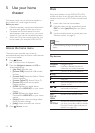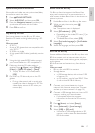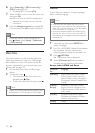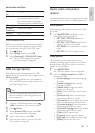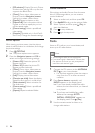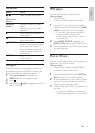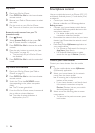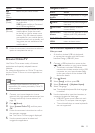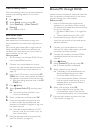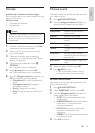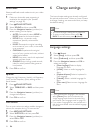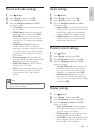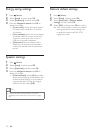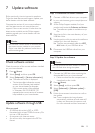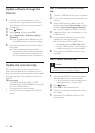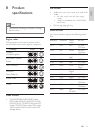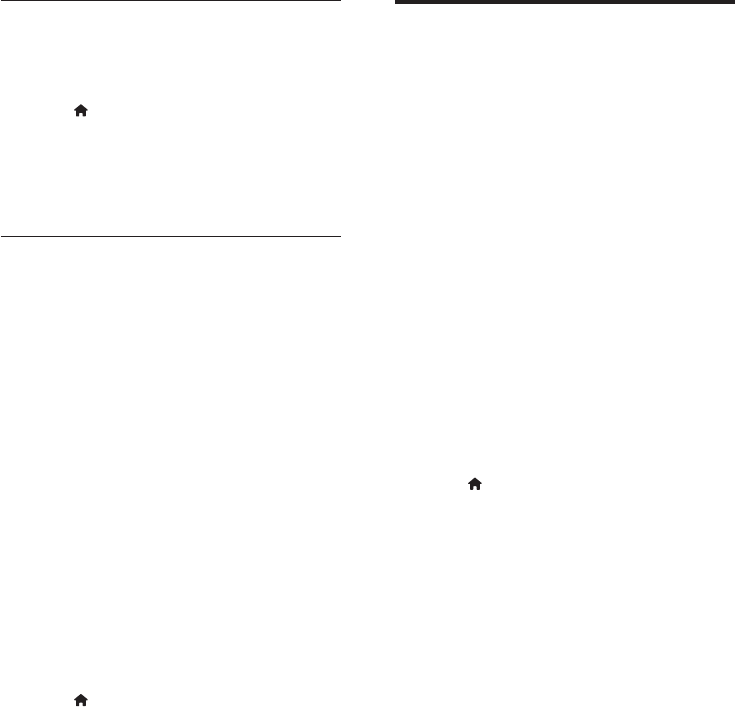
24 EN
Clear browsing history
Clear the browsing history to remove passwords,
cookies, and browsing data from your home
theater.
1 Press (Home).
2 Select [Setup], and then press OK.
3 Select [Network] > [Clear Online TV
Memory].
4 Press OK to conrm.
Rent online video
Not available in China
Rent videos from online stores, through your
home theater. You can watch them right away or
later.
Many online video stores offer a huge choice of
video, with different rental prices, periods, and
conditions. For some stores, you must create an
account before you can rent.
What you need
• An SD memory card of type SDHC Class 6,
with at least 8GB of memory.
1 Connect your home theater to a home
network with high-speed Internet access (see
'Connect and set up a home network' on
page 14).
2 Insert a blank SD memory card into the SD
CARD slot on your home theater, and follow
the onscreen instructions to format the card.
• After formatting, leave the card in the SD
CARD slot.
3 Press (Home).
4 Select [browse Online TV], and then press
OK.
» The online services available in your
country are displayed.
5 Select a video store, and then press OK.
6 Follow the onscreen instructions to rent
or watch a video. If prompted, enter the
necessary information to register or log in to
the store's account.
» The video is downloaded to your SD
memory card. You can watch it only on
your home theater.
7 Press the playback buttons to control play
(see 'Play buttons' on page 16).
Browse PC through DLNA
Access and play the pictures, audio and video les
from a computer or media server on the home
network through your home theater.
Before you start
• Install a DLNA-compliant media server
application on your device. Make sure that
you download an application that works best
for you. For example,
• Windows Media Player 11 or higher for
PC
• Twonky Media Server for Mac or PC
• Enable media sharing of les. For details,
check the user manual of the media server
software software.
1 Connect your home theater to a home
network. For better video quality, use wired
connection whenever possible.
2 Connect the computer and other DLNA-
compatible devices to the same home
network.
3 Press (Home).
4 Select [browse PC], and then press OK.
» A content browser is displayed.
5 Select a device on the network.
» The folders in the selected device are
displayed. Depending on the media
server, the folder names may vary.
• If you cannot see the folders, make sure
that you enable media sharing on the
selected device so that the content is
available for sharing.
6 Select a le, and then press OK.
• Some media les may not play due
to compatibility issues. Check the le
formats supported by your home theater.
7 Press the play buttons to control play (see
'Play buttons' on page 16).