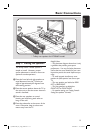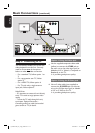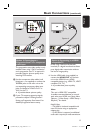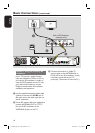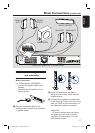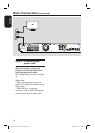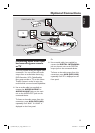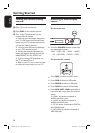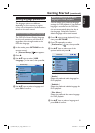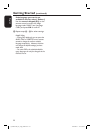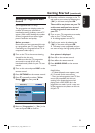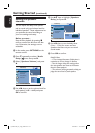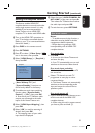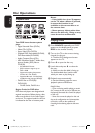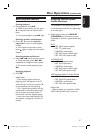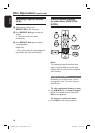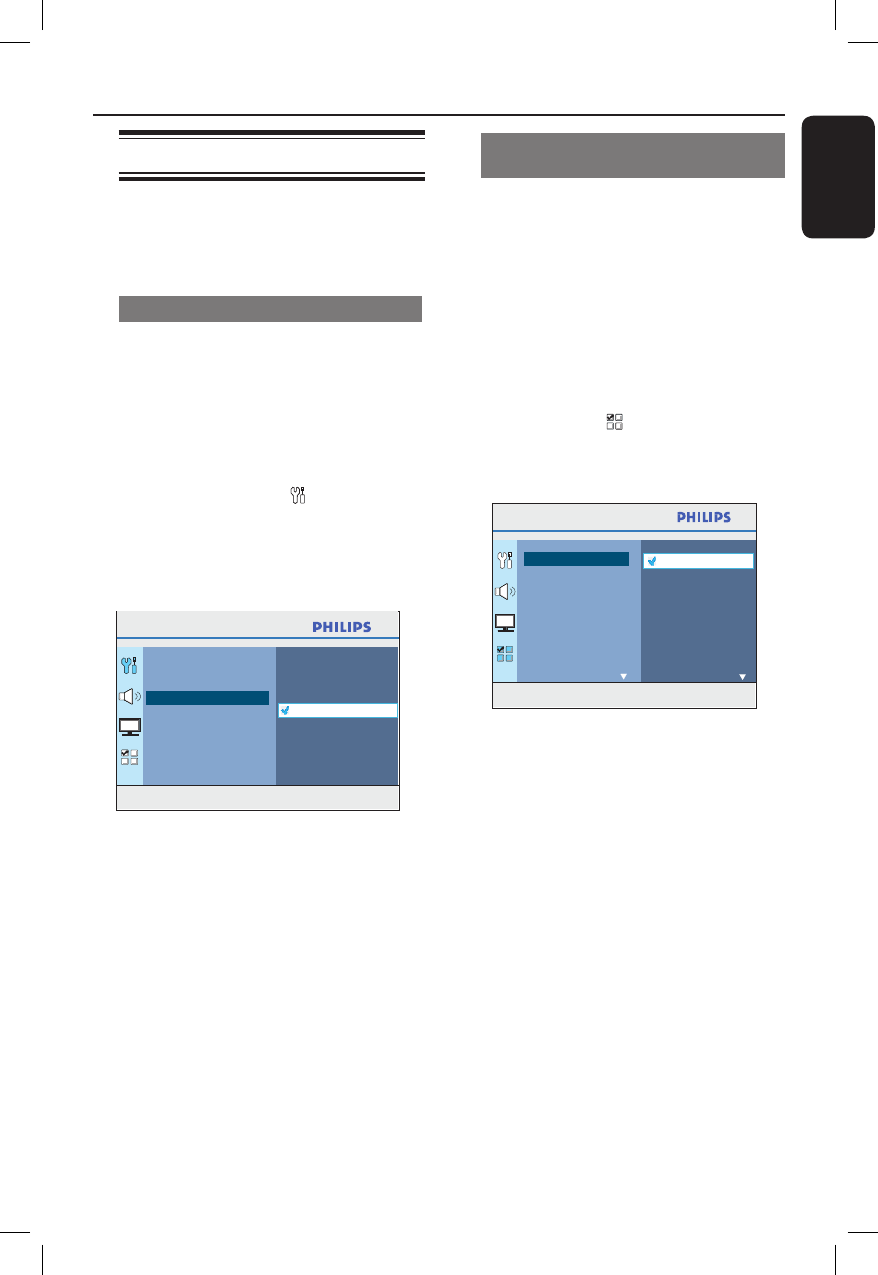
21
English
Setting language preferences
The language options are different
depending on your country or region.
It may not correspond to the illustrations
shown on the user manual.
On-screen display (OSD) language
The OSD (On-Screen Display) language
for this unit remains as you have set it,
regardless of the changes made to the
DVD disc language.
A In disc mode, press OPTIONS on the
remote control.
{ General Setup } icon appears.
B Press .
C Use keys to select { OSD
Language } in the menu, then press .
Press OPTIONS to exit menu
General Setup
Auto
Français
Espanõl
Disc Lock
Display Dim
OSD Language
Screen Saver
DivX(R) VOD Code
Sleep
English
D Use keys to select a language and
press OK to con rm.
Audio, Subtitle and Disc Menu
language for DVD playback
You can select your preferred language
settings for DVD playback. If the selected
language is recorded on the DVD disc,
this unit automatically plays the disc in
that language. Otherwise, the disc’s
default language will be used instead.
A Press Ç twice to stop playback (if any,)
then press OPTIONS.
B Press repeatedly to select
{ Preferences } icon, then press .
C Use keys to select one of the
options below and press .
Press OPTIONS to exit menu
English
Chinese (Simp)
French
Spanish
Portuguese
Polish
Italian
Turkish
Audio
Subtitle
Disc Menu
Parental
PBC
MP3/JPEG Nav
Password
Preferences
DivX Subtitle
{ Audio }
Select the preferred audio language for
DVD playback.
{ Subtitle }
Select the preferred subtitle language for
DVD playback.
{ Disc Menu }
Select the preferred disc menu language
for DVD playback.
D Use keys to select a language and
press OK to con rm.
Getting Started (continued)
1_hts3565-66D_37_eng2_final813.i21 211_hts3565-66D_37_eng2_final813.i21 21 2008-03-27 3:12:01 PM2008-03-27 3:12:01 PM