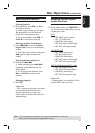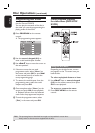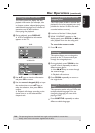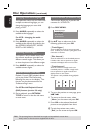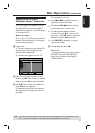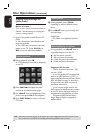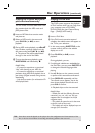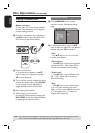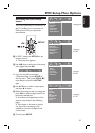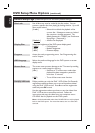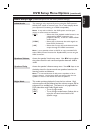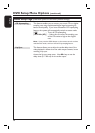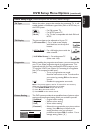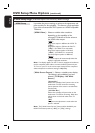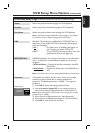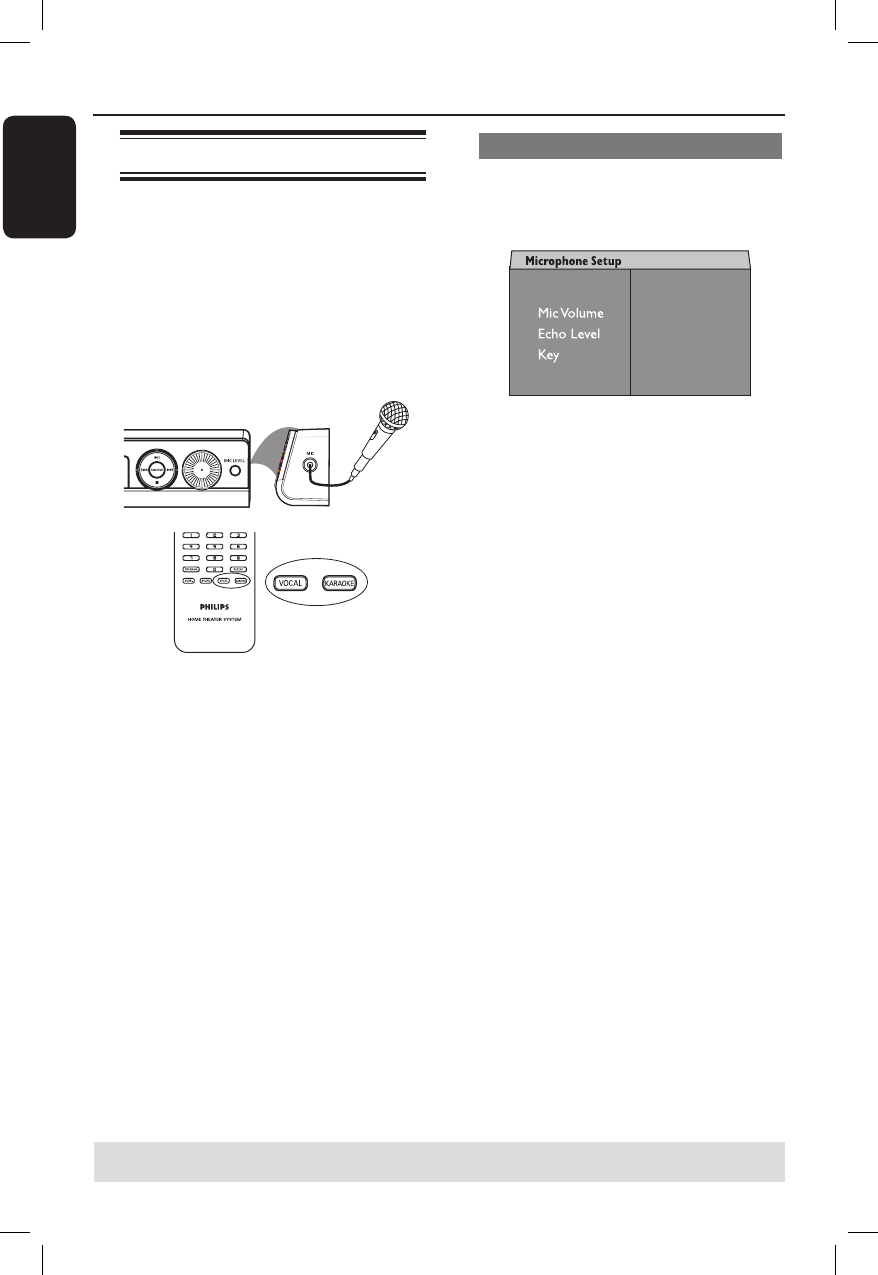
34
English
Disc Operations (continued)
Playing a Karaoke disc
Before you start ...
Turn on your TV to the correct Video In
channel. See the section on ‘Finding the
correct viewing channel’.
A Connect a microphone (not supplied) to
the MIC socket on the side panel of the
DVD main unit (as shown below).
B Insert a karaoke disc.
If the disc menu appears, use ST
keys to make your selection and press
OK to start playback.
C To turn off the vocal or change the sound
channel of a karaoke disc, press VOCAL
on the remote control repeatedly to
toggle between various audio modes.
D Start enjoying the karaoke.
While singing, you can set the
microphone volume level by pressing the
MIC LEVEL on the front panel followed
by adjusting the Volume control.
Microphone setting
A Press KARAOKE on the remote
control to access ‘Microphone Setup’
page.
Mic
On
Off
B In ‘Microphone Setup’ page, use ST
keys to select the option for microphone
settings and press OK to con rm.
{ Mic }
– Use ST keys to turn on or off the
karaoke microphone.
{ Mic Volume }
– Use ST keys to set the microphone
volume level (00 ~ +20). Select ‘00’ for
minimum microphone volume setting.
{ Echo Level }
– Use ST keys to set the Echo Level
(00 ~ +20). Select ‘00’ for minimum
echo level setting.
{ Key }
– Use ST keys to set the pitch level
(-10~ +10) that matching your voice.
Select ‘-10’ for lowest possible tone and
‘+10’ for highest tone. To return to
original tone, select ‘00’.
TIPS: Some discs cannot be played on this player due to the con guration and characteristics of the
disc, or due to the condition of recording and authoring software that was used.