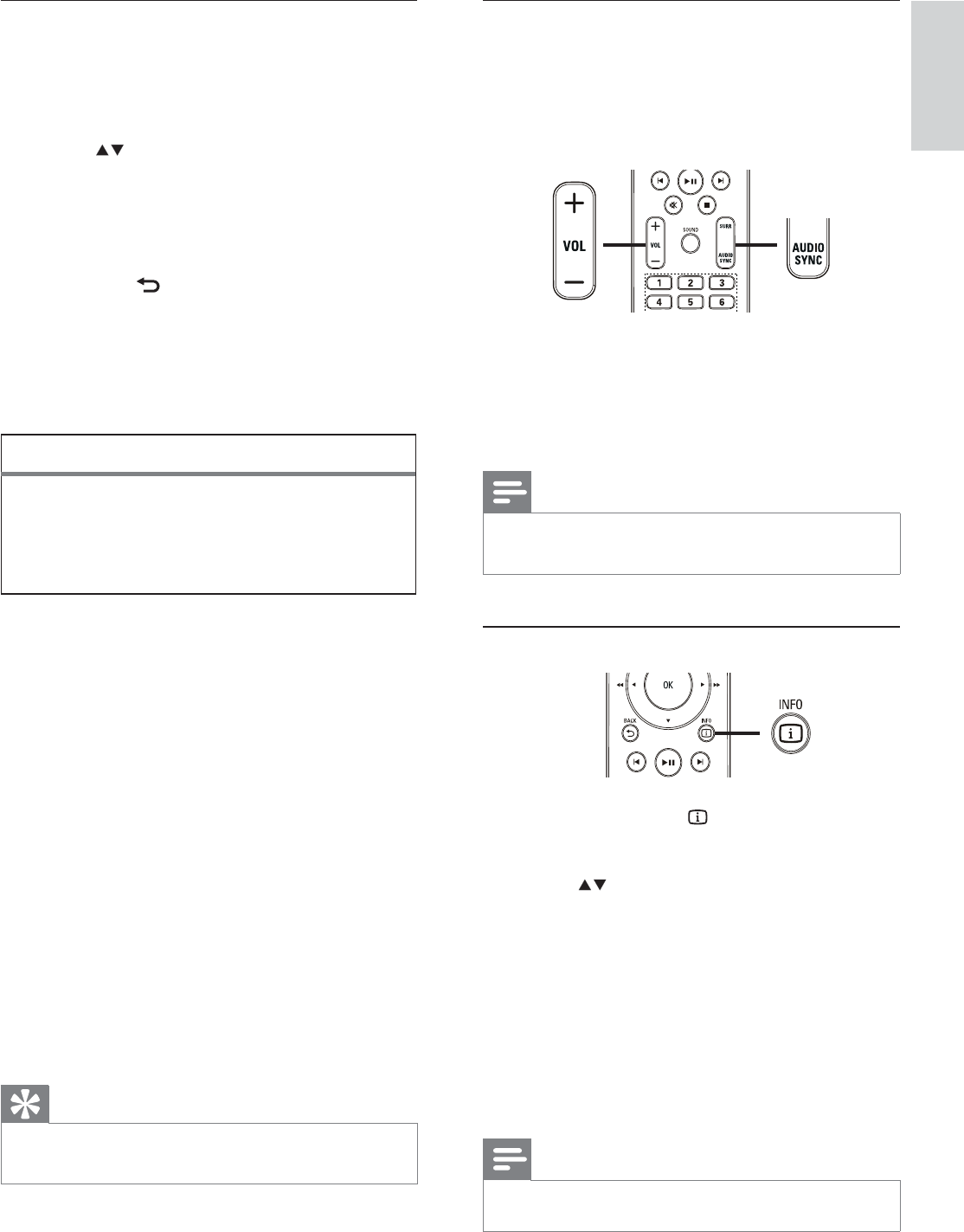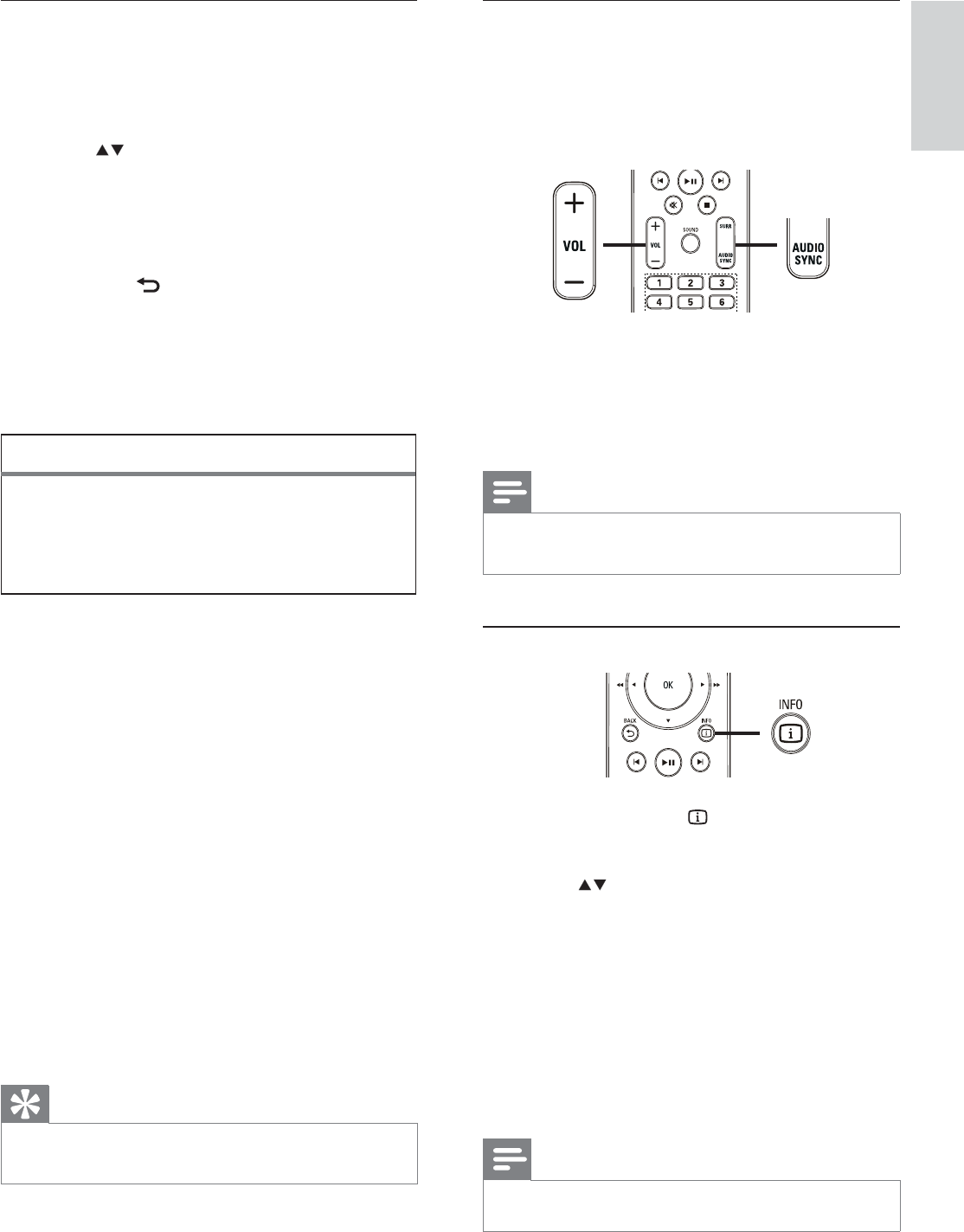
27
Sync audio output with video play
If the video play is slower than the audio
output (sound does not match with the
pictures), you can delay the audio output to
match the video.
1 Press and hold AUDIO SYNC until
‘AUDIO SYNC’ is displayed.
2 Within À ve seconds, press VOL +/- to set
the delay time for audio output.
Note
If the volume control is not used within À ve seconds, •
it resumes normal volume control function.
Quick skip play to a speciÀ c time
1 During play, press INFO .
The disc status menu is displayed. »
2 Press to view information, then press
OK .
• [TT Time] (title time)
• [Ch Time] (chapter time)
• [Disc Time] (disc time)
• [Track Time] (track time)
3 Press the Numeric buttons to enter the
time where you want to skip to, then
press OK .
Note
The options are different depending on the disc type. •
Access VCD menu or preview menu
The PBC (Playback Control) for VCD is
activated by default in the factory. When you
load in a VCD, the contents menu is displayed.
1 Press to select a play option, then
press OK to start play.
If PBC is off, it skips the menu and •
starts play from the À rst title.
To return to the menu during play, •
press
BACK (only possible if the
PBC mode is on).
2 Press DISC to preview the contents of
the disc.
To exit the menu, press • DISC .
3 Select a preview play option, then press
OK
[Track Digest]
Plays the À rst few seconds of each track in a
disc.
[Disc Interval]
Divides the total disc time by six and play the
À rst few seconds of these intervals.
[Track Interval]
Divides the current track by six and play the
À rst few seconds of these intervals.
This option is not available in stop mode.
Tip
You can change the PBC setting (see ‘Adjust settings’ •
> ‘Preferences’ > [PBC] ).
Select Digest Type:
Track Digest
Disc Interval
Track Interval
English
EN
Play
1_hts3270-3377-3377W_12_en3.indd 27 2009-03-30 11:44:22 AM