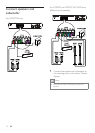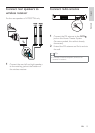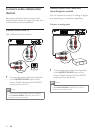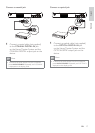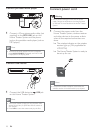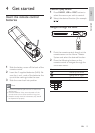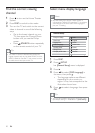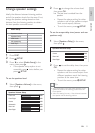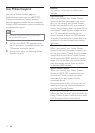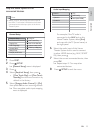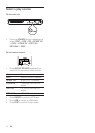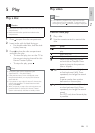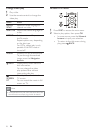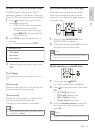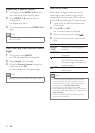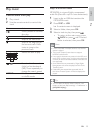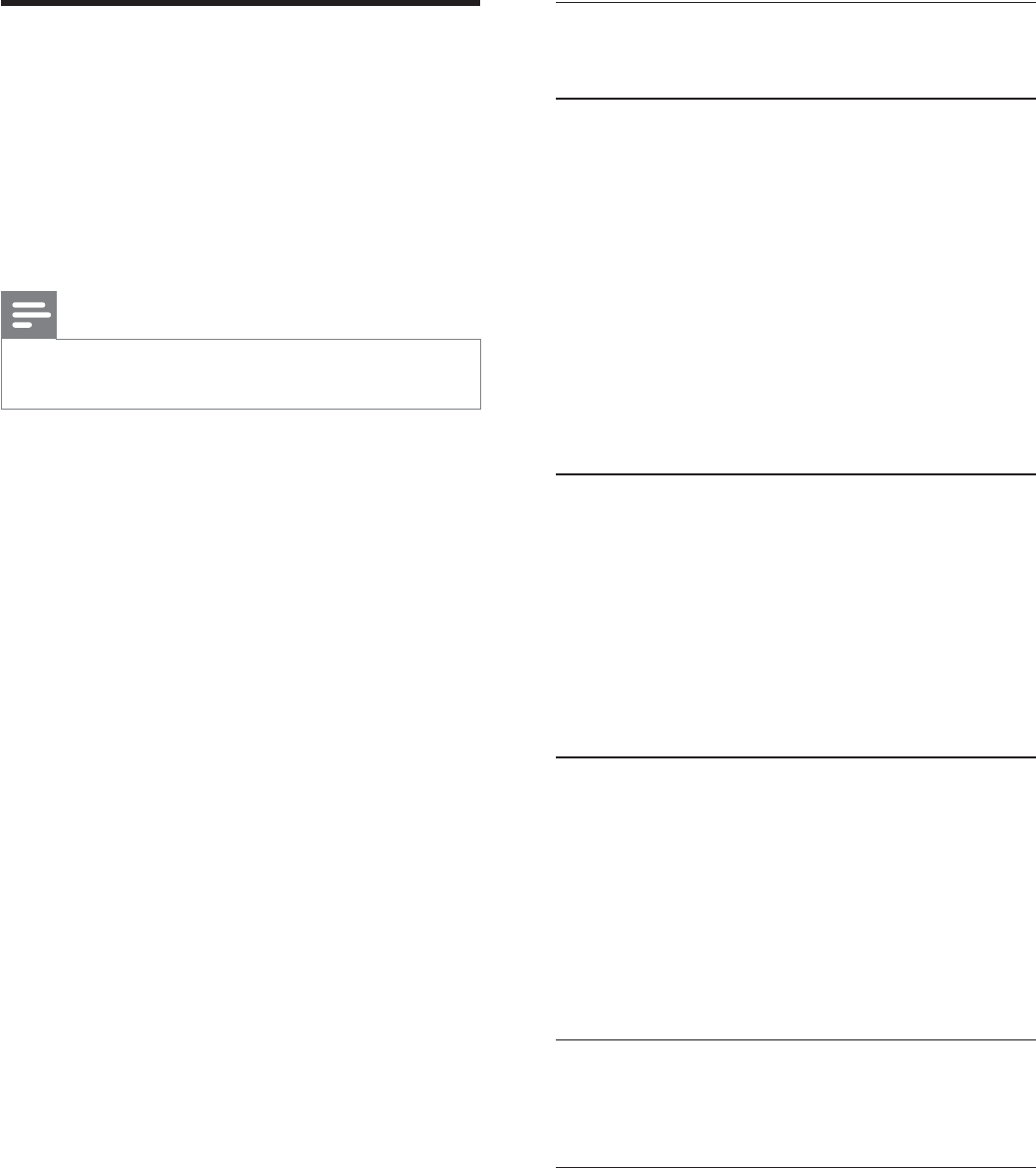
22
EasyLink
You can turn off or turn on all EasyLink
features.
One-touch play
When you connect your Home Theater
System to devices that support one-touch
play, you can control your Home Theater
System and the devices with one remote
control. For example, when you press Play on
your Home Theater System remote control,
your TV automatically switches to the
correct channel to show the DVD content.
To enable One-touch play, a video disc must
be placed in the disc compartment before
operation.
One-touch standby
When you connect your Home Theater
System to devices that support standby, you
can use your Home Theater System remote
control to put your Home Theater System
and all connected HDMI devices in standby
mode. You can perform one-touch standby
using the remote control from any of the
connected HDMI devices.
System Audio Control
When you connect your Home Theater
System to HDMI CEC compliant devices,
your Home Theater System can switch
automatically to play audio from the
connected device.
To use one-touch audio, you must map the
audio input from the connected device to
your Home Theater System.
Audio Input Mapping
When you map the audio input correctly, this
Home Theater System switches to the audio
from the played device automatically.
Use Philips EasyLink
Your Home Theater System supports
Philips EasyLink, which uses the HDMI CEC
(Consumer Electronics Control) protocol.
EasyLink-compliant devices that are connected
through HDMI connectors can be controlled by
a single remote control.
Note
Philips does not guarantee 100% interoperability •
with all HDMI CEC devices.
1 Turn on the HDMI CEC operations on
the TV and other connected devices. See
TVs/devices manual for details.
2 You can now enjoy the following Philips
EasyLink controls.
EN
1_hts3270-3377-3377W_12_en3.indd 22 2009-03-30 11:44:06 AM