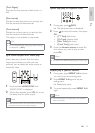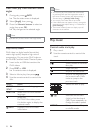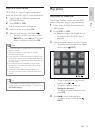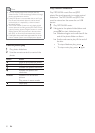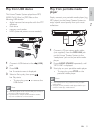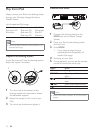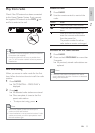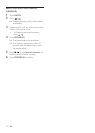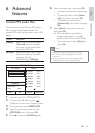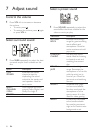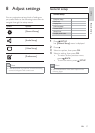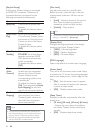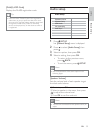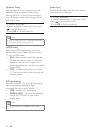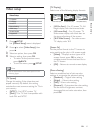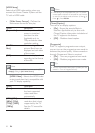35
6 Select the audio track, then press OK .
To select another track, repeat step •
6.
To select all tracks, select • [Select
All] in the menu and press OK .
To deselect all tracks, select •
[Deselect all] in the menu and press
OK .
7 Select [Start] in the menu to convert,
then press OK .
Once complete, a new folder is »
created automatically in the USB
device to store all the new MP3 À les.
To exit the menu, select • [Exit] and
press OK .
Note
While you convert, do not press any buttons. •
DTS CDs and copy-protected CDs cannot be •
converted.
Write-protected or password-protected USB
•
devices cannot be used to store MP3 À les.
6 Advanced
features
Create MP3 audio À les
You can convert audio CDs into MP3 audio
À les with this Home Theater System. The
created MP3 audio À les are saved in your USB
device.
Option Description
[Speed] Selects the write-to-À le speed.
If [Normal] speed is selected,
music play can be heard while
creating the MP3 À le.
[Bitrate] Selects the quality level. Higher
bitrate for better sound quality
and bigger À le size.
Default setting is [128kbps] .
1 Insert an audio CD. (CDDA/HDCD)
2 Connect the USB Á ash drive to
(USB) jack on this Home Theater System.
3 During disc play, press CREATE MP3 .
4 Select the conversion options in the
[OPTIONS] panel, then press OK .
5 Press to access the [TRACK] panel.
CREATE MP3
OPTIONS
TRACK
Bitrate 128kbps
SUMMARY
Select Track 0
Start Exit
Select All
Deselect All
Time 00:00
Track01 04:14
Track02 04:17
Track03 03:58
Track04 04:51
Track05 03:53
Track06 04:09
Track07 04:38
Speed Normal
EN
Advanced features
English
1_hts3371D-72D_F7_en 3.indd 35 4/30/2009 8:38:36 PM