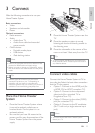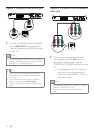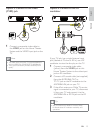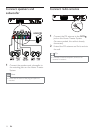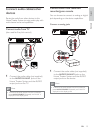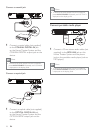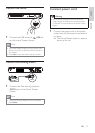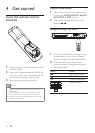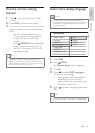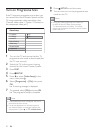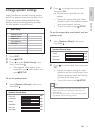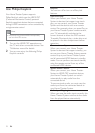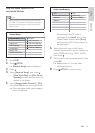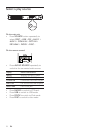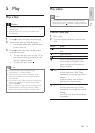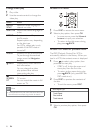19
Select menu display language
Note
Skip this setting if this Home Theater System is •
connected to a HDMI CEC compliant TV. It switches
automatically to the same OSD menu language as
per your TV setting.
1 Press DISC .
2 Press SETUP .
» [General Setup] menu is displayed.
3 Press .
4 Press to select [OSD Language] in
the menu, then press
.
The language options are different •
depending on your country or
region. It may not correspond to the
illustration shown here.
5 Press to select a language, then press
OK .
Tip
You can set the default language for DVD disc menu •
(see ‘Adjust settings’ > ‘Preferences’ > [Disc Menu] ).
General Setup
Screen Saver
Disc Lock
EasyLink Setup
Display Dim
DivX(R) VOD Code
Sleep Timer
Auto
Español
Français
English
OSD Language
Find the correct viewing
channel
1 Press to turn on the Home Theater
System.
2 Press DISC to switch to disc mode.
3 Turn on the TV and switch to the correct
video-in channel in one of the following
ways:
Go to the lowest channel on your •
TV, then press the Channel Down
button until you see the Philips
screen.
Press •
SOURCE button repeatedly
on the remote control of your TV.
Set the TV to channel 3 or 4 if a RF •
modulator is used.
Tip
The video-in channel is between the lowest and •
highest channels and may be called FRONT, A/V IN,
VIDEO, HDMI etc.. See the TV user manual on how
to select the correct input on your TV.
Get started
English
EN
1_hts3371D-72D_F7_en 3.indd 19 4/30/2009 8:38:34 PM