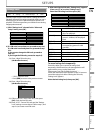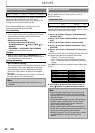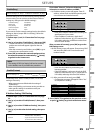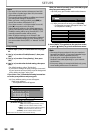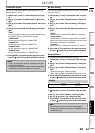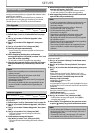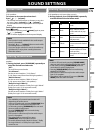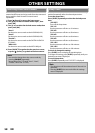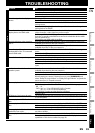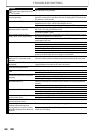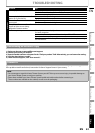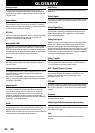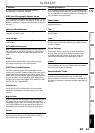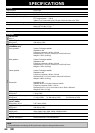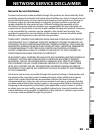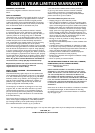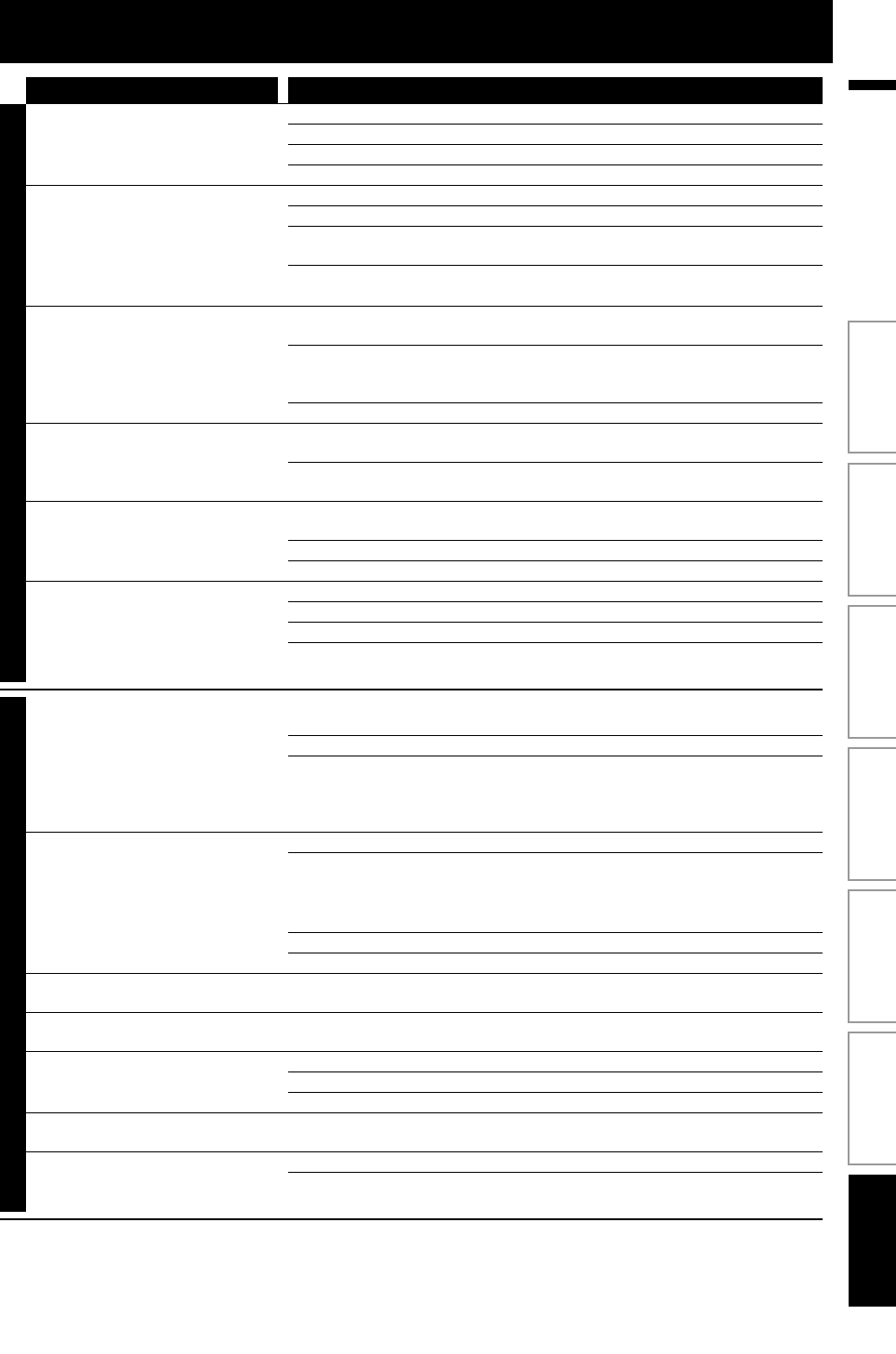
59EN
EN
TROUBLESHOOTING
Problem Tip
POWER
No reaction to the remote control. Connect the product to the power outlet.
Point the remote control at the product.
Insert the batteries correctly.
Insert new batteries in the remote control.
No video signal on the display
device.
Turn on the TV.
Set the TV to the correct external input.
Select the correct video resolution in the “HDMI Video Resolution” in the
settings menu.
Press and hold [B (play)] on the front panel for 5 seconds to change the
setting back to its default.
No audio / video signal on the
display device via HDMI cable.
If the unit is connected to the unauthorized display device with an HDMI
cable, the audio / video signal may not be output.
Perform an HDMI cable hotplug, wherein you disconnect the HDMI cable
from the TV and this unit and then reconnect it to both the devices while
they are powered on.
Ensure that your HDMI cable is certified.
No high-definition video signal on
the TV.
Does the disc contain high-definition video? High-definition video is not
available when the disc does not contain it.
Does the TV support high-definition video? High-definition video is not
available when the TV does not support it.
No audio signal from the
loudspeakers of the TV connected
via an HDMI cable.
Set “Audio Output” to “HDMI Normal” or “HDMI LPCM” in the settings
menu.
Ensure that the TV's speakers are turned on in the TV menu.
Ensure that the TV speakers are not muted.
No audio from the speaker system. Increase the volume level of the speaker system.
Set “Audio Output” to “Speakers” in the settings menu.
Make sure that audio is not muted.
Make sure you have selected the correct active source for external audio
input.
GENERAL
No 5.1-channel audio from the
speaker system.
Does the disc contain 5.1-channel audio? The 5.1-channel audio is not
available when the disc does not contain it.
Set “Audio Output” to “Speakers” in the settings menu.
Make sure that the surround mode is not set to “2.1ch Stereo”.
When listening to a stereo (2 channel) source, press [SURROUND] and
select “Dolby Pro Logic II Music” or “Dolby Pro Logic II Movie” to upmix the
stereo source to 5.1 channel surround.
Cannot play back a disc. Make sure that the product supports the disc.
Check the region code of the disc. This unit supports following region codes.
-BD : “A”
-DVD : “ALL” or “1” for HTS3251B/F7 (USA / Canada)
“ALL” or “4” for HTS3251B/F8 (Mexico)
For DVD-RW/-R, make sure that the disc is finalized.
Clean the disc.
SD Memory Card cannot be read. The format of the card does not match that accepted by this unit or the card
is not compatible.
Cannot play back JPEG files from a
disc.
Make sure that the disc was recorded in the UDF, ISO9660 or JOLIET format.
Cannot play back MP3 files from a
disc.
Make sure that the disc was recorded in the UDF, ISO9660 or JOLIET format.
Make sure that the bit rate of the MP3 files is between 112 and 320 kbps.
Make sure that the sample rate of the MP3 files is 32 kHz, 44.1 kHz or 48 kHz.
Cannot play back Windows Media™
Audio files from a disc.
Make sure that the sample rate of the Windows Media™ Audio files is
44.1 kHz or 48 kHz.
Cannot play back DivX® files from a
disc.
Make sure that the file extension is .avi, .AVI, .divx or .DIVX.
Ensure that the DivX® video on the disc meets the DivX® playback
capabilities of this device outlined on page 28.
Introduction Connections Basic Setup Playback OthersFunction SetupOther Functions