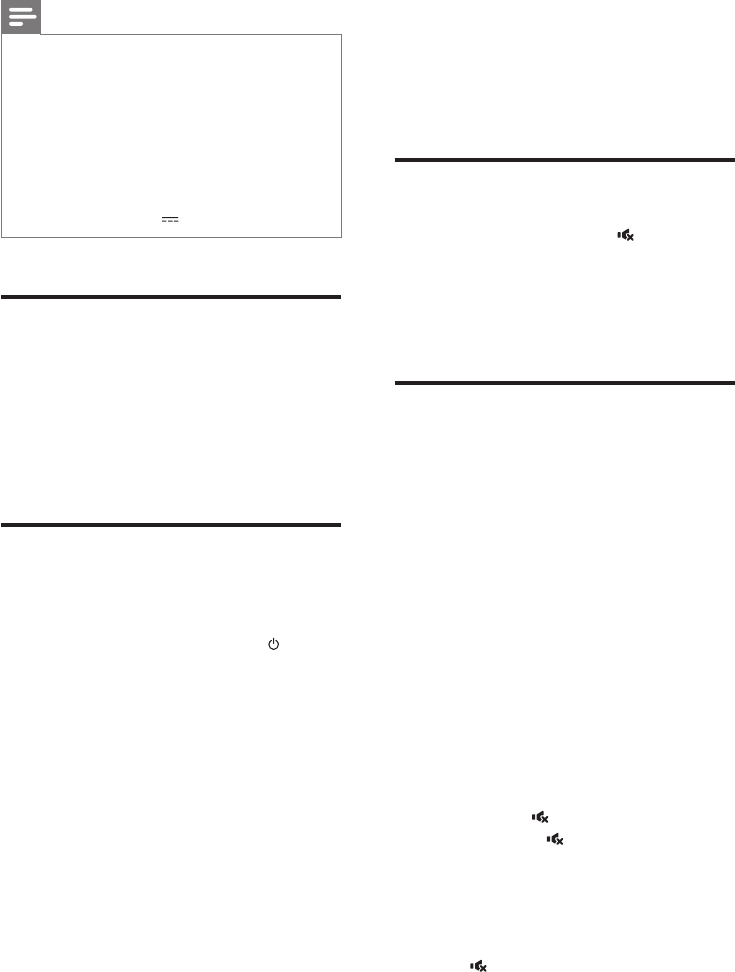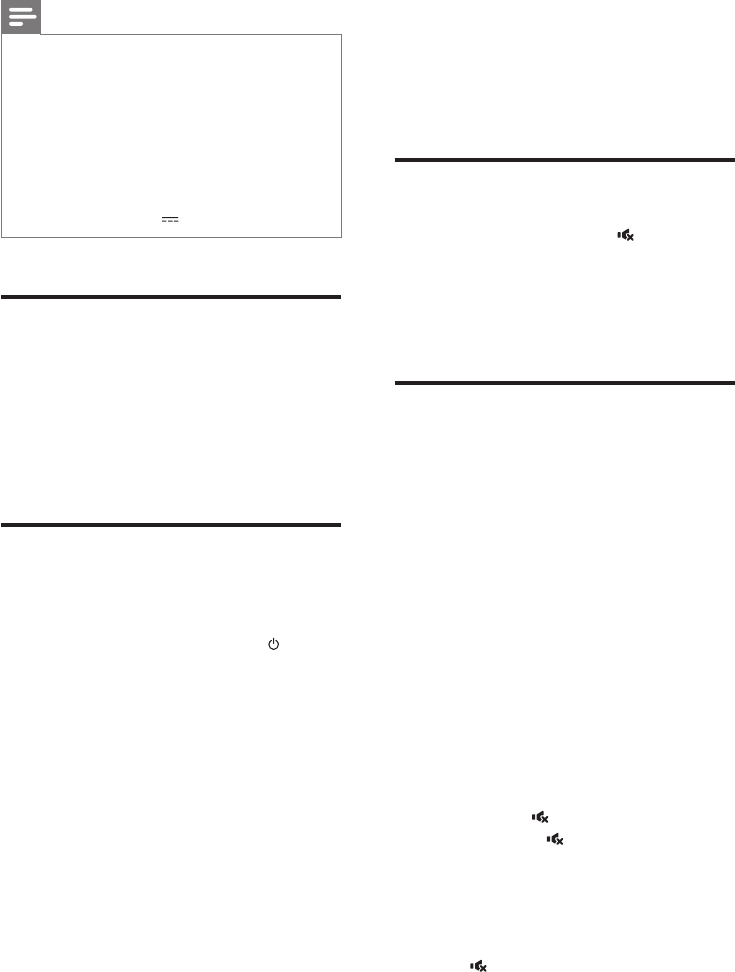
11EN
Note
• This product may not be compatible with certain types
of USB storage device.
• If you use a USB extension cable, USB HUB, or USB
multi-reader, the USB storage device may not be
recognized.
• Digital camera PTP protocols are not supported.
• Do not remove the USB storage device while it is
being read.
• DRM-protectedmusicles(MP3,WMA)arenot
supported.
• Support a USB port: 5V , 1A.
Auto standby
When playing media from a connected device,
the SoundStage automatically switches to
standby if:
• no button is pressed for 30 minutes, or
• no audio/video play from a connected
device (except USB) for 30 minutes.
Apply factory settings
You can reset this product to the default
settings programmed at the factory.
1 In standby mode, press and hold button
on the main unit for at least 5 seconds
until the product powers on.
6 Update software
To get the best features and support, update
your product with the latest software.
Check software version
1 In any source mode, press .
2 Press AUX/AUDIO IN twice on the
remote control.
» The software version number is
displayed.
Update software via USB
1 Check the latest software version on
www.philips.com/support.
• Search for your model and click on
"Software and drivers".
2 Download the software into a USB storage
device.
a Unzip the download if zipped, and
make sure that the unzipped folder is
named "HTL4110B_12.BIN".
b Put the "HTL4110B_12.BIN" folder in
the root directory.
3 Connect the USB storage device to the
USB connector of this product.
4 Press USB on the remote control, within 5
seconds press twice, and VOL + once,
then hold down .
» Ifanupgradeleisdetected,[UPG]
willbefastashed.
» Ifanupgradeleisnotdetected,
[ERROR]willbeslowlyashed.
5 Press to start the update.
» [UPG]isdisplayed.