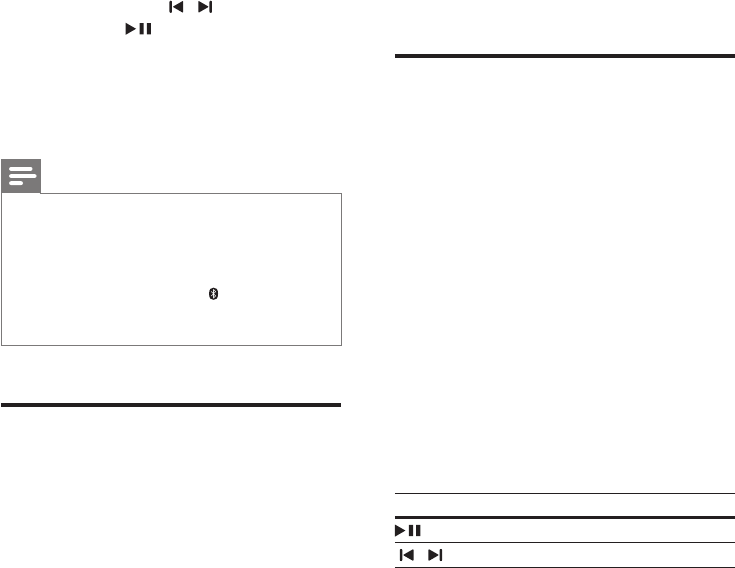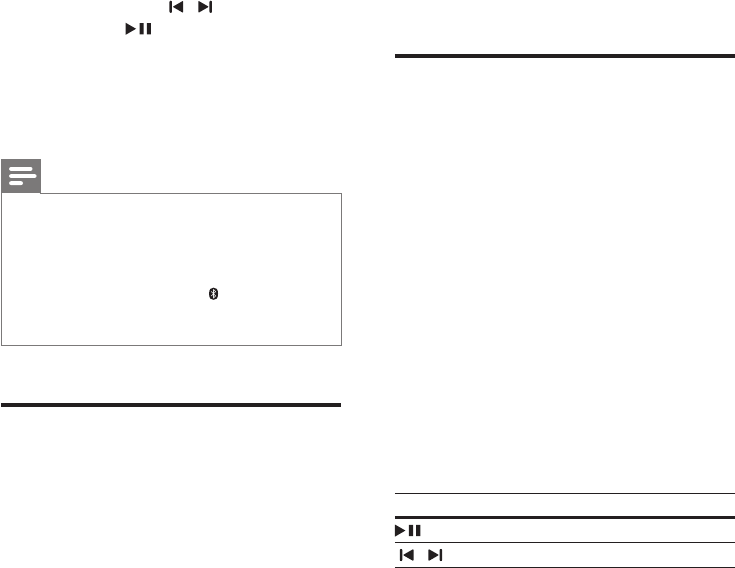
10 EN
2 On the Bluetooth device, switch
on Bluetooth, search for and select
PhilipsHTL4110B to start connection (see
the user manual of the Bluetooth device
on how to enable Bluetooth).
3 Wait until you hear a beep sound from the
SoundStage.
» [BT] is displayed.
» If the connection fails, [BT]isashed.
4 Selectandplayaudiolesormusicon
your Bluetooth device.
• During play, if a call is coming, music
play is paused. Play resumes when the
call ends.
• If your Bluetooth device supports
AVRCPprole,ontheremotecontrol
you can press / to skip to a track,
or press to pause/resume play.
5 To exit Bluetooth, select other source.
• When your switch back to Bluetooth
mode, Bluetooth connection remains
active.
Note
• The music streaming may be interrupted by obstacles
between the device and SoundStage, such as wall,
metallic casing that covers the device, or other devices
nearby that operate in the same frequency.
• If you want to connect your SoundStage with another
Bluetooth device, press and hold Bluetooth on the
remote control to disconnect the currently connected
Bluetooth device.
Play music via NFC
NFC (Near Field Communication) is a
technology that enables short-range wireless
communication between NFC-enabled devices,
such as mobile phones.
What you need
• A Bluetooth device with NFC function.
• For pairing, tap the NFC device on the
NFC tag of this product.
• The operational range between the main
unit (left and right speakers) and a NFC
device is approximately 10 meters (30
feet).
1 Enable NFC on your Bluetooth device (see
the user manual of your device for details).
2 Tap the NFC device on the NFC tag of
this product until you hear a beep sound
from this product.
» The NFC device is connected to
this product via Bluetooth. [BT] is
displayed.
3 Selectandplayaudiolesormusicon
your NFC device.
• To break the connection, tap the
NFC device with the NFC tag on this
product again.
USB storage devices
Enjoy audio on a USB storage device, such as an
MP3playerandUSBashmemory,etc.
What you need
• A USB storage device that is formatted for
FATorNTFSlesystems,andcomplies
with the Mass Storage Class.
• A USB extension cable, if the USB storage
devicedoesnottintotheconnector.
• AnMP3orWMAleonaUSBstorage
device.
1 Connect a USB storage device to the
SoundStage.
2 Press USB on the remote control.
» [USB] is displayed.
3 Use the remote control to control play.
Button Action
Start, pause or resume play.
/ Skip to the previous or next track.