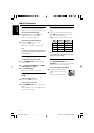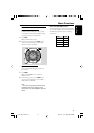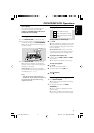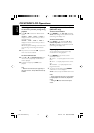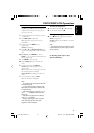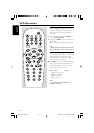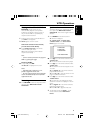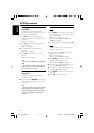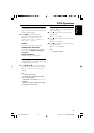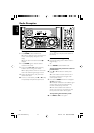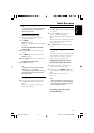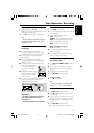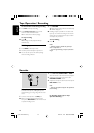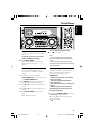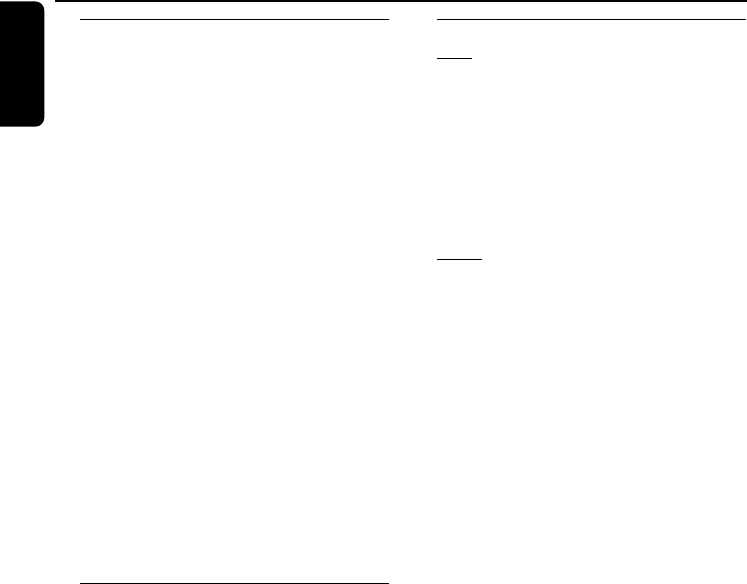
22
3139 115 21373
English
Playing a specific passage
repeatedly
This feature is also applicable to audio CD
(except for MP3-CD). To play a certain scene or
passage of the disc repeatedly.
1 Press A-B on the remote control during
playback to mark the start of the chosen scene
or passage.
➜ "SET A" is displayed
2 Press A-B again to mark the end of the chosen
scene or passage.
➜ "SET B" is displayed
● The selected scene or passage is played
repeatedly.
➜ "PLAY AB" is displayed
3 Press A-B once more to return to normal
playback.
➜ "CLEAR AB" is displayed
Notes:
–You can also cancel A-B Repeat by pressing
í
or
ë
.
–You are able to set the A-B marking within the
same track only. Once it crosses from one track to
the next, the A-B marking is reset.
Resume playback from the last
stop point
This feature is also applicable to audio CD
(except for MP3-CD).
● In stop mode, press RESUME on the remote
control to start playback again from where you
have stopped.
Note:
– Resume information is lost if you have changed
the disc, opened the disc tray, change source or
disconnected the system from the power supply.
– Resume is not available when PBC mode is
switched on.
Picture effect
Slow
1 Press SLOW on the remote control to watch a
VCD at a slower speed. There are three types of
slow modes to select.
➜ The sound is muted.
➜ On TV screen, “SLOW 1”, “SLOW 2” or
“SLOW 3” is displayed.
2 To resume playback at normal speed, press ÉÅ.
Zoom
This feature enables you to view a still picture
frame in an enlarge mode.
1 During playback, press ÉÅ to have a still
picture on the TV screen.
➜ The sound is muted.
➜ On TV screen, “PAUSE” is displayed.
2 Press ZOOM on the remote control once to
enlarge the still picture by two times.
➜ On TV screen, “ZOOM” is displayed.
● You can move the zoomed picture left or right
by pressing à or á respectively.
● You can move the zoomed picture down or up
by pressing í or ë respectively.
3 Press ZOOM once more to return to normal
still frame.
4 Press ÉÅ to continue playback.
VCD Operations
pg 001-034-FWV357-Eng 2005.8.16, 10:1922