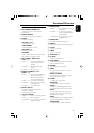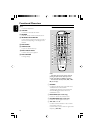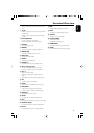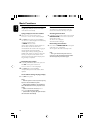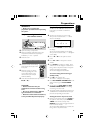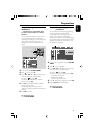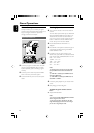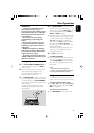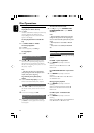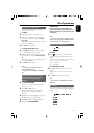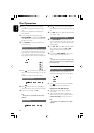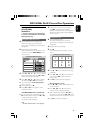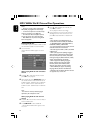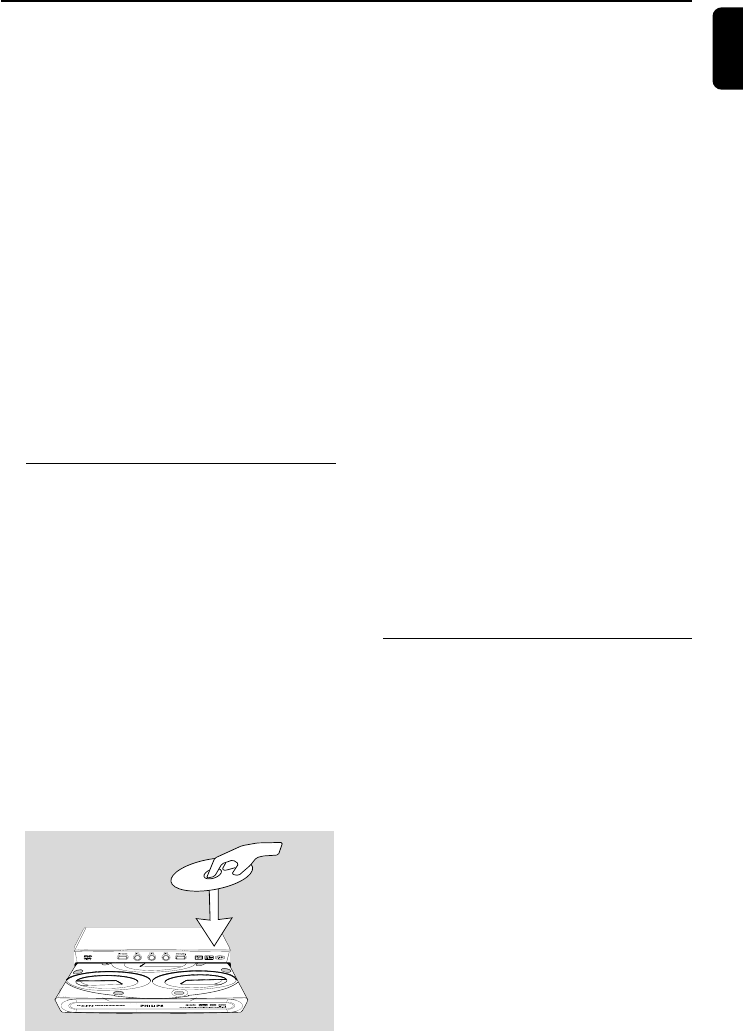
23
English
IMPORTANT!
– This system is designed for regular
discs. Therefore, do not use any
accessories such as disc stabiliser rings or
disc treatment sheets, etc., as offered on
the market, because they may jam the
disc mechanism.
– Do not move the system during
playback. Doing so may damage the
system.
– Do not push on the disc tray or put
any object other than disc on the disc
tray. Doing so may cause the system to
malfunction.
–DVD discs and players are designed
with regional restrictions. Before playing
a disc, make sure the disc matches the
regional code of your player.
– According to the format requirement
of DVD or VCD, some operations may be
different or restricted.
Playing discs
1 Press ECO POWER/ STANDBY ON 2 to
switch on the system, and then press DISC to
select disc mode.
2 Power on the TV system and set to the correct
Video In channel (See Setting the TV set).
➜ You should see the blue Philips DVD
background screen on the TV set.
3 Press OPEN/CLOSE to open the disc tray and
load a disc respectively in the first two disc trays..
To load the third disc, press DISC CHANGE.
➜ The disc tray will rotate until the empty tray is
ready for loading.
➜ Make sure the disc label is facing up. For
double-sided discs, load the side you want to
play facing down.
3
CD CHANGER
CLOCK
.
TIMER
VOLUME
DEMO
PRESET
SHUFFLE
TIMER
PLAY
MODE
SIDE
SET CLOCK
TIMER SET
BAND
RECORD
DUBBING
CD TAPE
PROGRAM
RDS
MODE
1
2
3
TIMER
DBB
PROGRAM
AMPM
SHUFFLE
FMMW
LWSW
STEREO
NR
FRONT
BACK
RECORD
HSD
2
2
1
1
Disc Operations
4 Press OPEN•CLOSE to close the disc tray.
➜ “READING DISC” will be displayed.
➜ In the stop mode, press DISC 1/2/3 on the
remote control repeatedly to select DISC 1,
DISC 2 or DISC 3 cyclically.
● Some discs can play automatically. For discs with
Ta ble Of Contents, a menu may appear on the
TV screen. When the menu is displayed, press
1 / ¡ / 5 / 4 keys to highlight your
selection and press OK to confirm. To select a
play option, press numeric keys (0-9).
➜ If a disc menu shows on the TV screen, see
“Using the Disc Menu”.
➜ If the disc is locked by parental control, you
must enter your four-digital password (See
Changing the password).
5 Press 38 to start playback.
For MP3/ DivX/ WMA
● Load an MP3/ DivX/ WMA disc in the disc tray.
➜ “MENU ON” will be shown on the display.
➜ Press DISC MENU to select menu on/off.
➜ In menu off mode, playback will start from
the first track.
Notes:
– Load discs with the label side facing up.
–To ensure good system performance, wait until
disc reading is completed before proceeding.
Using the disc menu
For disc with Table Of Contents, a menu may
appear on the TV screen once you load the disc.
To select a playback feature or item
● Press 1 / ¡ / 5 / 4 or numeric keys
(0-9) on the remote control, then press 38 or
OK to start playback.
To access or remove the menu
● Press DISC MENU on the remote control.