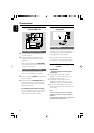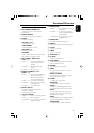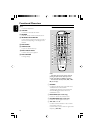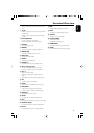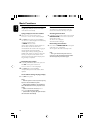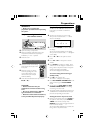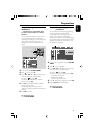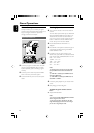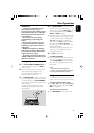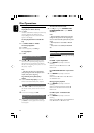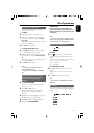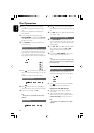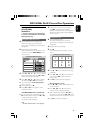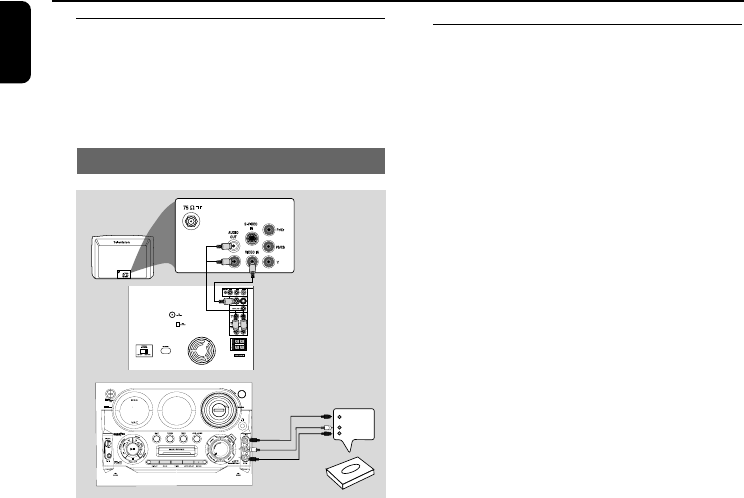
22
English
Game Operations
About Gameport
Gameport allows you to connect your game
console to this mini system which enables you to
enjoy a total game immersion experience
through powerful sound output.
Preparation before use
1 Connect your game console’s video and audio
output to the GAMEPORT video and audio
inputs respectively (See Connecting to game
console).
2 Connect your TV’s video input to the VIDEO
OUT on the rear panel of the system.
3 Connect all the AC power cord to the power
outlet.
Starting Operation
1 Tu rn on the TV and set to the correct video-in
channel.
The TV’s video input channel may be called AUX
(iliary) IN, AUDIO/VIDEO (A/V) IN, EXT 1 etc.
These channels are often near channel 00 on
your TV. Or, your TV remote control may have a
button or switch that chooses different video
modes. See your TV manual for details.
2 Press AUX/GAME until “GAMEPORT” is
displayed.
3 Press GAME on the system to select the type of
sound setting that best suit the game: SPEED,
PUNCH, BLAST or OFF.
4 If you like to mix your game sound to your
favorite music, press MIX IT to select the desired
music source: DISC, TUNER, TAPE, AUX or OFF.
DISC : “MIX-DISC”
TUNER : “MIX-TU”
TAPE : “MIX-TAPE”
AUX : “MIX-AUX”
OFF : “MIX-OFF”
Notes:
- To change the disc tray, you have to press DISC,
then press DISC1/2/3 to select the desired disc
tray.
- If “MIX-TU” is selected, press TUNER button to
select FM or MW band.
- If “MIX-TAPE” is selected, press TAPE button to
select TAPE 1 or TAPE 2.
5 If necessary, start playback of your chosen mixer
source.
6 Start playing your favourite game.
To adjust the game console’s volume
level
● Adjust GAME SOUND.
Notes:
- You can only activate GAME SOUND and MIX IT
while in the game source mode.
- If your game console is switched on, the video
image will always appear on the TV even though
you are not in the gameport mode.
VIDEO OUT
L AUDIO
R OUT