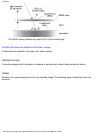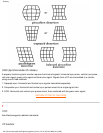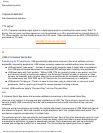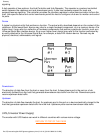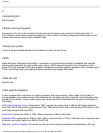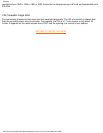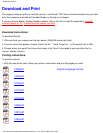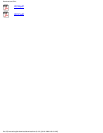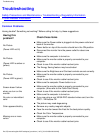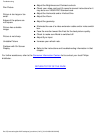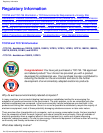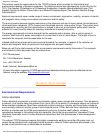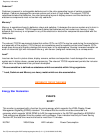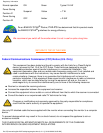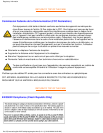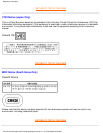Troubleshooting
Safety Precautions and Maintenance • Troubleshooting • Regulatory Information
• Other Related Information
Common Problems
Having trouble? Something not working? Before calling for help, try these suggestions.
Having this
problem?
Check these items
No Picture
(Power LED not lit)
Make sure the Power cable is plugged into the power outlet and
back of the monitor.
●
Power button on top of the monitor should be in the ON position.●
Disconnect the monitor from the power outlet for about one
minute.
●
No Picture
(Power LED is amber or
yellow)
Make sure the computer is turned on.●
Make sure the monitor cable is properly connected to your
computer.
●
Check to see if the monitor cable has bent pins.●
The Energy Saving feature may be activated●
No Picture
(Power LED is green)
Make sure the Brightness and Contrast controls are set correctly.●
Make sure the monitor cable is properly connected to your
computer.
●
Check to see if the monitor cable has bent pins.●
Make sure the computer Power button is on.●
Screen doesn't show
when you turn on the
monitor
Make sure the monitor cable is properly connected to your
computer. (Also refer to the Quick Start Guide).
●
Check to see if the monitor cable has bent pins.●
Make sure the computer is turned on.●
No color or intermittent
color
If you are using a non-VESA-DDC standard video card, turn the
DDC1 / 2B feature Off.
●
Color appears blotchy
The picture may need degaussing.●
Remove any nearby magnetic objects.●
Face the monitor toward the East for the best picture quality.●
Missing one or more
colors
Check the Color Temperature.●
Make sure the monitor cable is properly connected to your
computer.
●
Check to see if the monitor cable has bent pins.●
Troubleshooting
file:///G|/manual/english/201P/safety/saf_troub.htm (1 of 2) [10/16/1999 6:36:30 AM]