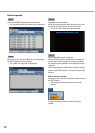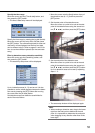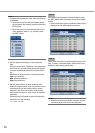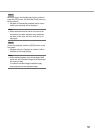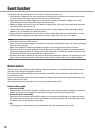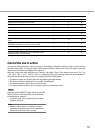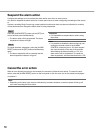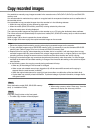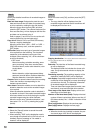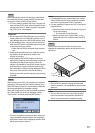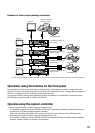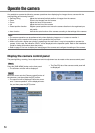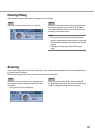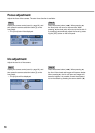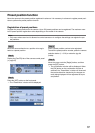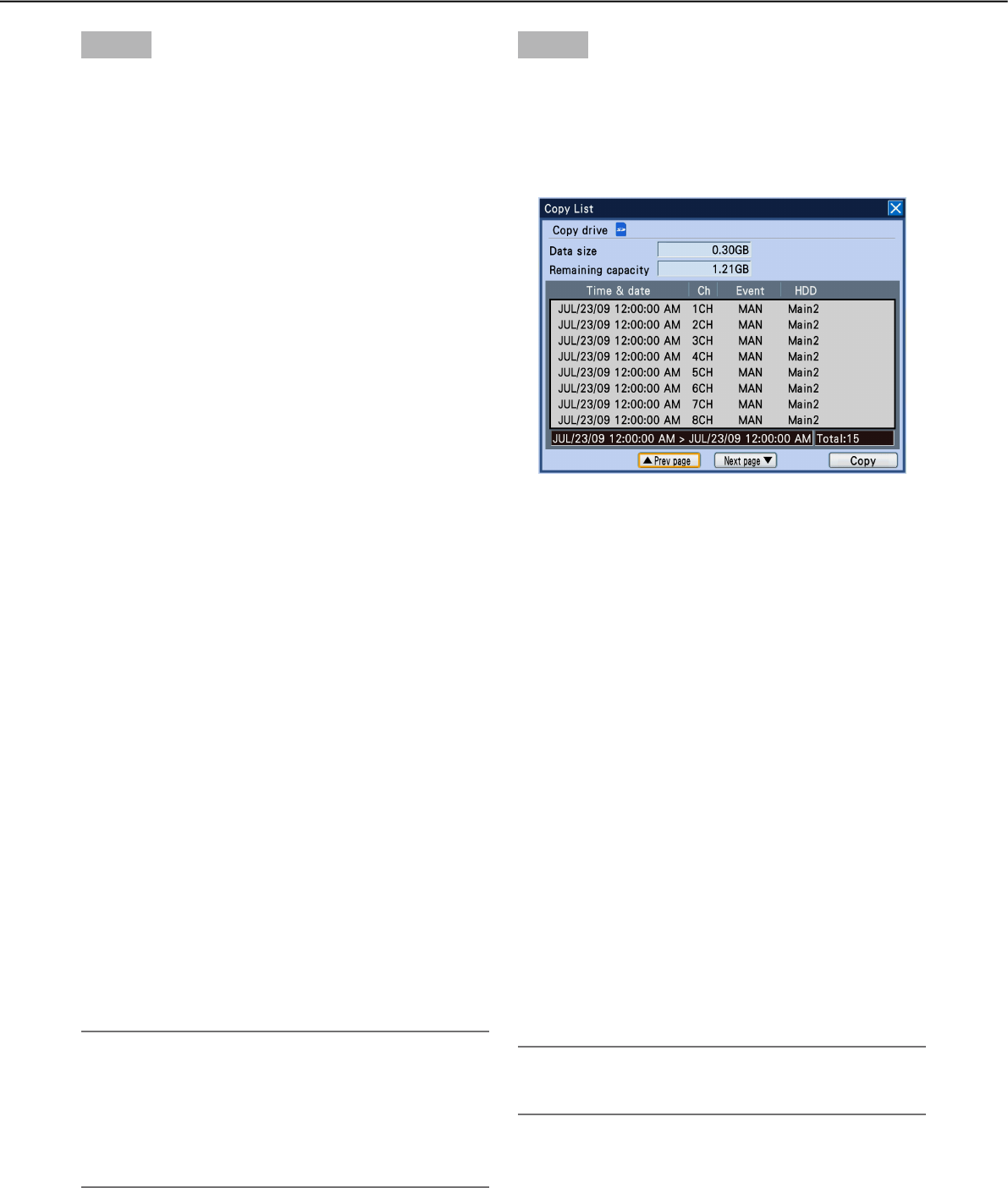
60
Step 3
Specify the detailed conditions of recorded images to
be copied.
Date and time range: Designate the start time and
date and the end time and date of recorded imag-
es to be copied by rotating the jog dial (inside).
Move the cursor onto the entry field, and then
press the [SET] button. The software keyboard (for
time and date entry) will be displayed and the time
and date can be entered using it.
Refer to pages 21 and 25 for how to use the soft-
ware keyboard (for time and date entry).
Copy drive: Select a DVD or an SDHC/SD memory
card as a copying destination.
Move the cursor onto "HDD → DVD" or "HDD →
SDHC/SD memory card", and then press the
[SET] button.
REC event: Select an event type of recorded images
to be copied from the following. The checkbox
respective to the selected event type will be
checked. (When selecting "All", all the checkbox-
es will be checked.)
• RECevent
Manual recording, schedule recording, emer-
gency recording, video loss, terminal alarm,
command alarm, motion auto-detection, cam-
era site alarm
• i-VMD
Motion detection, object appearance/disap-
pearance, terminal alarm, residence detection,
direction detection, interruption detection
Camera: Select a camera channel used for recording.
Check the checkbox corresponding to the
desired camera channel.
Alter detect: Determine whether or not to attach the
alteration detection code to the recorded images
to be copied.
When the alteration detection code is attached, it
is possible to check if the copied recorded images
have been altered or not when playing the copied
recorded images using the viewer software.
Move the cursor onto "Alteration detection", and
then select "On" or "Off" by rotating the jog dial
(inside).
Note:
• Selectthe[Cancel]buttontocancelthecondi-
tions for copying.
• Whenselecting"DVD"asthedestinationmedia
even though an optional built-in DVD drive is not
installed, the error message of "No media is
inserted" will be displayed.
Step 4
Move the cursor onto [OK], and then press the [SET]
button.
→ The copy data list will be displayed and the
recorded images matched the set conditions will
be displayed in list form on it.
Copying destination:
The copying destination selected on
the copy data window will be displayed.
DVD/SD
Data size: The total size of the listed recorded imag-
es will be displayed.
The displayed total size includes the viewer soft-
ware. It may take several minutes to display the
total size.
Remaining capacity: The remaining capacity of the
destination media (DVD/SD) will be displayed.
List display: 8 recorded images matched to the set
conditions will be displayed in reverse chronologi-
cal order from the top. The following information
of recorded images will be displayed.
Time and date when images were recorded, cam-
era channel, event and hard disk drive number
Time range of the listed data: Displays a time and
date range of the listed data.
Number of the listed data (Total): Displays the total
number of listed copied data. When more than 10
000 data matched, the ">10000" indication will be
displayed.
[Prev page] button: Displays the previous page.
[Next page] button: Displays the next page.
Note:
• Whentheshuttlering(outside)isrotated,thepre-
vious/next page of the list will be displayed.