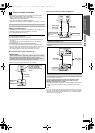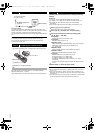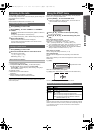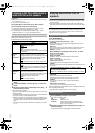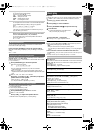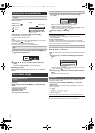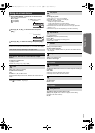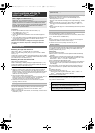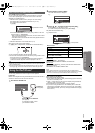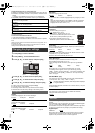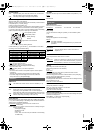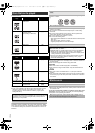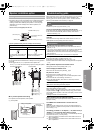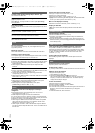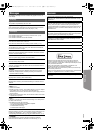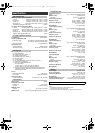15
RQT9584
Getting StartedPlaying DiscsOther OperationsReference
(For “HDAVI Control 2 or later”)
You can control the playback menus of this unit with the TV’s remote
control. When operating the TV’s remote control, refer to the below
illustration for operation buttons.
You can operate the playback with the indicated controls.
≥The on-screen control panel can also be shown by using a button on the
TV’s remote control (e.g. [SUB MENU]).
– This works only during “DVD/CD” playback and resume modes or,
while the iPod music playback screen is displayed on the TV.
≥ Depending on the menu, some button operations cannot be performed from
the TV’s remote control.
≥ You cannot input numbers with the numbered buttons on the TV’s remote
control ([0] to [9]). Use this unit’s remote control to select the play list etc.
You can enjoy iPod/iPhone music through this unit’s speakers.
Preparation
Before connecting/disconnecting the iPod/iPhone, turn the main unit off or
reduce the volume of the main unit to its minimum.
Play starts from the selected song.
e.g. playback screen
Other methods of playback
Shuffle mode
Press [PLAY MODE]9 several times.
SHUFFLE SONGS, SHUFFLE ALBUMS, SHUFFLE OFF
Repeat mode
Press and hold [–REPEAT]9 and then press the button several times
within a few seconds.
ONE REPEAT, ALL REPEAT, REPEAT OFF
Music playback modes set on the iPod/iPhone will be maintained when
connected to the main unit. Changes made while the iPod/iPhone is connected
to the main unit will be kept on the iPod/iPhone after disconnecting it.
About recharging the battery
≥Recharging during standby mode:
Ensure that the iPod/iPhone battery starts recharging before switching
the main unit to standby mode.
≥“IPOD ¢” will be shown on the main unit’s display during iPod/iPhone
charging in main unit standby mode.
≥Check iPod/iPhone to see the battery charging condition.
≥If you are not using iPod/iPhone for an extended period of time after
recharging has completed, disconnect it from main unit, as the battery
will be depleted naturally. (Once fully recharged, additional recharging
will not occur.)
Easy control only with VIERA remote control
1 Select this unit’s operation menu by using the TV menu settings.
(For details, refer to the operating instructions for your TV.)
The START menu will be shown.
e.g. [DVD-V]
≥The START menu can also be shown by using a button on the TV’s
remote control (e.g. [SUB MENU]).
– When “DVD/CD” is selected as the source, the TV’s remote control
works only during stop mode.
– This feature does not work while the iPod music playback screen is
displayed on the TV.
2 Select the desired item on the START menu (B 9).
When the on-screen control panel appears
e.g. [DVD-V] (when “Playback Disc” is selected from the START menu.)
Using the iPod
®
/iPhone
®
1
Connect the iPod/iPhone.
DVD/CD Home theater
Input select
Setup
Playback Disc
TOP MENU(DVD)
MENU(DVD)
Playback/menu access
iPodiPod
Dock Connector to USB Cable
(not supplied)
iPod/iPhone
(not supplied)
Main unit
To purchase this cable, consult
your iPod/iPhone dealer.
2
Press [iPod]4 to select “IPOD”.
The music menu screen is displayed.
e.g.
3
Press [3, 4]8 to select an item and press [OK]8.
≥Press [2, 1]8 to skip page by page.
≥To return to the previous screen, press [RETURN]D.
Basic controls
Button Function
[1 PLAY]5 Play
[∫ STOP]5, [; PAUSE]5 Pause
[SKIP:,SKIP9]5 Skip
(press and hold)
[SEARCH6, SEARCH5]5
Search
Playlists
Artists
Albums
Songs
Genres
C
iPod
Music
iPod
Good morning
Ronaldo
Happy days
2:43 -1:15
3 of 45
Current position
SC-XH170 PPC_eng.book 15 ページ 2011年11月25日 金曜日 午前10時43分