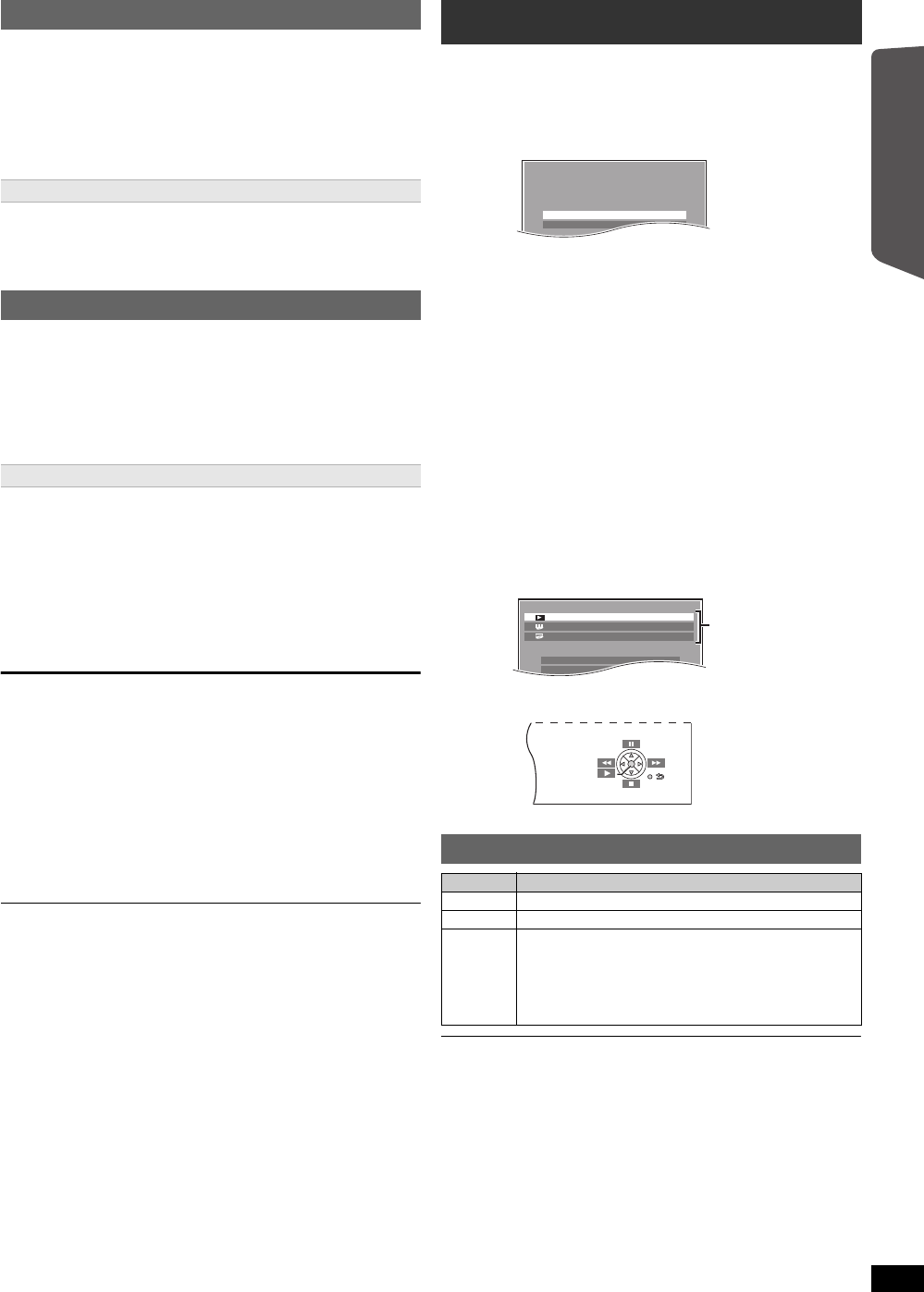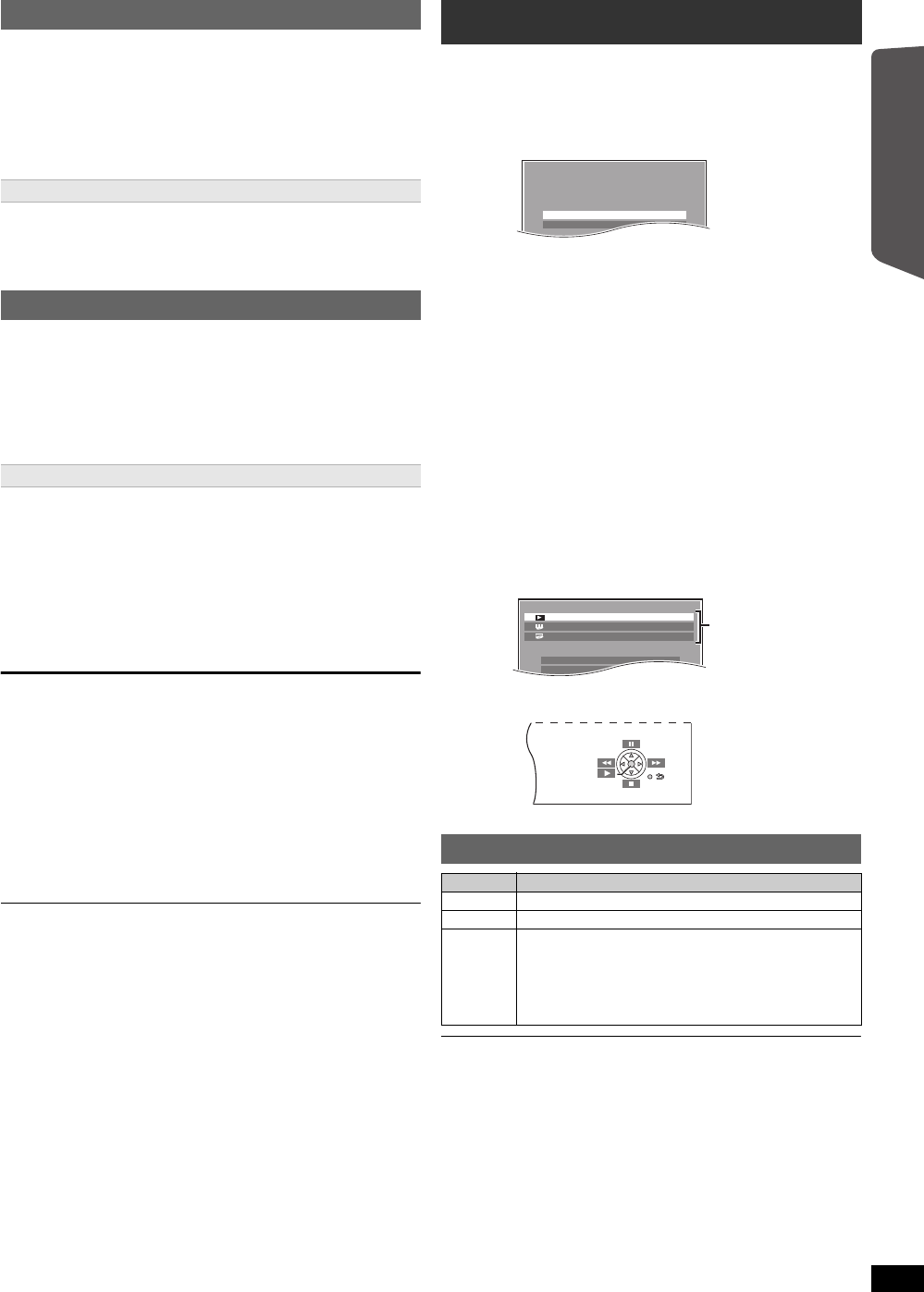
9
RQTX1230
Getting Started
Quick Start Guide
≥The FM setting is also shown on the TV display.
To cancel the mode, press and hold the button again until “AUTO ST” is
displayed.
≥The mode is also cancelled when you change the frequency.
Up to 30 stations can be set.
A station previously stored is overwritten when another station is stored in
the same channel preset.
FM frequency step
The step is factory-set to 0.2 MHz, but you can change it to receive
broadcasts allocated in 0.1 MHz steps. You may need to change this
setting if the tuner seems to skip over the correct frequency for stations in
your area.
After a few seconds the display changes to show the current minimum
frequency. Continue to hold the button down. The minimum frequency
changes and the step is changed.
e.g. 87.9 (Factory preset) ,# 87.5
To return to the original step, repeat steps 1 and 2.
After changing the setting, previously preset frequencies will be cleared. Preset
them again.
You can select desired source, change the settings, access playback/
menus, etc., by using the START menu.
When “Input select” is selected
You can select a desired source from the menu.
≥DVD/CD (B 11), FM RADIO (B 8), AUX
§1
(B below),
ARC
§1
(B below), DIGITAL IN
§1, 2
(B below), iPod (B 15)
§1 “(TV)” will appear beside “AUX”, “ARC” or “DIGITAL IN”, indicating
the TV audio setting for VIERA Link “HDAVI Control” (B 14).
§2 “(STB)” will appear beside “DIGITAL IN”, indicating the STB audio
setting for VIERA Link “HDAVI Control” (B 14).
When “Setup”
is selected
You can change the settings for this unit. (B 16)
Other selectable items
The items that are displayed will vary depending on the media and
source.
When a disc is loaded, you can also access playback or menus from the
START menu.
e.g. [DVD-V]
When the on-screen control panel appears
e.g. [DVD-V] (when “Playback Disc” is selected from the START menu)
You can operate the playback with the indicated controls.
Confirm the audio connection to the AUX, HDMI AV OUT or DIGITAL AUDIO IN
OPTICAL terminal on the main unit when you select the corresponding sources
(B 7). Reduce the volume on the TV to its minimum, and then adjust the
volume of the main unit.
Listening/confirming the preset channels
1
Press [EXT-IN, RADIO]4 to select “FM”.
2
Press the numbered buttons to select a channel.
≥To select a 2-digit number
e.g. 12: [S10]2 B [1] B [2]
Alternatively, press [X, W]@.
If noise is excessive
Press and hold [PLAY MODE]9 to display “MONO”.
Manual tuning
1
Press [EXT-IN, RADIO]4 to select “FM”.
2
Press [SEARCH6, SEARCH5]? to select the
frequency.
≥To start auto tuning, press and hold [SEARCH6,
SEARCH5]? until the frequency starts scrolling. Tuning stops
when a station is found.
Presetting stations manually
1 While listening to the radio broadcast
Press [OK]8.
2 While the frequency is flashing on the display
Press the numbered buttons to select a channel.
≥To select a 2-digit number
e.g. 12: [S10]2 B [1] B [2]
Alternatively, press [X, W]@, and then press [OK]8.
1 Press [EXT-IN, RADIO]4 to select “FM”.
2 Press and hold [∫]7 on the main unit.
Using the START menu
1
Press [START]B to show the START menu.
≥When using VIERA Link “HDAVI Control”, the TV also turns on
when the START menu is displayed.
2
Press [3, 4]8 to select an item and press [OK]8.
≥To exit, press [START]B.
3
Press [3, 4, 2, 1]8 to make the setting and press
[OK]8.
Selecting the source using the remote control
Press To select
[DVD]4 DVD/CD
[iPod]4 IPOD (B 15)
[EXT-IN,
RADIO]4
Each time you press the button:
FM:
AUX:
ARC:
D-IN:
(B 8)
For audio input through the AUX terminal.
For audio input through the HDMI AV OUT terminal.
For audio input through the DIGITAL AUDIO IN
OPTICAL terminal. (B 10)
Input select
Setup
DVD/CD Home theater
DVD/CD Home theater
Input select
Setup
Playback Disc
TOP MENU(DVD)
MENU(DVD)
SC-XH150 PPC_eng.book Page 9 Friday, December 24, 2010 12:10 PM