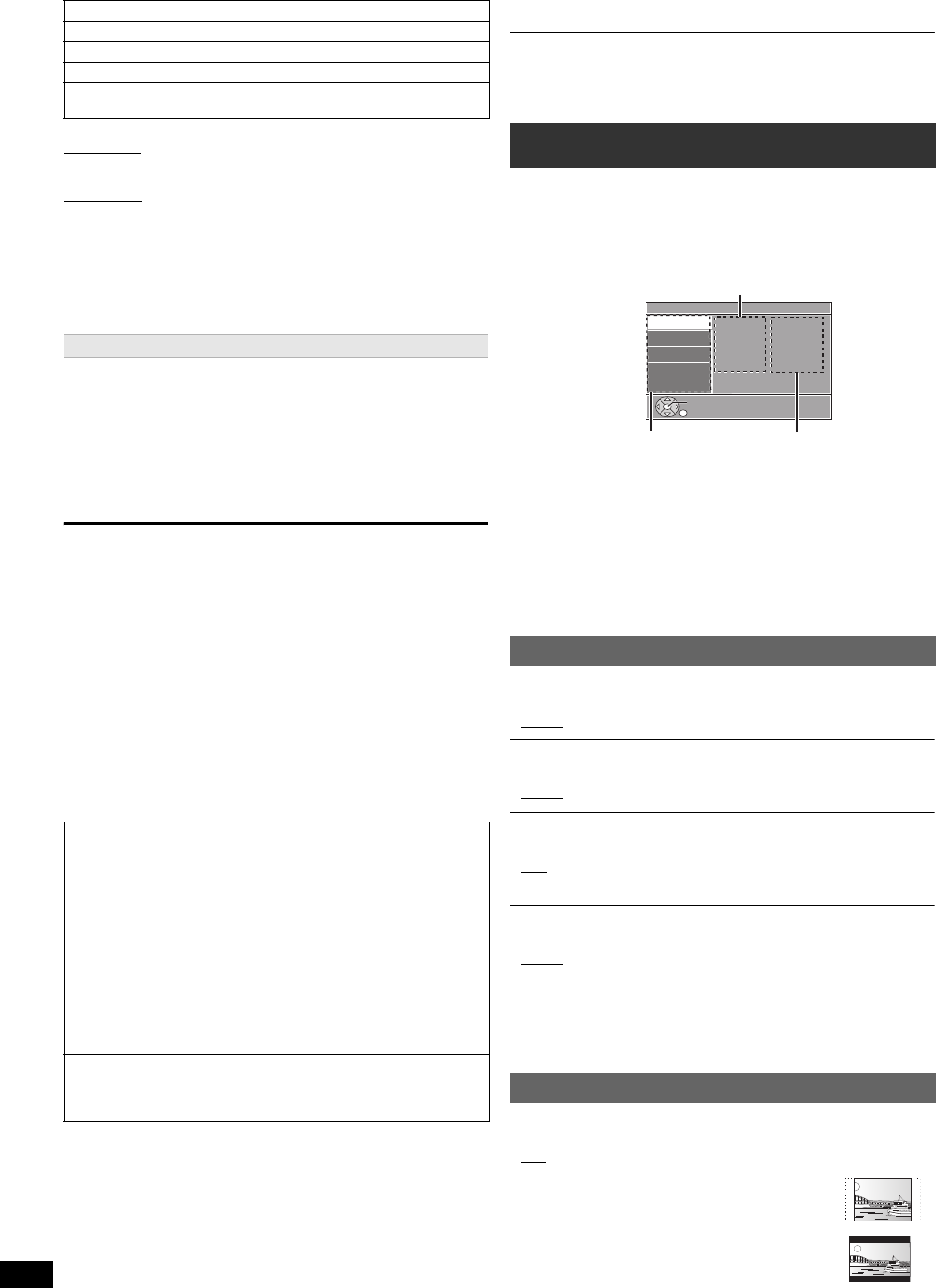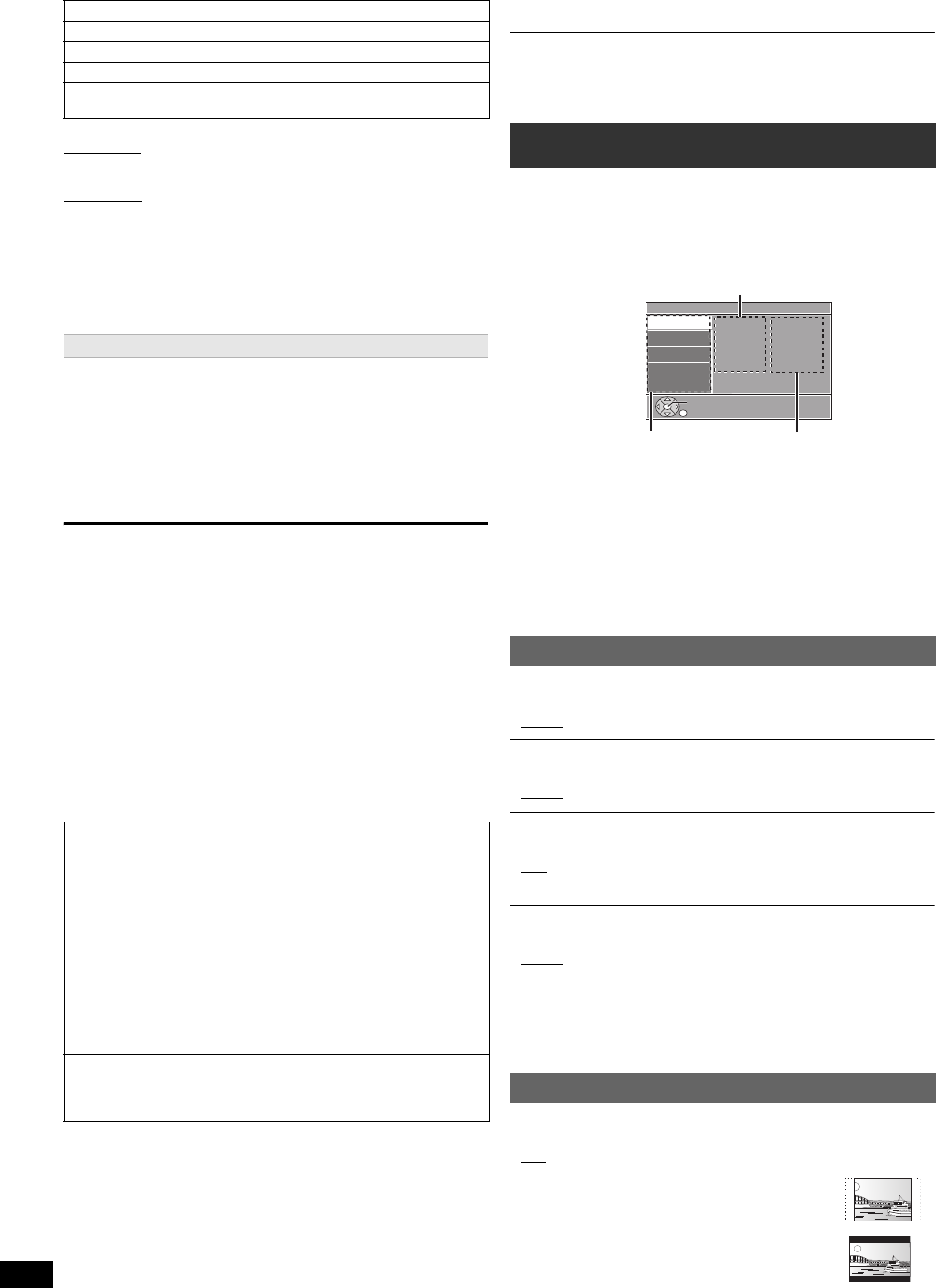
16
RQTX1230
Getting StartedPlaying DiscsOther OperationsReference
Other methods of playback
Shuffle mode
(For music playback only)
Press [PLAY MODE]9 several times.
SONGS, ALBUMS, OFF
Repeat mode
Press and hold [–REPEAT]9 and then press the button several times
within a few seconds.
During the music/video playback: ONE, ALL, OFF
Music playback modes set on the iPod/iPhone will be maintained when
connected to the main unit. Changes made while the iPod/iPhone is connected
to the main unit will be kept on the iPod/iPhone after disconnecting it.
While an iPod/iPhone is connected
Do not push or pull your iPod/iPhone back and forth.
About recharging the battery
≥iPod/iPhone will start recharging regardless of whether this unit is on or
off.
≥“IPOD ¢” will be shown on the main unit’s display during iPod/iPhone
charging in main unit standby mode.
≥Check iPod/iPhone to see if the battery is fully recharged.
≥If you are not using iPod/iPhone for an extended period of time after
recharging has completed, disconnect it from main unit, as the battery
will be depleted naturally. (Once fully recharged, additional recharging
will not occur.)
Compatible iPod/iPhone (as of December 2010)
≥Update your iPod/iPhone with the latest software before using this unit.
≥iPod/iPhone compatibility is based on the operations
§
described in this
manual.
§ Subject to the availability of the functions on your iPod/iPhone.
≥Compatibility depends on the software version of your iPod/iPhone.
In some locations, reception status of an iPhone may be poor when it is
loaded on this unit.
To use the iPod touch/iPhone features
1 Press the Home button on the iPod touch/iPhone.
2 Select the iPod touch/iPhone features on the touch screen to operate.
When the iPhone receives a call while connected to this unit, playback, etc. of
the iPhone may stop.
To prioritize the operation with the iPhone connected to this unit, make the
setting so that the iPhone does not receive calls.
≥To return to the previous screen, press [RETURN]D.
≥To exit the screen, press [START]B.
≥The settings remain intact even if you switch the unit to standby.
≥Underlined items are the factory settings in the following menus.
Basic controls (For music and videos only)
Button Function
[1 PLAY]5 Play
[∫ STOP]5, [; PAUSE]5 Pause
[SKIP:,SKIP9]5 Skip
(press and hold)
[SEARCH6, SEARCH5]5
Search
Enjoying photos
1
Press [FUNCTIONS]6 to select the iPod/iPhone menu.
2
Play a slideshow on your iPod/iPhone.
You can use the remote control to operate the iPod/iPhone menu.
[3, 4]8: To navigate menu items.
[OK]8: To go to the next menu.
[RETURN]D: To return to the previous menu.
The remote control operation may vary between iPod/iPhone models.
≥iPod touch 4th generation (8GB, 32GB, 64GB)
≥iPod nano 6th generation (8GB, 16GB)
≥iPod touch 3rd generation (32GB, 64GB)
≥iPod nano 5th generation (video camera) (8GB, 16GB)
≥iPod touch 2nd generation (8GB, 16GB, 32GB)
≥iPod classic (120GB, 160GB (2009))
≥iPod nano 4th generation (video) (8GB, 16GB)
≥iPod classic (160GB (2007))
≥iPod touch 1st generation (8GB, 16GB, 32GB)
≥iPod nano 3rd generation (video) (4GB, 8GB)
≥iPod classic (80GB)
≥iPod nano 2nd generation (aluminum) (2GB, 4GB, 8GB)
≥iPod 5th generation (video) (60GB, 80GB)
≥iPod 5th generation (video) (30GB)
≥iPod nano 1st generation (1GB, 2GB, 4GB)
≥iPhone 4 (16GB, 32GB)
≥iPhone 3GS (8GB, 16GB, 32GB)
≥iPhone 3G (8GB, 16GB)
≥iPhone (4GB, 8GB, 16GB)
Changing the player settings
1
Press [DVD]4 to select “DVD/CD”.
2
Press [START]B to show the START menu.
3
Press [3, 4]8 to select “Setup” and press [OK]8.
4
Press [3, 4]8 to select menu and press [OK]8.
5
Press [3, 4]8 to select the item and press [OK]8.
6
Press [3, 4]8 to make the settings and press [OK]8.
Language menu
Display
Choose the language for the on-screen messages.
≥English
≥Français ≥Español
Audio
§
Choose the audio language.
≥English
≥French ≥Spanish
Subtitle
§
Choose the subtitle language.
≥Auto
≥English ≥French ≥Spanish
≥Off
DVD Menu
§
Choose the language for disc menus.
≥English
≥French ≥Spanish
§
Some discs start in a certain language despite any changes you make
here.
When the selected language is not available on the disc, the default
language is played. There are discs where you can only switch the
language from the menu screen (B 12).
Video menu
TV Aspect
Choose the setting to suit your TV.
≥16:9
: Widescreen TV (16:9)
≥4:3 Pan&Scan: Regular aspect TV (4:3)
The sides of the widescreen picture are cut off so it
fills the screen (unless prohibited by the disc).
≥4:3 Letterbox: Regular aspect TV (4:3)
Widescreen picture is shown in the letterbox style.
Setup
Display
Audio
Subtitle
DVD Menu
: English
: English
: Auto
: English
Language
Video
Audio
HDMI
Others
Set
RETURN
SC-XH150 PPC_eng.book Page 16 Friday, December 24, 2010 12:10 PM