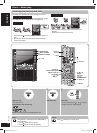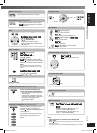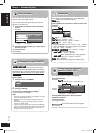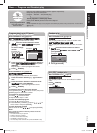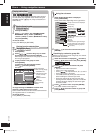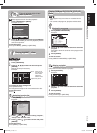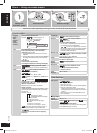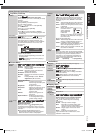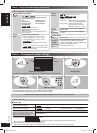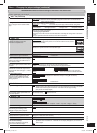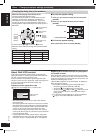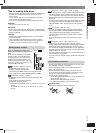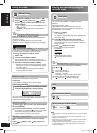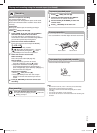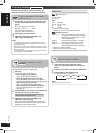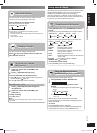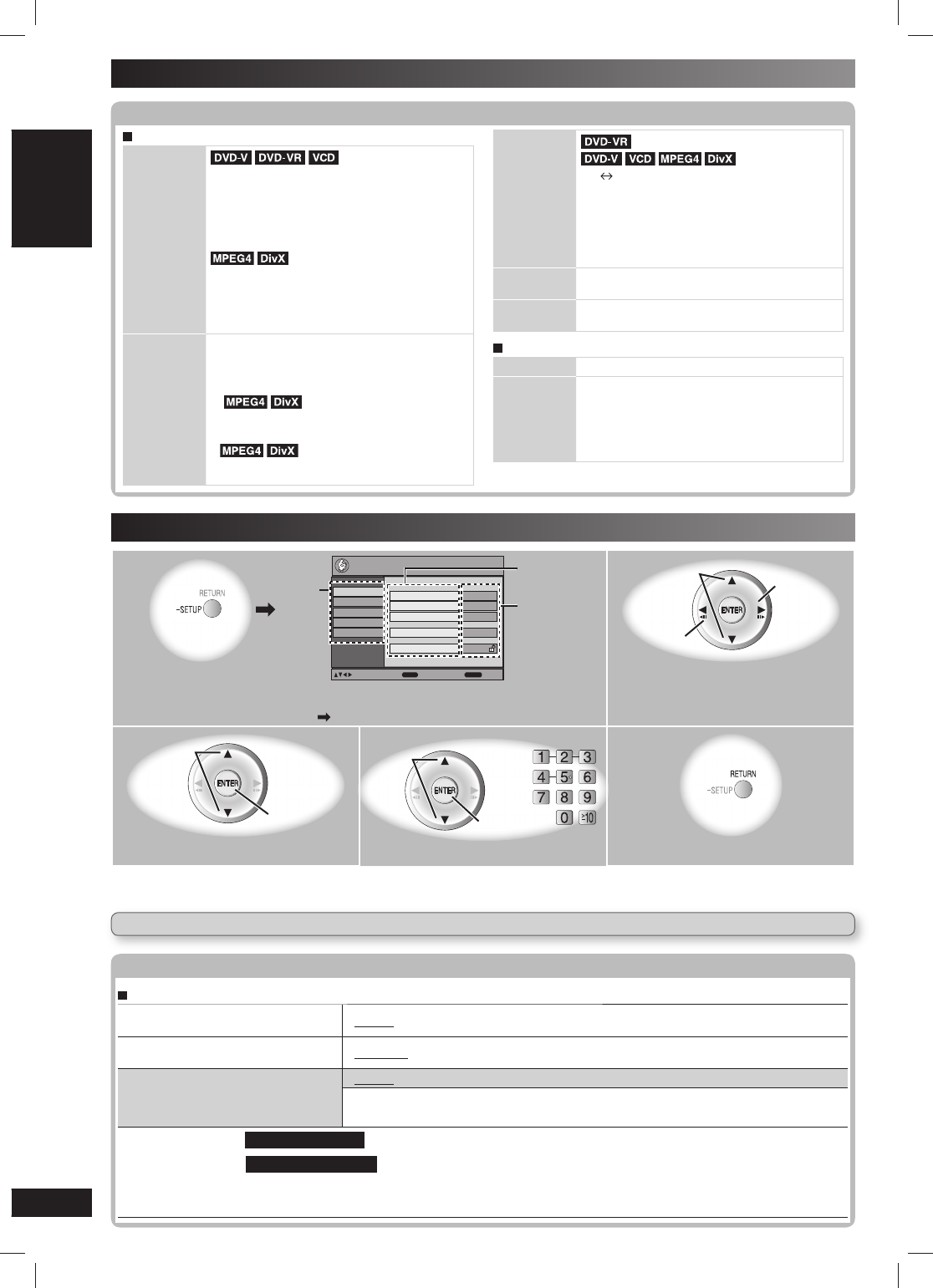
22
RQTV0239
LANG - 5 LANG - 4 FRANÇAIS DANSK ENGLISH
Discs — Using on-screen menus (continued)
Other Settings (continued)
Other Settings (continued)
Display Menu (continued)
Just Fit
Zoom
To select the appropriate screen size to fi t
your television screen
Auto American Vista
4:3 Standard Cinemascope 1
European Vista Cinemascope 2
16:9 Standard
Standard (x0.25 full-screen)
Original (actual recorded size)
Full (full-screen)
This function may not work depending on the
disc’s recording.
Manual
Zoom
To zoom in and out manually
– in 0.01-unit steps from “x1.00” to “x1.60”
– in 0.02-unit steps from “x1.60” to “x2.00”
– in 0.05-unit steps from “x2.00” to “x4.00”
(
only)
• To change the steps quickly, press and hold
[5, ∞].
•
It may not be possible to zoom
up to “x4.00” depending upon the connected
television and its settings.
Bit Rate
Display
(motion picture parts only)
On Off
When you select “On”:
During play : shows the bit rate (approximate
values) of the video being played
During pause : shows the data volume of
the frame and type of picture
(\ page 34, Glossary – I/P/B)
GUI See-
through
To make the on-screen menu transparent
Off, On, Auto
GUI
Brightness
To adjust the on-screen menu brightness
–3 to +3
Other Menu
Setup
(\ see below)
Play as DVD-
VR, Play as
HighMAT
or
Play as Data
Disc
To use functions for data discs (\ page 18)
(To play MP3, JPEG, MPEG4 or DivX video
contents on DVD-RAM, or to play a HighMAT disc
without using HighMAT function)
Select “Play as Data Disc”.
Player settings
Player settings
“Disc” tab
Audio
Choose the audio language.
• English • (Language options)
*1
• Original
*2
• Other ✱ ✱ ✱ ✱
*3
Subtitle
Choose the subtitle language.
• Automatic
*4
• English • (Language options)
*1
• Other ✱ ✱ ✱ ✱
*3
Menus
Choose the language for disc menus.
Changing the menu language in QUICK
SETUP also changes this setting.
• English • (Language options)
*
1
• Other ✱ ✱ ✱ ✱
*3
*1
Language options :
For Southeast Asia
Chinese
For Australia and N.Z.
French, German, Spanish, Polish, Russian, Hungarian and Czech
*2
The original language designated on the disc is selected.
*3
Input a code number referring to the table (\ page 10).
*4
If the language selected for “Audio” is not available, subtitle appears in that language (if available on the disc).
QUICK SETUP enables successive settings of the items in the shaded area.
1
(Press and hold)
Video
Audio
Display
Others
Disc
Setup
Audio
English
Menus
English
Advanced Disc Review
Intro Mode
Subtitle
Automatic
Ratings
Level 8
ENTER
RETURN
to select and press
to exit
Item
Tab
Setting
2
Go to item
Select
Go to item
Display the Setup menu.
If you have not set QUICK SETUP ( page 12), the QUICK SETUP screen appears.
Select the tab.
3
Go to
setting
Select
4
Confi rm
Select
Select
5
Select the item. Make the setting. Exit.
• The settings remain intact even if you switch the unit to standby.
• Underlined items in the following diagram are the factory preset.
Discs — Changing the player settings
RQTV0239_1L.indd 22RQTV0239_1L.indd 22 6/12/07 12:36:25 PM6/12/07 12:36:25 PM