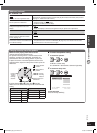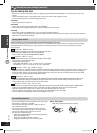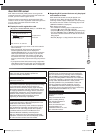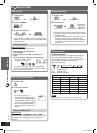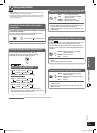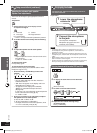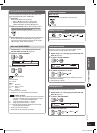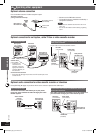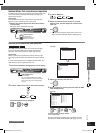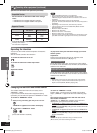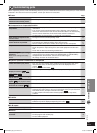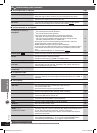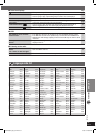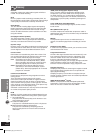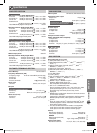REFERENCE
36
RQT8043
RQTX0055
ENGLISH
1
For Southeast Asia and Thailand
2
For the Middle East, South Africa, Saudi Arabia, Kuwait and Continental Europe
Troubleshooting guide (continued)
■ Sound abnormal or improper Page
Sound is distorted.
• Noise may occur when playing WMA. —
Effects do not work.
• Some audio effects do not work or have less effect with some discs.
• Dolby Pro Logic II does not work if you have changed the play speed.
—
—
Humming is heard during play.
• An AC mains lead or fl uorescent light is near the main unit. Keep other
appliances and cables away from the main unit.
—
No sound.
• There may be a slight pause in sound when you change the play speed.
• Audio may not be output due to how fi les were created.
—
—
■ Picture abnormal or unviewable
The picture on the television is
not displayed correctly or
disappears.
• The unit and television are using different video systems.
*
1
Use a multi-system or NTSC television.
*
2
Use a multi-system or PAL television.
• The system used on the disc does not match your television.
– PAL discs cannot be correctly viewed on an NTSC television.
– This unit can convert NTSC signals to PAL 60 for viewing on a PAL
television (“NTSC DISC OUT” in “VIDEO” tab).
• Ensure that the unit is connected directly to the television, and is not
connected through a video cassette recorder.
• Mobile telephone chargers can cause some disturbance.
• If you are using an indoor television antenna, change to an outdoor antenna.
• The television antenna wire is too close to the unit. Move it away from the
unit.
• Change “SOURCE SELECT” in Functions menu.
—
—
24
32
—
—
—
22
Picture stops.
• Picture may stop if the DivX fi les are greater then 2 GB. —
Picture size does not fi t the
screen.
• Change “TV ASPECT” in the “VIDEO” tab.
• Use the television to change the aspect.
• Change the zoom setting. (“ZOOM” in Functions menu)
24
—
22
Menu is not displayed correctly.
• Restore the zoom ratio to “NORMAL”. (“ZOOM” in Functions menu) 22
Auto zoom function does not
work well.
• Turn off television zoom function.
• Zoom function may not work well, especially in dark scenes and may not
work depending on the type of disc.
—
—
When playing PAL disc, picture
is distorted.
• Set “TRANSFER MODE” in Functions menu to “AUTO”. 22
■ Progressive video
Pictures not in progressive
output.
• Select “PROGRESSIVE” in “VIDEO OUT (I/P)” in the “VIDEO” tab.
• The unit’s VIDEO OUT terminal outputs the interlaced signal even if “PRG” is
displayed.
24
11
■ Unit displays
The display is dark.
• Select “BRIGHT” in “FL DIMMER” in the “OTHERS” tab. 25
“NO PLAY”
• You inserted a disc the unit cannot play; insert one it can.
• You inserted a blank disc.
• You inserted a disc that has not been fi nalized.
13
—
—
“NO DISC”
• You have not inserted a disc; insert one.
• You have not inserted the disc correctly; insert it correctly.
—
16
“OVER CURRENT ERROR”
• The USB device is drawing too much power. Switch to DVD/CD mode,
remove the USB and turn the unit off.
—
“F61”
• Check and correct the speaker cable connections.
If this does not fi x the problem, consult the dealer.
10
“F76”
• There is a power supply problem. Consult the dealer. —
“DVD U11”
• Disc may be dirty. Wipe it clean. 26
“ERROR”
• Incorrect operation performed. Read the instructions and try again. —
“DVD H & &”
“DVD F & & &”
& stands for a number.
• Trouble may have occurred. The numbers following “H” and “F” depend on
the status of the unit. Turn the unit off and then back on. Alternatively, turn the
unit off, disconnect the AC mains lead, and then reconnect it.
• If the service numbers fail to clear, note the service number and contact a
qualifi ed service person.
—
—
“REMOTE 1” or “REMOTE 2”
• Match the modes on the main unit and remote control. Depending on
the number being displayed (“1” or “2”), press and hold [ENTER] and the
corresponding numbered button ([1] or [2]) for at least 2 seconds.
34
RQTX0055-B_Out_new14.indd 36RQTX0055-B_Out_new14.indd 36 3/16/07 6:48:59 PM3/16/07 6:48:59 PM