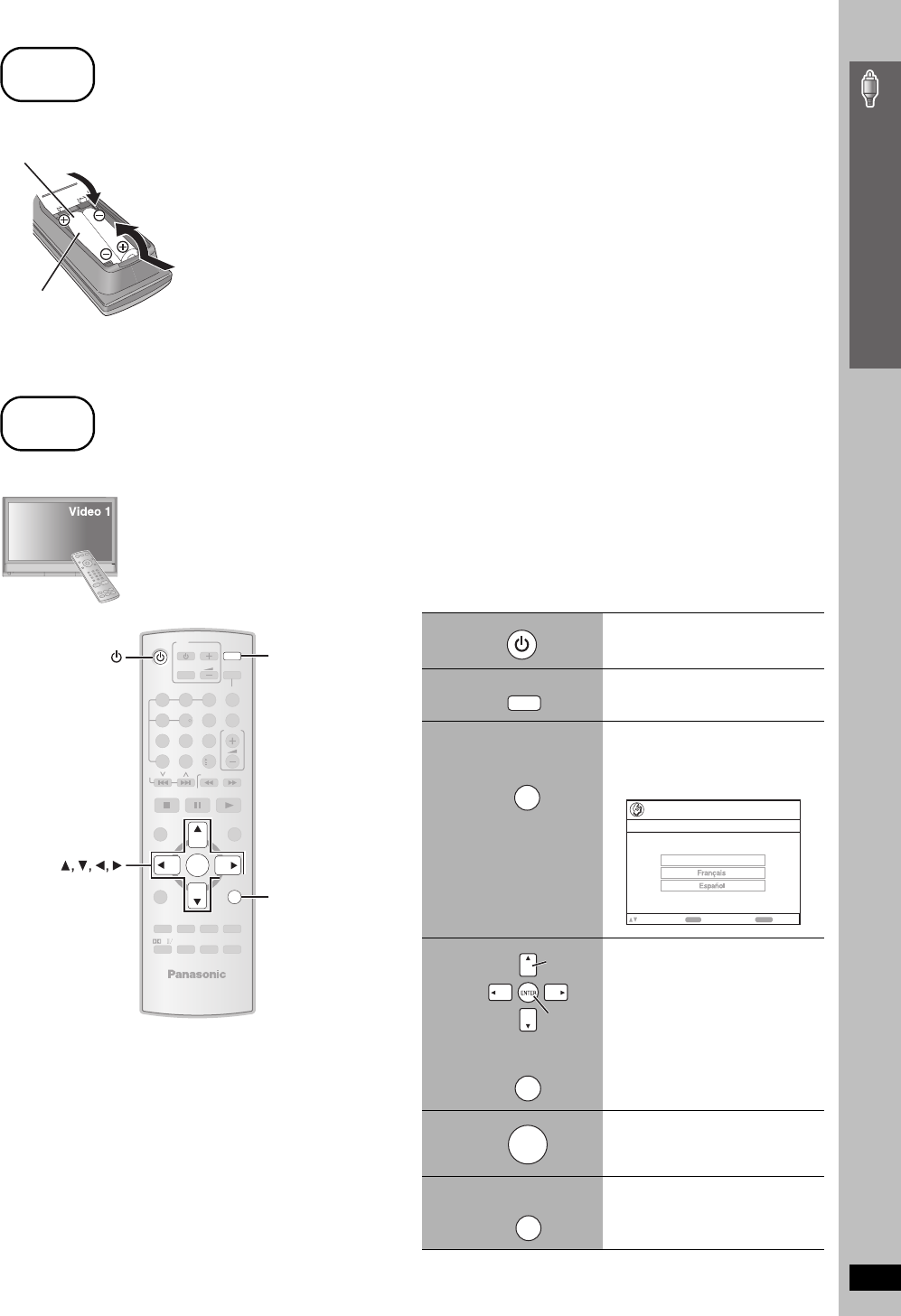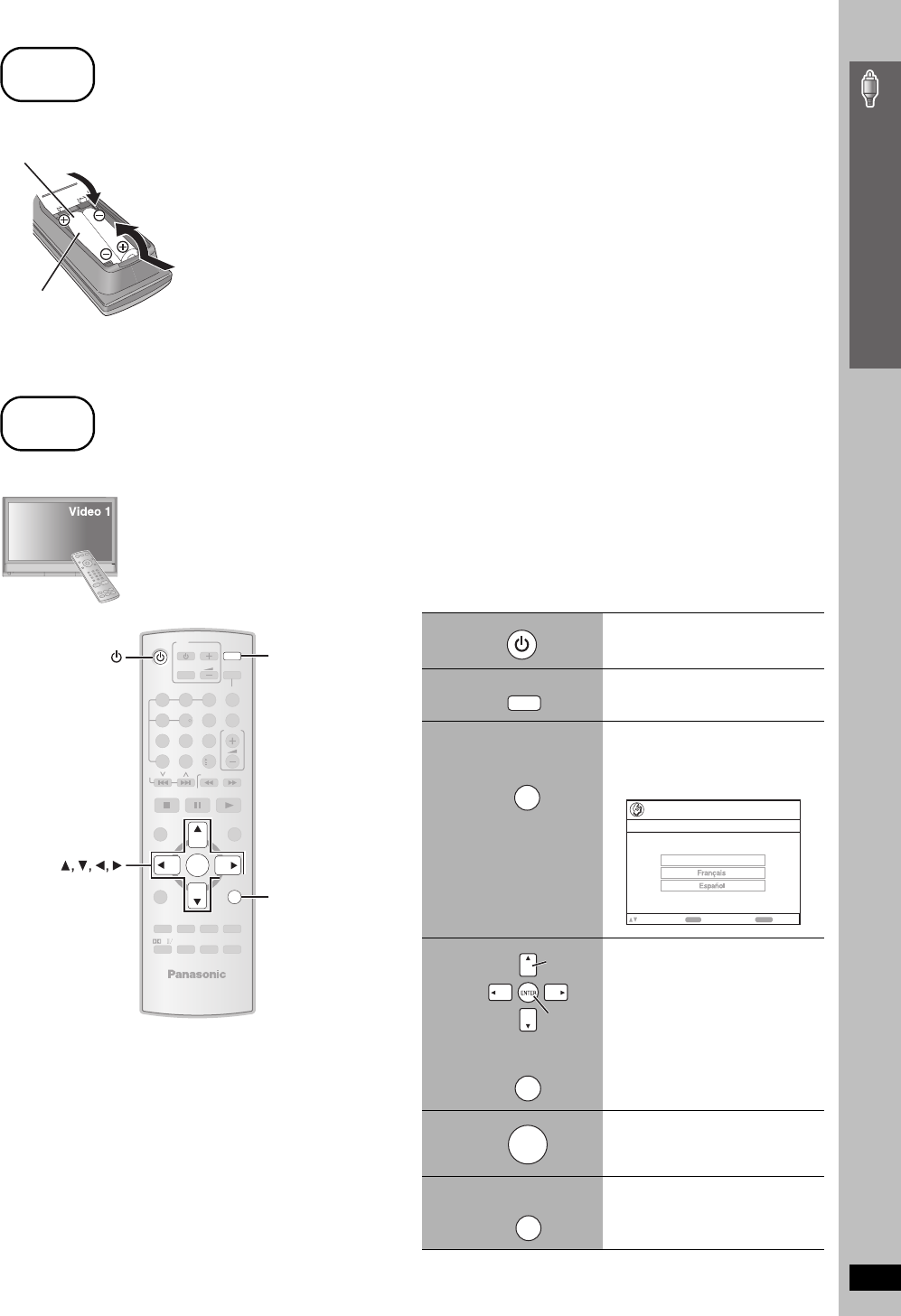
RQTX0069
9
Simple Setup
Do not:
≥mix old and new batteries.
≥use different types at the same time.
≥heat or expose to flame.
≥take apart or short circuit.
≥attempt to recharge alkaline or manganese batteries.
≥use batteries if the covering has been peeled off.
Mishandling of batteries can cause electrolyte leakage which can
severely damage the remote control.
Remove the batteries if the remote control is not going to be used for a
long period of time. Store in a cool, dark place.
∫ Use
Aim at the remote control signal sensor (➜ page 11), avoiding
obstacles, at a maximum range of 7 m (23 feet) directly in front of
the unit.
The QUICK SETUP screen assists you to make necessary settings.
To display the picture from the main unit, turn on your television and change its video input mode
(e.g. VIDEO 1, AV 1, etc.).
≥To change your television’s video input mode, refer to its operating instructions.
≥This remote control can perform some basic television operations (➜ page 10).
To change these settings later
Select “QUICK SETUP” in the “Others” menu (➜ page 25).
step
5
Preparing the remote control
R6/LR6, AA
Insert so the poles (i and j) match those in the remote control.
≥Do not use rechargeable type batteries.
step
6
Performing QUICK SETUP
ENTER
SELECT
2ND
CANCEL
-
CD MODE
-
EQ
-
SLEEP
-
SW.LEVEL
MUTING
FL DISPLAY
PLAY MODE
-
CH SELECT
S.SRD
FUNCTIONS
TOP MENU
DIRECT
NAVIGATOR
-
SETUP
MENU
PLAY LIST
-
RETURN
SLOW/SEARCH
PLAYPAU SESTOP
SKIP
12
3
4
5
6
7
8 9
0
10
DISC
VOLUME
ONE TOUCH PLAY
EXT-IN
TV/VIDEO
VOLUME
TUNER/BAND
TV
DVD
-
TEST
PL
-
RETURN,
-
SETUP
DVD
ENTER
1
Turn on the unit.
2
Select “DVD/CD”.
3
Press and hold to show
the QUICK SETUP
screen.
4
Follow the messages
and make the settings.
≥Menu Language
≥TV Type
≥TV Aspect
5
Press to finish QUICK
SETUP.
6
Press to exit.
DVD
-
SETUP
-
RETURN
Setup
ENTER
RETURN
to select and press
to return
QUICK SETUP
Select the menu language.
English
-
SETUP
-
RETURN
Select
Register
ENTER
-
SETUP
-
RETURN
Preparing the remote control / Performing QUICK SETUP
HT650En.book Page 9 Wednesday, December 6, 2006 11:00 AM