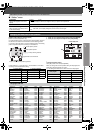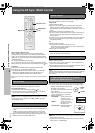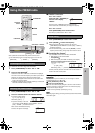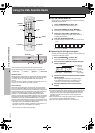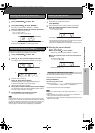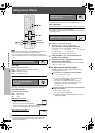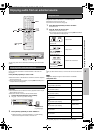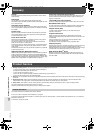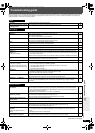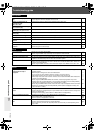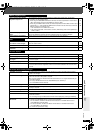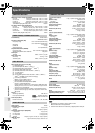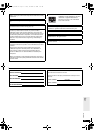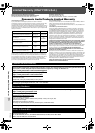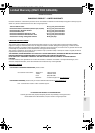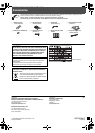RQTX0069
35
Troubleshooting guide
HDMI or progressive video
There is ghosting when HDMI or
progressive output is on.
≥This problem is caused by the editing method or material used on DVD-Video, but should be
corrected if you use interlaced output.
– When using the COMPONENT VIDEO OUT terminal, set “Video Output Mode” in Picture Menu to
“480i”. (Alternatively, press and hold [CANCEL] to switch to “480i”.)
– When using the HDMI AV OUT terminal, set “Video Output Mode” in Picture Menu to “480i” output
marked with an “¢”. Else, disable the HDMI AV OUT connection and use other video connections.
Make the settings in the following order:
1 Set “Video Mode” in the “HDMI” menu to “Off”.
2 Set “Video Output Mode” in Picture Menu to “480i”. (Alternatively, press and hold [CANCEL] to
switch to “480i”.)
21
21,
24
Pictures not in progressive
output.
≥Select “480p” in “Video Output Mode” in Picture Menu.
≥The unit’s VIDEO OUT terminal outputs the interlaced signal even if “PRG” is displayed.
21
6
Closed captions not displayed. ≥When HDMI or progressive output is on, closed captions will not be displayed. —
Radio
Distorted sound or noise is heard.
“ST” flickers or does not light.
≥Adjust the position of the FM or AM antenna.
≥Use an outdoor antenna.
—
7
A beat sound is heard. ≥Turn the television off or move it away from the unit. —
A low hum is heard during AM
broadcasts.
≥Separate the antenna from other cables. —
Television displays
“/” ≥The operation is prohibited by the unit or disc. —
“Cannot display group xx, content xx”
≥You are trying to display incompatible contents. —
“This disc may not be played in
your region”
≥
Only DVD-Video discs that include or have the same region number as the one on the rear panel of this
unit can be played.
Cover
page
No on-screen display. ≥Select “On” in “On-Screen Messages” in the “Display” menu. 24
Main unit’s screen saver remains ≥
When using the HDMI connection, audio/video information is continually transferred between the
main unit and the television regardless of which source has been selected on the main unit. This is
normal.
—
XM Satellite Radio advisory messages
“ANTENNA” is flashing. ≥The XM antenna is not properly connected. Check the connection and make sure the antenna
cable is not damaged.
7
“UPDATING” is flashing. ≥The XM antenna is being updated with the latest encryption code.
Wait a few seconds for the update to complete.
≥You may have selected an XM channel that has been blocked, or is no longer available with your
subscription package.
For inquiry, call XM’s Listener Care at 1-800-XMRADIO (U.S. residents) or
1-877-GET-XMSR (Canada residents).
—
—
“NO SIGNL” is flashing. ≥The XM signal is too weak. Reorient the XM antenna for better reception. 28
“LOADING” is flashing. ≥The XM antenna is receiving and decoding the broadcast information. Wait a few seconds for
loading to complete.
—
“OFF AIR” is flashing. ≥The selected XM channel is not currently broadcasting. Select a different channel. 29
“XM
---
” ≥The selected XM channel is not available. Select a different channel. 29
“
----
” ≥Supplemental text information, such as the song title or artist’s name is not available for that
particular broadcast.
You can change the type of XM channel information that is displayed by pressing [FL DISPLAY].
29
You can receive only promotional
XM channels.
≥Your
XM Satellite service
has not been activated, or your subscription has expired.
To activate your XM Satellite service, or to renew your subscription:
– For U.S. residents, visit XM on the Web at www.xmradio.com or call XM’s Listener Care at
1-800-XMRADIO (1-800-967-2346).
– For Canada residents, visit
XM on the Web at
www.xmradio.ca
or call XM’s Listener Care at
1-877-GET-XMSR
(1-877-438-9677).
You should have your Radio ID ready.
28
0069En_p26-40.fm Page 35 Wednesday, December 13, 2006 11:41 AM