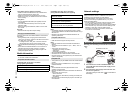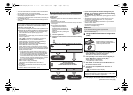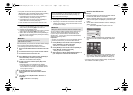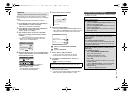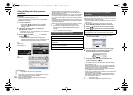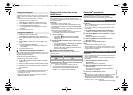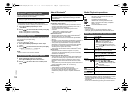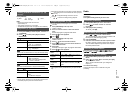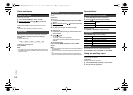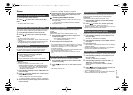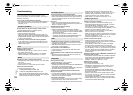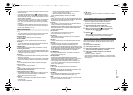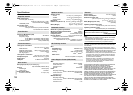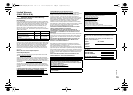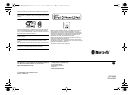17
VQT5J68
• If the playback stops, check the playback status on the iOS
device or iTunes.
• If play does not start (even though “ ” is displayed), restart
the wireless network router, turn the Wi-Fi connection on the iOS
device or Mac/PC off and on, and then make sure that your home
wireless network is selected.
• With some iOS and iTunes versions, it may not be possible
to restart the AirPlay playback if the selector is changed
(e.g., “CD”) or this system is turned off, during the AirPlay
playback.
In this case, select a different device from the AirPlay icon
of the Music App or iTunes and then re-select this system
as the output speakers. (> 10)
“--:--”
• You connected the AC power supply cord for the first time
or there was a power failure recently. Set the clock.
“Adjust CLOCK”
• Clock is not set. Adjust the clock accordingly.
“Adjust TIMER”
• Play timer is not set. Adjust the play timer accordingly.
“Auto Off”
• The unit has been left unused for about 20 minutes and will shut
down in a minute. Press any button to cancel it.
“CANNOT SET”
• Select an audio source other than “AirPlay”, “BLUETOOTH” or “DLNA”.
“Checking Connection”
• The unit is checking the connected iPod/iPhone/iPad. If this
display keeps appearing, make sure that iPod/iPhone/iPad
is inserted correctly and try again.
“DL Error”
• The software download has failed. Press any button to exit.
Please try again later.
• The server cannot be found. Press any button to exit. Make
sure that the wireless network is connected to the Internet.
“Error”
• An incorrect operation was done. Read the instructions and try again.
“F61” or “F76”
• There is a power supply problem.
“Fail”
• Updating or setting has failed. Read the instructions and try again.
“iPod_Dock Over Current Error”
“iPod_Port Over Current Error”
• The iPod/iPhone/iPad or USB device is drawing too much
power. Remove the iPod/iPhone/iPad or USB device.
Switch the system off and on again.
“Level 0”
• There is no link between this system and the wireless
network router.
Try the following operations:
– Check that the wireless network router is turned on.
– Turn this system off and on again.
– Reset the wireless network settings. (> 7)
If the problem persists, consult your dealer.
“Level j”
• When “D.Connect” is set to “On” the Wi-Fi signal strength cannot
be checked. To check the Wi-Fi signal strength from the wireless
network router, set “D.Connect” to “Off”. (
>
10)
“Linking”
• This system is communicating with the wireless network
router to complete the network settings.
Depending on the wireless network router this process may
take a few minutes. Try moving this system closer to the
wireless network router.
“No Connect”
• This system cannot connect to the network.
Check the network connection. (> 6)
“No Device”
• The iPod/iPhone/iPad or USB device is not connected.
Examine the connection.
“No Disc”
• You have not put in a disc or put in a disc that the system cannot play.
“No Play”
• Examine the content. You can only play supported format.
• If there are more than 255 albums or folders (audio and
non-audio), some of the MP3/FLAC files in these albums cannot
be read and played. Transfer these music albums to another USB
device. Alternatively, reformat the USB device and save these
music albums prior to saving the other non-audio folders.
“Not MP3/Error”
• An unsupported MP3 format. The system will skip that
track and play the next one.
“Not Supported”
• You have inserted an iPod/iPhone/iPad that cannot be played.
• Switch off the iPod/iPhone/iPad and the system before you connect the
iPod/iPhone/iPad. Connect the iPod/iPhone/iPad and try again.
• This message may be displayed when a wireless LAN
connection is made without unlocking the iPod/iPhone/
iPad. (> 8, “Method 2”)
“PGM Full”
• The number of programed tracks is more than 24.
“Reading”
• The unit is checking the disc and USB device information. After
this display has disappeared, start operating.
“Set Wi-Fi”
• The connected iPod touch/iPhone/iPad is not connected to a wireless
network. Connect it to a wireless network and try again. (
>
7)
“Wait”
• This is displayed, for example, when this unit is turned off.
(For up to 1 minute and 30 seconds)
“ ” blinks
• This may occur when, for instance, the network connection
is interrupted.
Reset the memory when the following situations occur:
• There is no response when buttons are pressed.
• You want to clear and reset the memory contents.
1 Disconnect the AC power supply cord.
Wait 3 minutes before you continue with step 2.
2 While you press and hold [Í/I] on the main unit,
connect the AC power supply cord again.
“- - - - - - - - - - - -” is shown.
3 Release [Í/I].
All the settings are set back to the factory preset.
It is necessary to set the memory items again.
When other Panasonic equipment responds to the remote
control of this system, change the remote control code for
this system.
To set the code to “Remote 2”
1 Press [CD] to select “CD”.
2 Press and hold [CD] on the main unit and [2] on the
remote control until “Remote 2” is shown.
3 Press and hold [OK] and [2] for a minimum of
4 seconds.
• The factory preset is “Remote 1”.
• To change the mode back to “Remote 1”, repeat the steps
above but replace the button pressed on the remote control
from [2] to [1].
Main unit displays
Memory reset (initialisation)
Remote control code
SC-PMX9PP-VQT5J68_mst.book 17 ページ 2014年3月4日 火曜日 午前11時13分