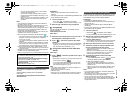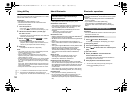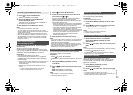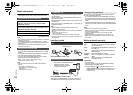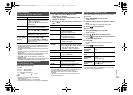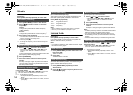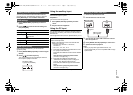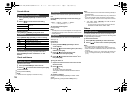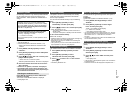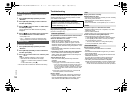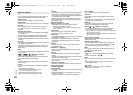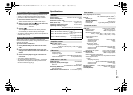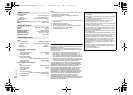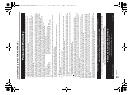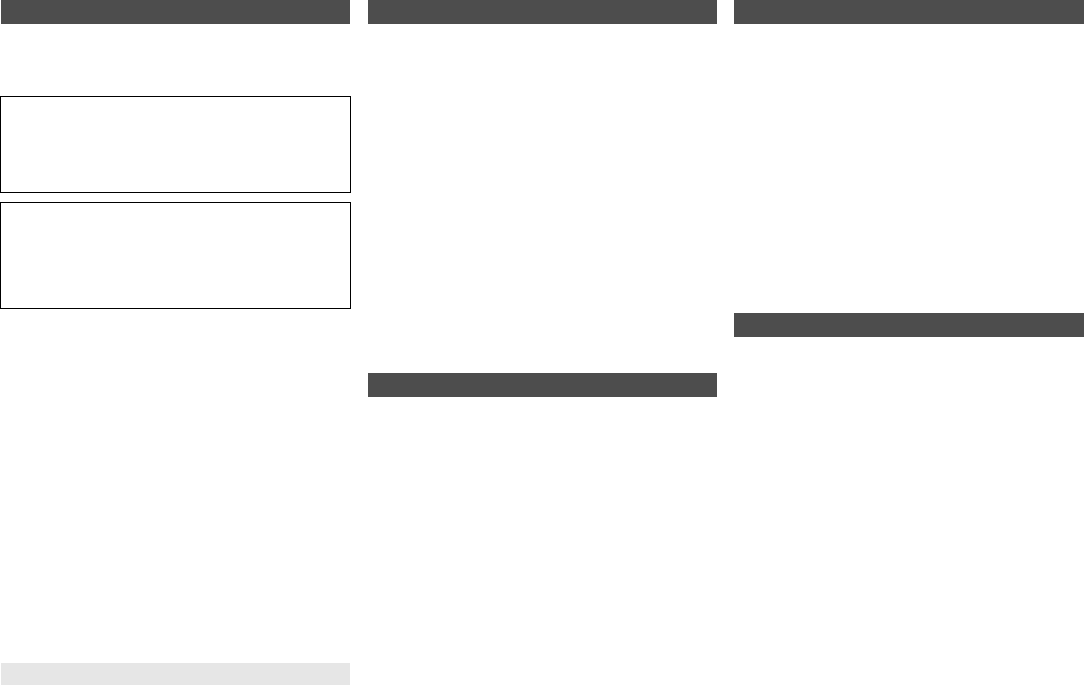
17
RQT9995
Occasionally, Panasonic may release updated software
for this system that may add or improve the way a
feature operates. These updates are available free of
charge.
Preparation
• Turn this system on.
• Connect this system to the home network. (> 6)
– Make sure that the network is connected to the
Internet.
1 Press [RADIO, EXT-IN] repeatedly to select
“Network”.
2 Press [SETUP] repeatedly to select “SW Update”
and then press [OK].
3 Press [2, 1] to select “OK? Yes” and then press
[OK] to start the update.
• Select “OK? No” to cancel the update.
After the update has finished, “Success” is displayed.
4 Disconnect the AC mains lead and reconnect it
after 3 minutes.
• If there are no updates, “No Need” is displayed.
• Downloading will require several minutes. It may
take longer or may not work properly depending on
the connection environment.
Press [SETUP] repeatedly to select “SW Version”
and then press [OK].
The version of the installed software is displayed.
• Press [OK] to exit.
This system can turn on automatically from standby
mode when this system is selected as the network
device’s output speakers.
You can turn the network standby on by the following
steps:
1 Press [SETUP] repeatedly to select
“Net Standby” and then press [OK].
2 Press [2, 1] to select “On” and then press [OK].
• When “Net Standby” is “On”
– The network (wired LAN/Wi-Fi) will be active even in
standby mode.
– The power consumption in standby mode will increase.
To turn off the network standby
Select “Off” in step 2.
• When the system is turned on by this feature, the beginning
part of the music may not be played back.
• Depending on the app, the conditions for activating this
function may differ.
• The system may not turn on even when selected as the
output speakers. In that case, start playback.
The wireless LAN function can be enabled or disabled.
1 Press [RADIO, EXT-IN] repeatedly to select
“Network”.
2 Press [SETUP] repeatedly to select
“Wireless LAN” and then press [OK].
3 Press [2, 1] to select “On” or “Off” and then
press [OK].
• The factory default is “On”.
To check the Wi-Fi signal strength where this system is
located.
Preparation
Connect this system to the wireless network. (> 6)
1 Press [RADIO, EXT-IN] repeatedly to select
“Network”.
2 Press [SETUP] repeatedly to select “Signal
Level” and then press [OK].
“Level ” is indicated on the display.
(“ ” stands for a number.)
• Press [OK] to exit this display mode.
• It is recommended to have a signal strength of “3”. Change
the position or angle of your wireless router or this system if
the indication is “2” or “1” and see if the connection
improves.
• If “Level 0” is displayed, this system cannot establish a link
with the wireless router. (> 20)
Display the name for the connected wireless network
(SSID).
1 Press [RADIO, EXT-IN] repeatedly to select
“Network”.
2 Press [SETUP] repeatedly to select “Net Info”
and then press [OK].
3 Press [3, 4] to select “SSID” and then press
[OK].
• Press [OK] to exit.
• If “No Connect” is displayed this system is not connected to
a wireless network.
• Characters that cannot be displayed are replaced with “¢”.
Software update
You can also update the software from a pop-up
prompting you to do so on-screen within the app
“Panasonic Music Streaming” (version 2.0.8 or later)
(> 8). For details on the app, refer to the site below.
http://panasonic.jp/support/global/cs/audio/app/
(This site is in English only.)
DO NOT DISCONNECT the AC mains lead while
one of the following messages is displayed.
– “Linking”, “Updating” or “%”
(“ ” stands for a number.)
• During the update process, no other operations can be
performed.
Checking the software version
Network standby
Wireless LAN setting
Wi-Fi signal strength
Wireless network name (SSID)
SC-PMX100-100B_EGEBGN-RQT9995-B.book 17 ページ 2015年4月20日 月曜日 午後3時45分