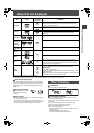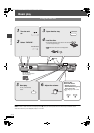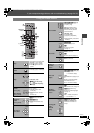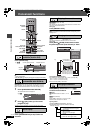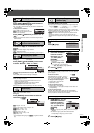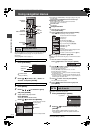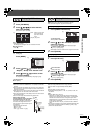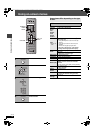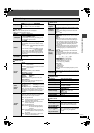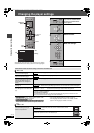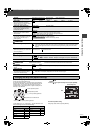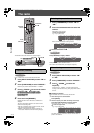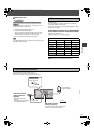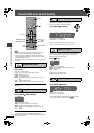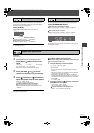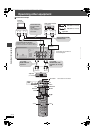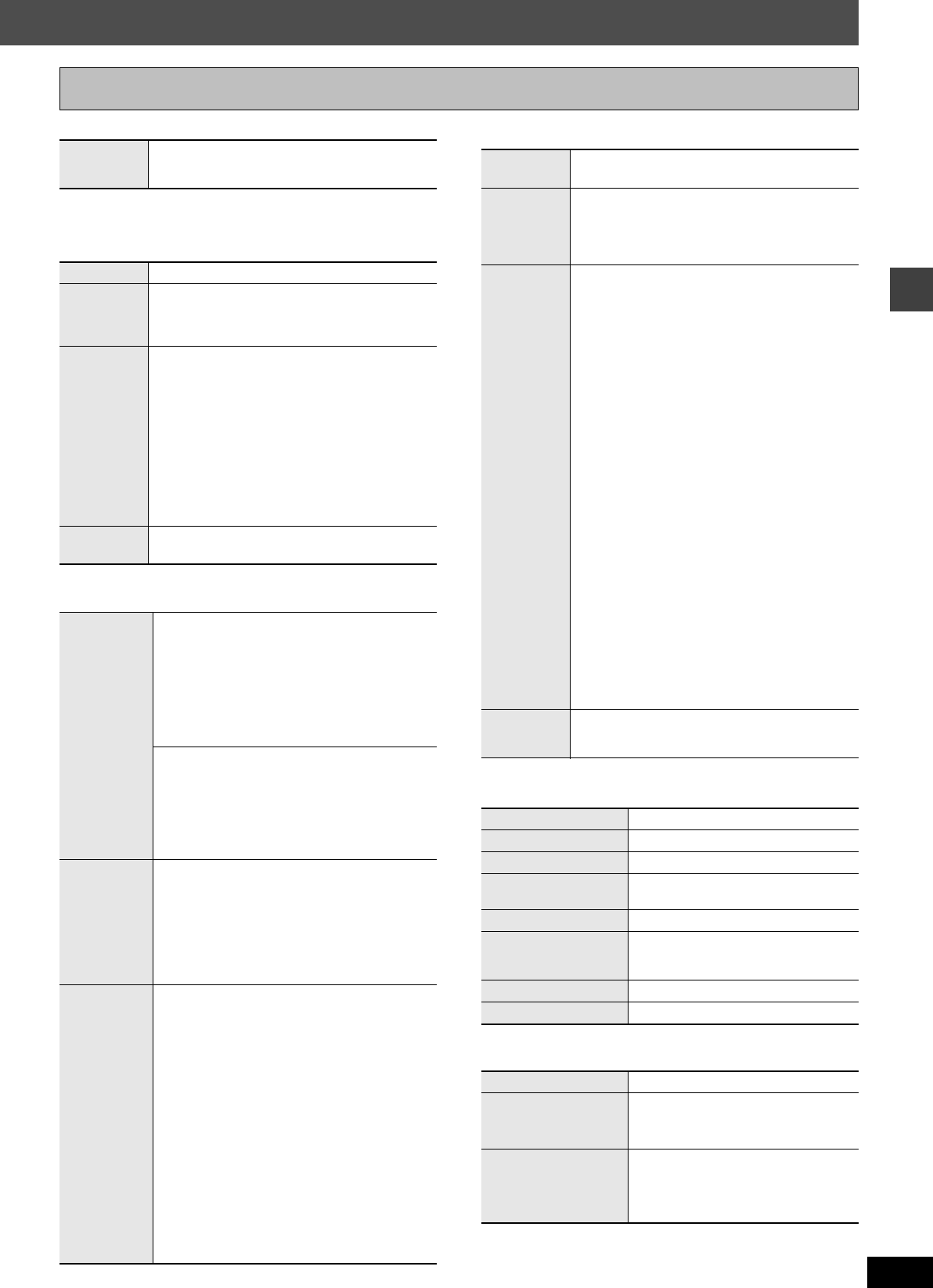
19
RQT7978
Using on-screen menus
∫ Play Menu
(Only when the elapsed play time can be displayed.
[JPEG]: Works with all JPEG content.)
∫ Picture Menu
∫ Audio Menu
∫ Display Menu
∫ Other Menu
Other Settings
Play Speed
[DVD-A] (Motion picture part) [RAM] [DVD-V]
To change play speed
–from “k0.6” to “k1.4” (in 0.1 unit steps)
Repeat
(➜ page 15, Repeat play)
A-B Repeat
Except [JPEG] [RAM] (Still picture part)
To repeat a specified section
Press [ENTER] at the starting and ending points.
Press [ENTER] again to cancel.
Marker
Except [RAM]
To mark up to 5 positions to play again
Press [ENTER] (The unit is now ready to accept
markers.)
To mark a position: Press [ENTER] (at the desired
point)
To mark another position:Press [2, 1] to select
“¢” ➜ Press [ENTER]
To recall a marker: Press [
2
,
1
]
➜
Press [ENTER]
To erase a marker: Press [
2
,
1
]
➜
Press [CANCEL]
≥This feature does not work during program and
random play.
Advanced
Disc Review
[➜ page 14, Reviewing titles to play (ADVANCED
DISC REVIEW)]
Picture
Mode
Normal
Cinema1: Mellows images and enhances detail
in dark scenes.
Cinema2: Sharpens images and enhances detail
in dark scenes.
Animation
Dynamic
User (Press [ENTER] to select “Picture
Adjustment”) (➜ below)
Picture Adjustment
Contrast Brightness
Sharpness Colour
Gamma: Adjusts the brightness of dark parts.
Depth Enhancer
Reduces the rough noise in the background to
give a greater feeling of depth.
Video
Output
Mode
≥(PAL disc)
625 (576)i
(Interlace)
,------.
625 (576)p
(Progressive)
≥(NTSC disc)
525 (480)i
(Interlace)
,------.
525 (480)p
(Progressive)
When you select “625 (576)p” or “525 (480)p”, a
confirmation screen appears. Select “Yes” only if
connecting to a progressive output compatible
television.
Transfer
Mode
If you have chosen “625 (576)p” or “525 (480)p”,
(➜ above), select the method of conversion for
video output to suit the type of material.
When you play PAL discs
Auto
: Detects 25 frame-per-second film content
and appropriately converts it.
Video: Select when using Auto, and the video
content is distorted.
When you play NTSC discs
Auto1 (normal): Detects 24 frame-per-second
film content and appropriately
converts it.
Auto2:
Compatible with 30 frame-per-second film
content in addition to 24 frame-per-second
film content.
Video: Select when using Auto1 or Auto2, and
the video content is distorted.
Dolby Pro
Logic II
(➜ page 24, Dolby Pro Logic II)
Dialogue
Enhancer
To make the dialogue in movies easier to hear
[DVD-V] (Dolby Digital, DTS, MPEG, 3-channel or
higher, with the dialogue recorded in the center
channel)
On ,------. Off
Multi
Re-master
([HT840]
[HT880])
[RAM] [DVD-V] (Discs recorded with 48 kHz only)
[DVD-A] (Discs recorded with 44.1 kHz or 48 kHz
only)
[VCD] [CD]
≥During 2ch output of these discs, this feature
gives you a more natural sound by adding the
higher frequency signals not recorded on the
disc, for example, playing DVD-Video recorded
with 48 kHz at 96 kHz. (Sampling frequency
➜ page 30)
≥During multi-channel output of these discs, this
feature reproduces the frequencies lost during
recording to give you a sound closer to the
original.
[WMA] [MP3] (Disc recording is other than 8 kHz,
16 kHz, 32 kHz)
This feature reproduces the higher frequencies
lost during recording to give you a sound closer to
the original.
1 ,------. 2 ,------. 3 ,------. Off
^------------------------------------------J
[DVD-A]
[DVD-V] [CD] (LPCM/PPCM)
1 High tempo (e.g., pop and rock)
2 Various tempos (e.g., jazz)
3 Low tempo (e.g., classical)
Other discs
1 Light effect
2 Medium effect
3 Strong effect
≥You can confirm the sampling frequency on the
screen.
Sound
Enhancement
Enhances audio output to produce a warm hall-like
sound.
On ,------. Off
Information
[JPEG] Off, Date, Details
Subtitle Position
0 to s60 (in 2 unit steps)
Subtitle Brightness
Auto, 0 to s7
Just Fit Zoom
To select the appropriate screen size
to fit your TV screen
Manual Zoom
To zoom in and out manually
Bit Rate Display
[RAM] [DVD-V] [VCD]
[DVD-A] (Motion picture part)
On ,------. Off
GUI See-through
Off, On, Auto
GUI Brightness
s3 to r3
Setup
(➜ page 20)
Play as DVD-Video
or
Play as DVD-Audio
Select “Play as DVD-Video” to play
DVD-Video contents of DVD-Audio.
Play as DVD-VR,
Play as HighMAT
or
Play as Data Disc
Select “Play as Data Disc” to play JPEG
files on DVD-RAM or to play a HighMAT
disc without using the HighMAT
function.
HT530_880_840En.book Page 19 Wednesday, December 22, 2004 9:58 PM