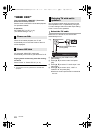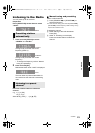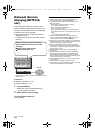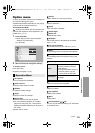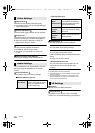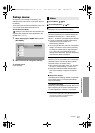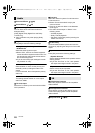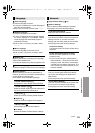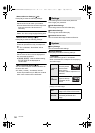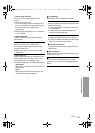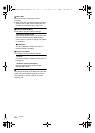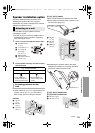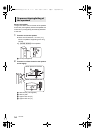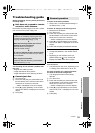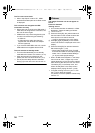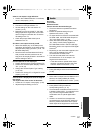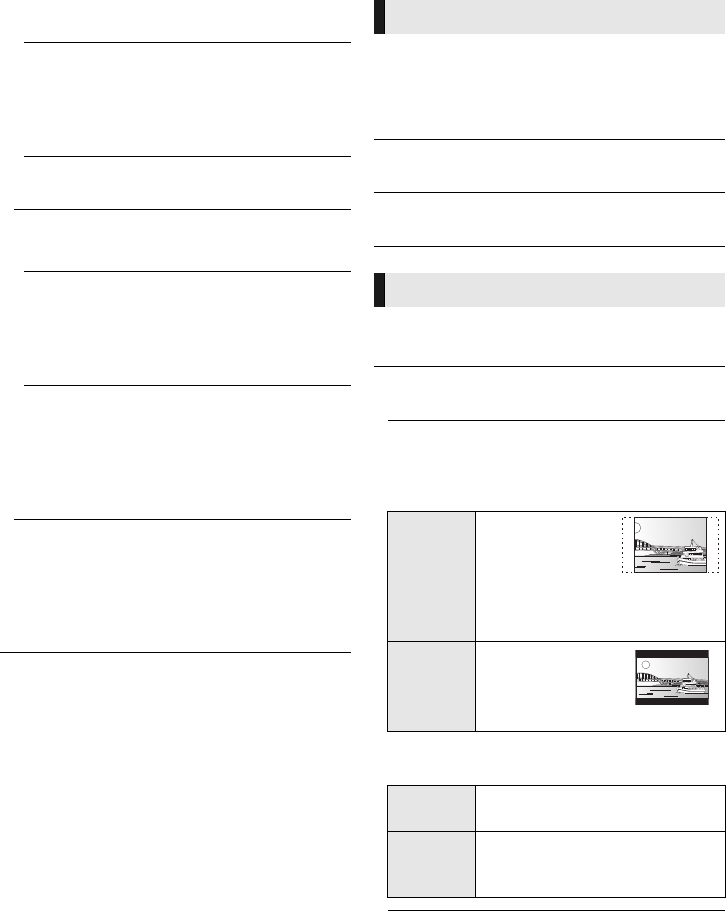
30
VQT5F60
¾Network Service Settings (> 24)
Press [OK] to show the following settings:
Time Zone
Set the unit’s time to match your location.
≥ Some Network Service contents require the
time zone to be set. Set time zone if
necessary.
DST
Select “On” when using Daylight Saving time.
¾Remote Device Settings (> 24)
Press [OK] to show the following settings:
Remote Device Operation
Enable to operate the unit by a smartphone,
etc.
≥ If “On” is selected, “Quick Start” will be
activated.
Setting Unit Name
Set the name of this unit to be displayed on
the connected equipment.
≥ [BTT466] [BTT465] : With the default setting,
the unit name will be displayed as
“SC-BTT465”.
¾BD-Live Internet Access (> 19)
You can restrict Internet access when BD-Live
functions are used.
≥ If “Allow ( Limited )” is selected, Internet
access is permitted only for BD-Live contents
which have content owner certificates.
The following items use the same password.
Don’t forget your password.
∫ DVD-Video Ratings
Set a rating level to limit DVD-Video play.
∫ BD-Video Ratings
Set an age limit of BD-Video play.
Network Service Lock
∫ Network Service Lock
You can restrict the usage of Network Service.
∫ Easy Settings
You can execute basic settings.
∫ Display Settings
Press [OK] to show the following settings:
¾TV Aspect
Set to match the type of TV connected.
When connected to a 4:3 aspect TV and playing
16:9 ratio image:
When connected to a 16:9 widescreen TV and
playing 4:3 ratio image:
Ratings
System
4:3 Pan &
Scan
The sides are cut
off so the picture
fills the screen.
When playing
BD-Video, video is output as “4:3
Letterbox”.
4:3
Letterbox
Black bands
appear at the top
and bottom of the
picture.
16:9
Video is displayed as a 4:3 ratio
image in the center of the screen.
16:9 Full
Video is displayed as a
horizontally stretched 16:9
image.
SC-BTT466&465&405P-VQT5F60_mst.book 30 ページ 2014年1月15日 水曜日 午後5時36分