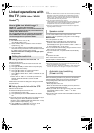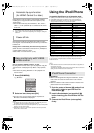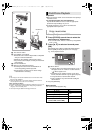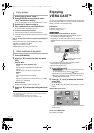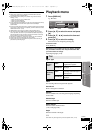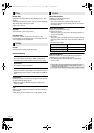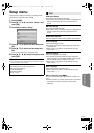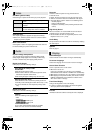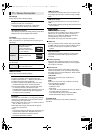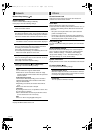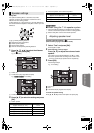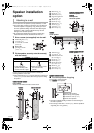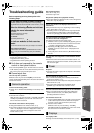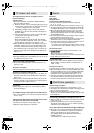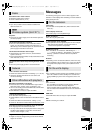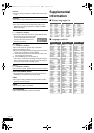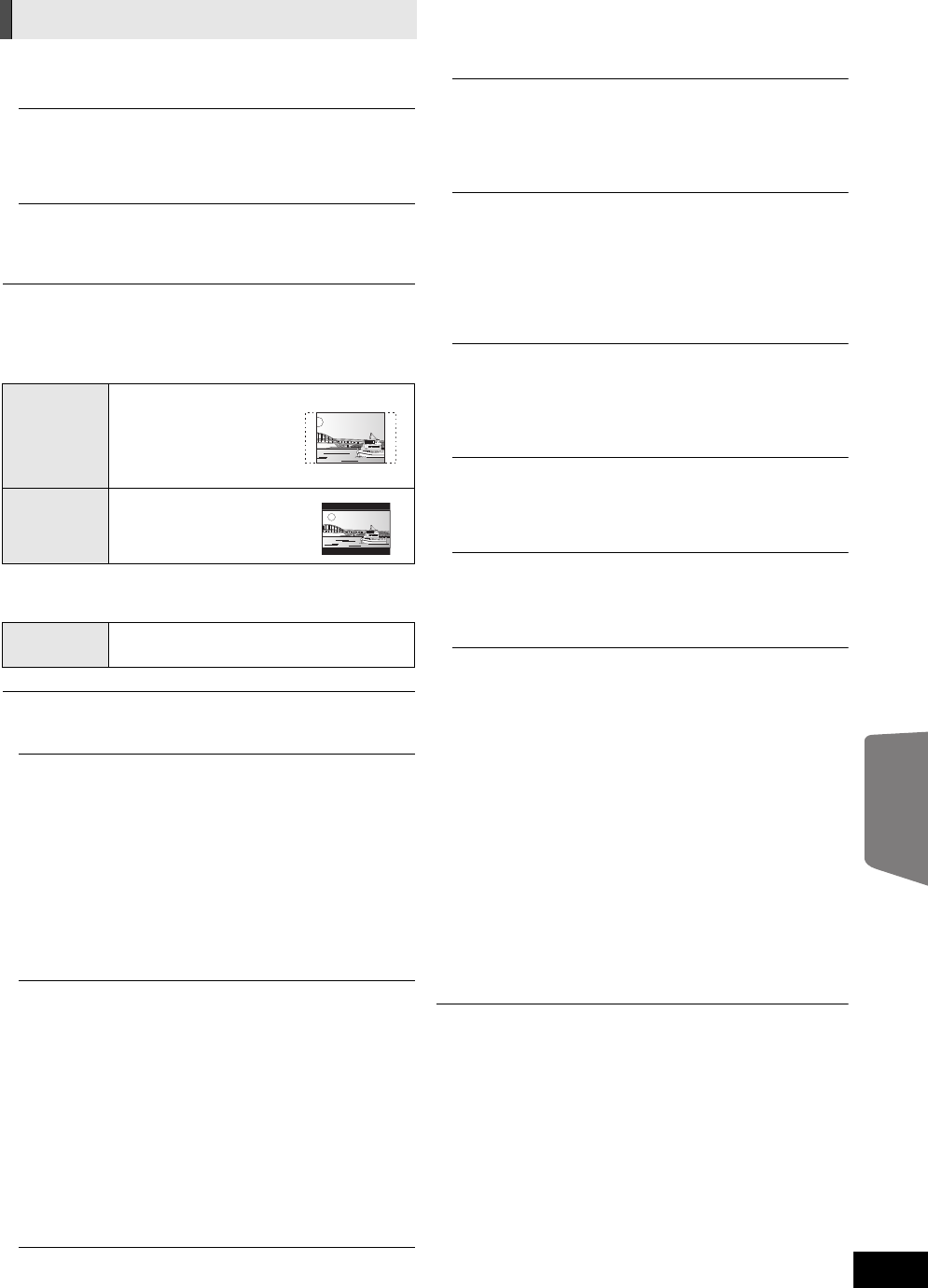
Advanced operations
39
VQT3D27
3D Settings
Press [OK] to show the following settings
3D Type
Select the format of the connected TV.
≥ Change the settings for 3D on the TV also when
“Checker board” or “Side by side” is selected.
3D Playback Precautions
Set to display or hide the 3D viewing warning screen when
playing back the 3D compatible video software.
TV Aspect
Set to match the type of television connected.
When connected to a 4:3 aspect television and playing 16:9
ratio image:
When connected to a 16:9 widescreen television and playing
4:3 ratio image:
HDMI Connection
Press [OK] to show the following settings:
HDMI Resolution
The items supported by the connected devices are
indicated on the screen as “¢”. When any item without “¢”
is selected, the images may be distorted.
≥ If “Auto” is selected, automatically selects the output
resolution best suited to the connected television.
≥ To enjoy high-definition video up-converted to 1080p,
you need to connect the unit directly to 1080p
compatible HDTV (High Definition Television). If this unit
is connected to an HDTV through other equipment, it
must also be 1080p compatible.
24p Output
When this unit is connected to a TV supporting 1080/24p
output using an HDMI cable, movies and other material
recorded at 24p are output at 24p.
≥ When playing DVD-Video, set to “On” and then also set
“24p” in “Video” ( 36) to “On”.
≥ When BD-Video images other than 24p are played,
images are output at 60p.
≥ 24p :
A progressive image recorded at a rate of 24 frames per
second (motion-picture film). Many BD-Video movie
contents are recorded in 24 frames/second in
accordance with the film materials.
HDMI Color Mode
This setting is for selecting color-space conversion of the
image signal when the unit is connected using an HDMI
cable.
HDMI Audio Output
This setting selects whether or not to output audio from
HDMI.
≥ Audio will be output through the system's speakers when
"Off" is selected.
[BTT770] [BTT370]
HDMI Standby Pass-Through
Even if this unit is in standby mode, a device connected
with this unit can output videos and sound to the TV.
Moreover, you can switch the HDMI input terminal by
pressing [EXT-IN] on the remote control.
≥ Sound will not be output from this unit's speakers.
VIERA Link
Set to use “HDAVI Control” function when connected with
an HDMI cable to a device that supports “HDAVI Control”.
≥ Select “Off” when you do not want to use “HDAVI
Control”.
Deep Color Output
This setting is for selecting whether to use Deep Color
output when a television that supports Deep Color is
connected.
Contents Type Flag
Depending on the playback content, the TV will output
adjusting to the optimal method when a TV that supports
this function is connected.
Power Off Link
Select the desired power off link setting of this unit for
VIERA Link operation ( 32). (This works depending on
the settings of the connected VIERA Link “HDAVI Control”
compatible equipment.)
Video/Audio:
When the TV is turned off, this unit will turn off
automatically.
Video:
When the TV is turned off, this unit will turn off except
during the following conditions:
jCD or MP3 audio playback
jiPod/iPhone mode
jRadio mode
j“AUX”,“ARC” or “D-IN” (DIGITAL IN) mode (non-selected
TV AUDIO setting for VIERA Link)
j“D-IN” (DIGITAL IN) mode (non-selected CABLE/
SATELLITE AUDIO setting for VIERA Link)
TV Audio Input
Select the TV audio input to work with the VIERA Link
operations.
TV / Device Connection
4:3
The sides are cut off so
the picture fills the
screen. When playing
BD-Video, video is output
as “4:3 Letterbox”.
4:3
Letterbox
Black bands appear at the
top and bottom of the
picture.
16:9 Video is displayed as a 4:3 ratio image in
the center of the screen.
SC-BTT770_370_270P_eng.book 39 ページ 2010年12月16日 木曜日 午後9時51分