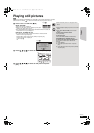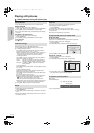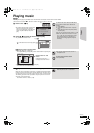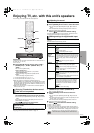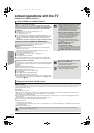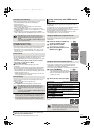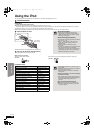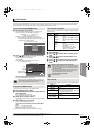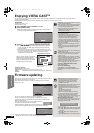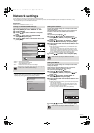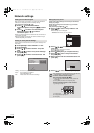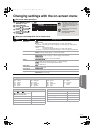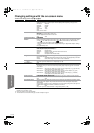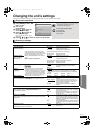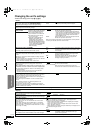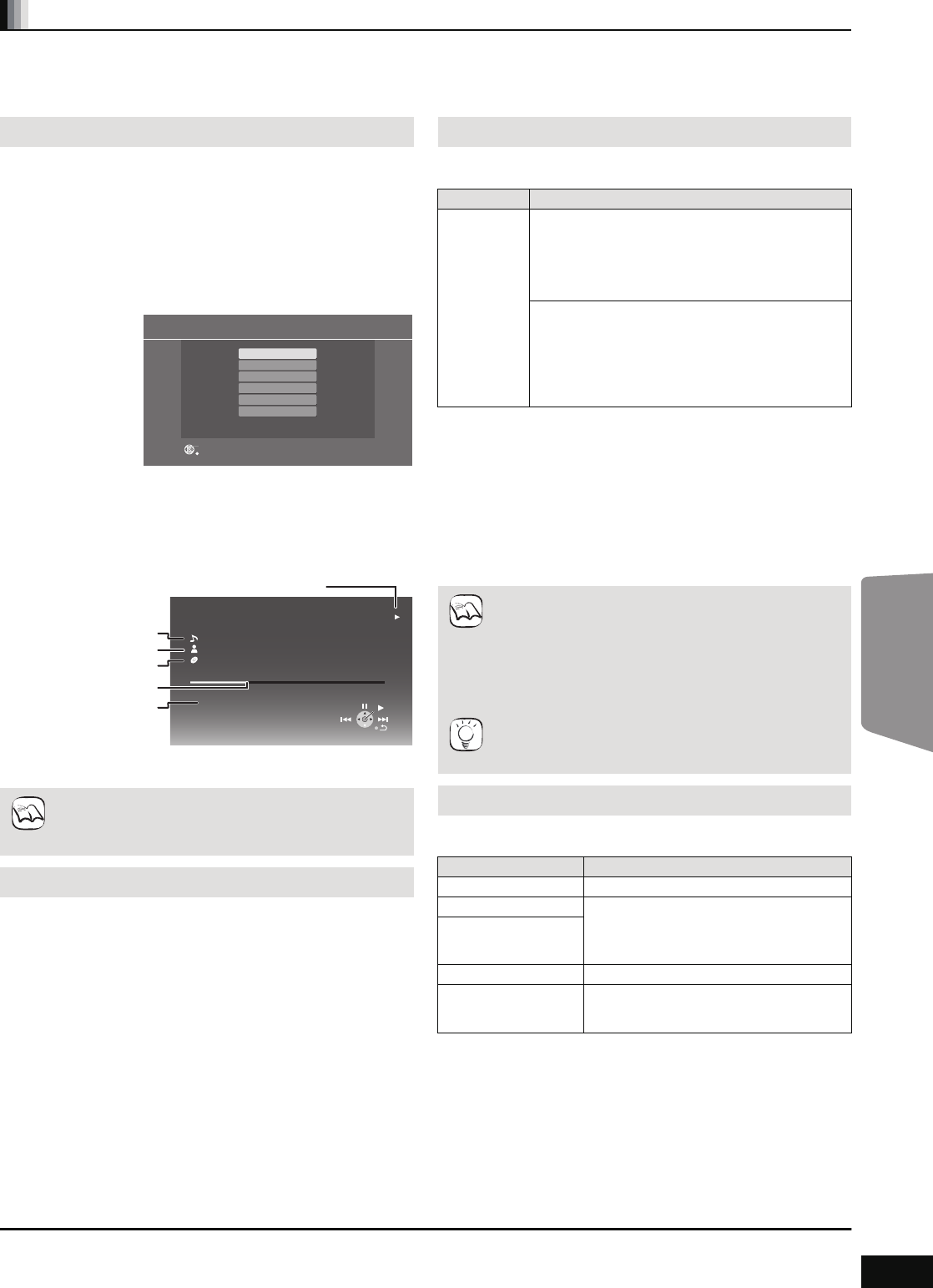
31
RQT9508
This system features two different iPod playback modes.
The first of these is EXTENDED mode, for playback of music and video contents. With this mode, you can operate the iPod from the main unit.
The second mode is SIMPLE mode, which can be used for playback of three types of contents – music, photos, and videos. With this mode,
simple operations such as play, stop, and search can be performed on the display of your iPod.
1 Press [iPod] to select “IPOD”.
The iPod automatically switches to this unit’s display mode.
To switch the menu, press [STATUS] several times.
Music menu
"""""#Video menu
^"iPod menu (iPod LCD)!}
≥“MUSIC” or “VIDEOS” is displayed on the main unit.
–When playing back video contents, ensure the video
connection to the VIDEO OUT terminal on this unit (> 10)
and switch the TV input to video in.
2 Press [3, 4] to select an item and press [OK].
≥Play starts from the selected song or video.
≥To display the previous or next page
Press [2, 1]
≥Press [RETURN] to return to the previous screen.
Clear/display iPod Music or Video menu during playback.
Press [TOP MENU/DIRECT NAVIGATOR].
You can also play music and video using SIMPLE mode.
1 Press [iPod] to select “IPOD”.
2 Press [STATUS] several times to select the iPod
menu
(iPod LCD).
≥“ALL” is displayed on the main unit.
Proceed operations through the iPod display.
3 Switch the TV input to video in.
≥Ensure the video connection to the VIDEO OUT terminal on this
unit (> 10).
4 Play a slideshow on your iPod.
The picture will be displayed on your TV.
You can also use the remote control to operate iPod
menu.
≥[3, 4]: To navigate menu items
≥[OK]: To go to the next menu
≥[RETURN]:To return to the previous menu
The remote control operation may vary between iPod models.
While in “Music” or “Video” mode, it is possible to select the following
playback modes.
*1 For music playback only.
1 Press [START].
2 Press [3, 4] to select “Menu” and then press
[OK].
3 Press [3, 4] to select “Playback Mode” and
then press [OK].
4 Press [3, 4] to select an item and press [OK].
5 Press [3, 4] to select the setting and press
[OK].
While playing music or video it is possible to use the following buttons
of the remote control.
≥Use the controls on the iPod unit during photo playback.
You can select the surround sound effect when you press [SURROUND] (> 18).
You can select the sound mode when you press [SOUND] (> 18).
iPod Playback
Enjoy music/video (EXTENDED mode)
≥If the Video menu (EXTENDED mode) is accessed, the
video shuffle playback mode on the iPod is set to "Off"
when the iPod is disconnected from the unit.
Enjoy photos (SIMPLE mode)
MusiciPod
RETURN
OK
Playlists
Artists
Albums
Songs
Podcasts
Audiobooks
e.g., music main menu screen
iPod
Ronaldo
2:43
Good morning
45 of 1230
Happy days
Shuffle (Albums)
Repeat (All)
Playback condition
Song
Album
Playing position
Playback mode
Artist
e.g., music playback screen
NOTE
Other methods of playback
Items Selection/playback method
Playback
Mode
Shuffle
£1
≥Off: Cancel
≥Songs: Play all songs on iPod in random
order.
≥Albums: Play all songs on album in random
order.
Repeat
≥Off: Cancel
≥One: Play a single song/video
repeatedly.
≥All: Play all songs/videos from
selected items (e.g., Playlists,
Albums, etc.) repeatedly.
Playback modes during and after connection.
≥Music playback modes set on the iPod will be maintained
when connected to the main unit. Changes made while
the iPod is connected to the main unit be kept on the iPod
after disconnecting it.
≥If the Video menu (EXTENDED mode) is accessed, the
video shuffle playback mode on the iPod is set to "Off"
when the iPod is disconnected from the unit.
To return to the previous screen
Press [RETURN].
Basic controls
Buttons Functions
[1PLAY] Play
[∫STOP] Pause
≥Press [1PLAY] to restart play.
≥Playback start position may not be stored
in memory in certain cases.
[;PAUSE]
[SKIP:, SKIP9]Skip
(Press and hold)
[SEARCH6,
SEARCH5]
Search
NOTE
TIPS
Other devices
BT300.book 31 ページ 2009年6月12日 金曜日 午後12時13分